How to Install and Enable the Theme
To install the theme
- Download the Zwart theme from our store https://nop-station.com/customer/downloadableproducts
- Go to Configuration → Local plugins from the Admin dashboard.

Click on the Upload plugin or theme button and a popup will appear asking to navigate to the file that contains the theme.
Select the downloaded .zip file named 'Zwart-bundle' and click the Upload plugin or theme button.
Install and enable all the 09 plugins whose Group name is 'Nop Station'.
- To get these plugins, search by the group name.
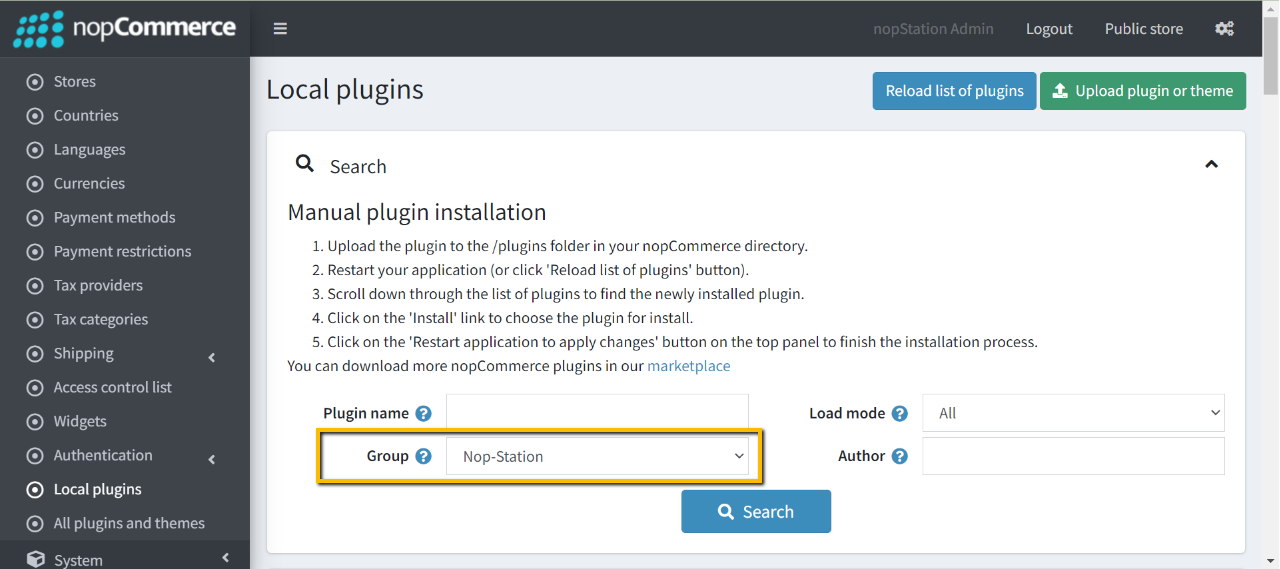
To know how to install and enable a plugin, go to nopCommerce documentation describing this topic.
Disable the Nivo Slider plugin to get the expected view on the homepage.
To enable the theme
Go to Configuration → Settings → General settings in the admin panel.
- Choose Zwart as the Default store theme.
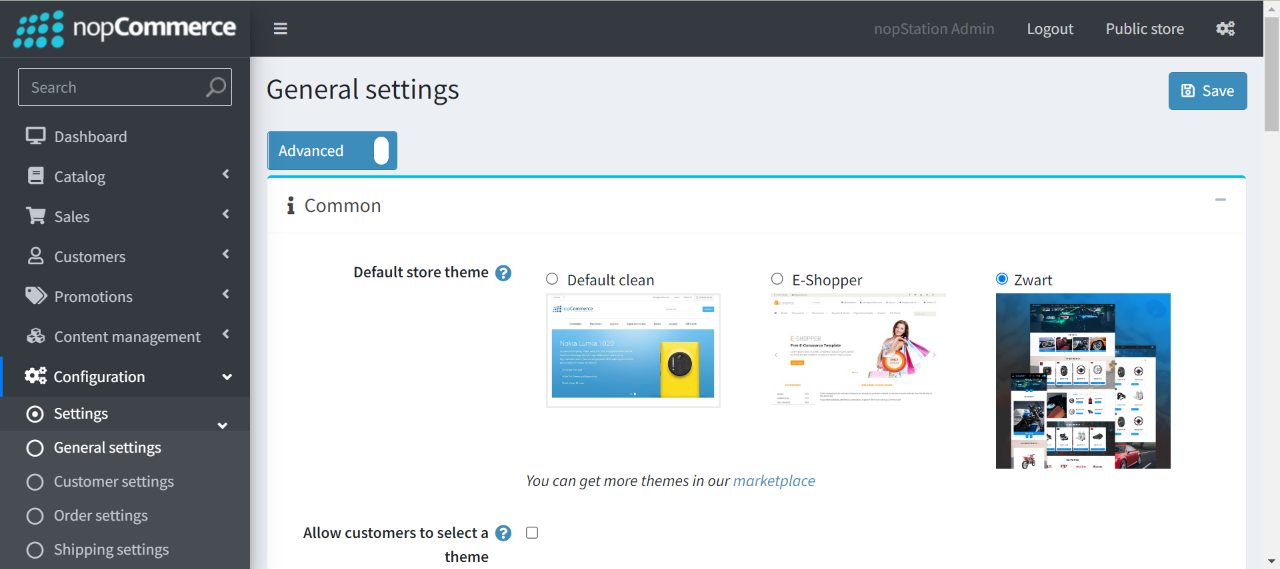
To enable the plugins
Go to Administration → Configuration → Local plugins
Search the plugins associated with this theme by using the Group Name 'Nop-Station'
Locate and click the Edit button for the plugin to be enabled for example, 'Nop-Station OCarousel'
In the pop-up window, tick the checkbox named 'Enabled' and click Save.
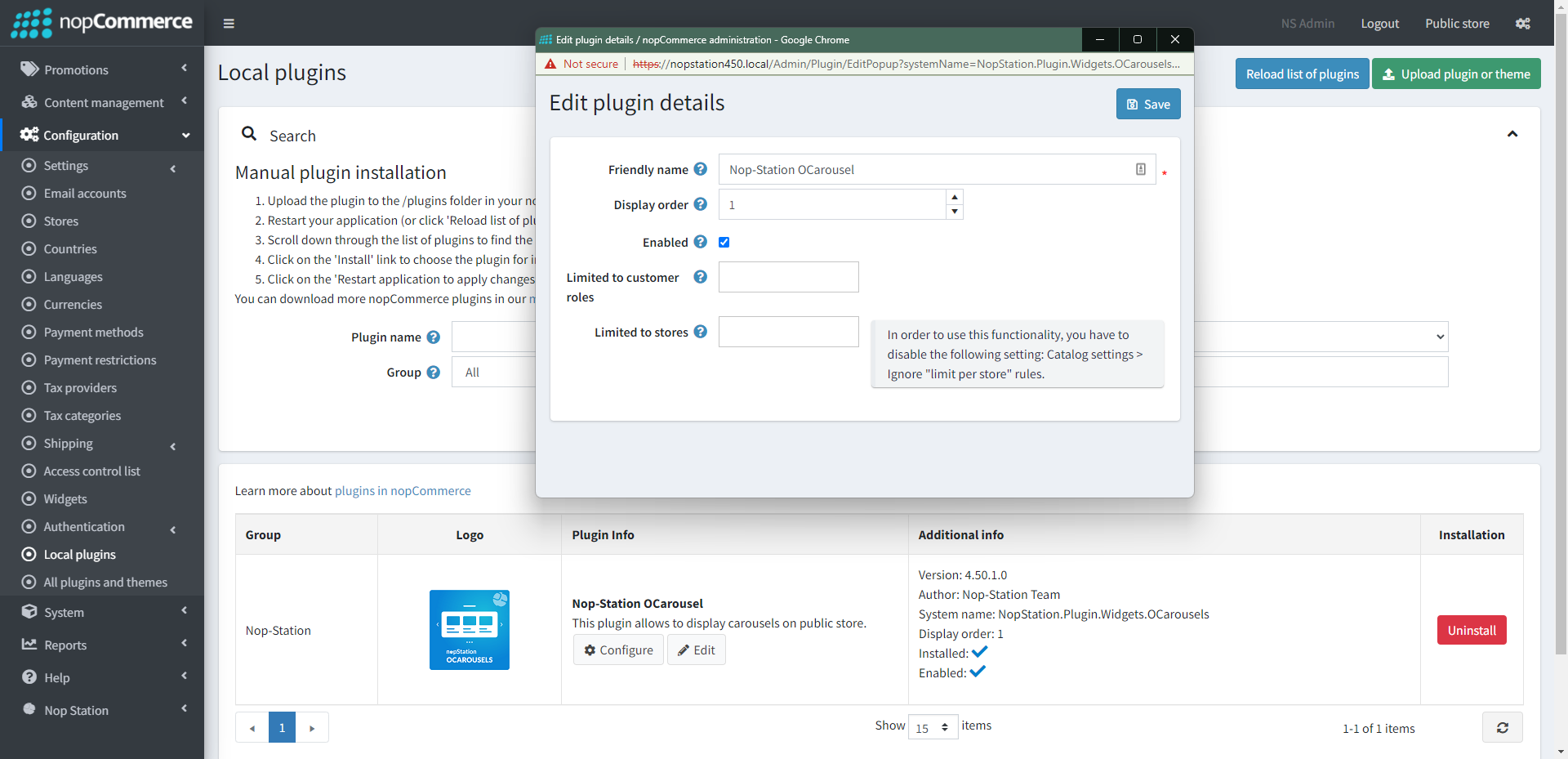
The License Key
After buying the theme, one should contact nopStation for the license key and it will be sent through an email. The contact info is available here.
If anyone tries to configure the theme or bundled plugins for the first time, s/he will be redirected to a page prompting to enter the Product Key. It can also be entered by going to Nop Station → Core settings → License.
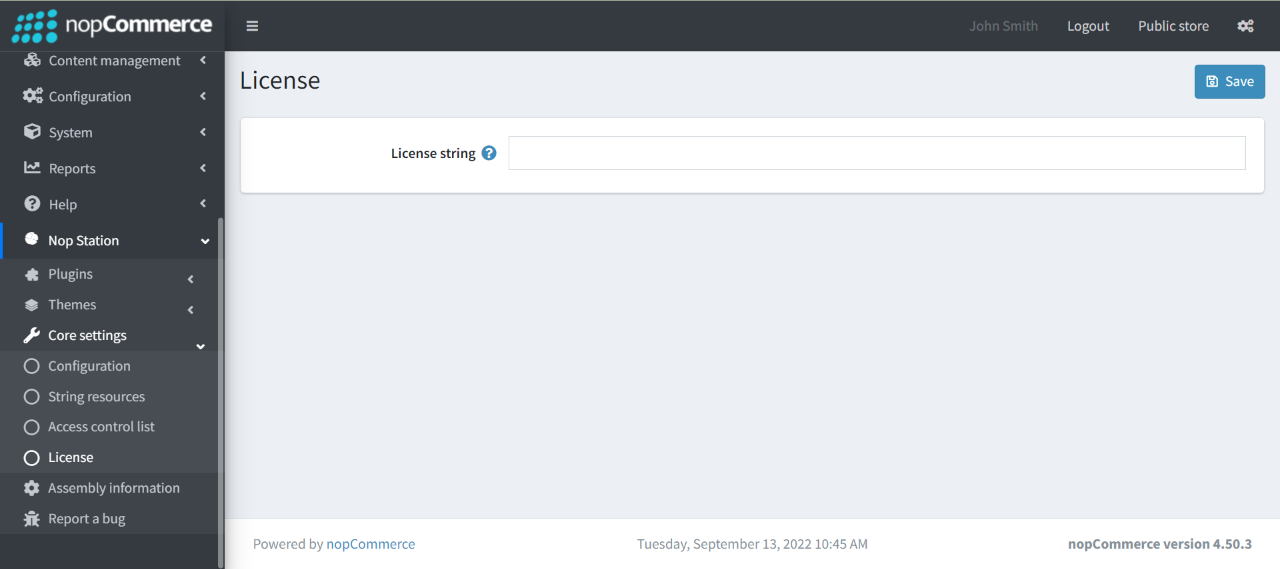
Plugin Configuration:
The theme contains 09 plugins in total. In this section you can learn about configuring your plugins.
- Anywhere Slider: See configuration of Anywhere slider
- Mega menu: See configuration of Mega menu
- OCarousel: See configuration of OCarousel
- Picture zoom: See configuration of Picture zoom
- Product ribbon: See configuration of Product ribbon
- Product tabs: See configuration of Product tab
- Quick view: See configuration of Quick view
Troubleshooting
If you face any problem or need help installing the theme, please contact nopStation.



























