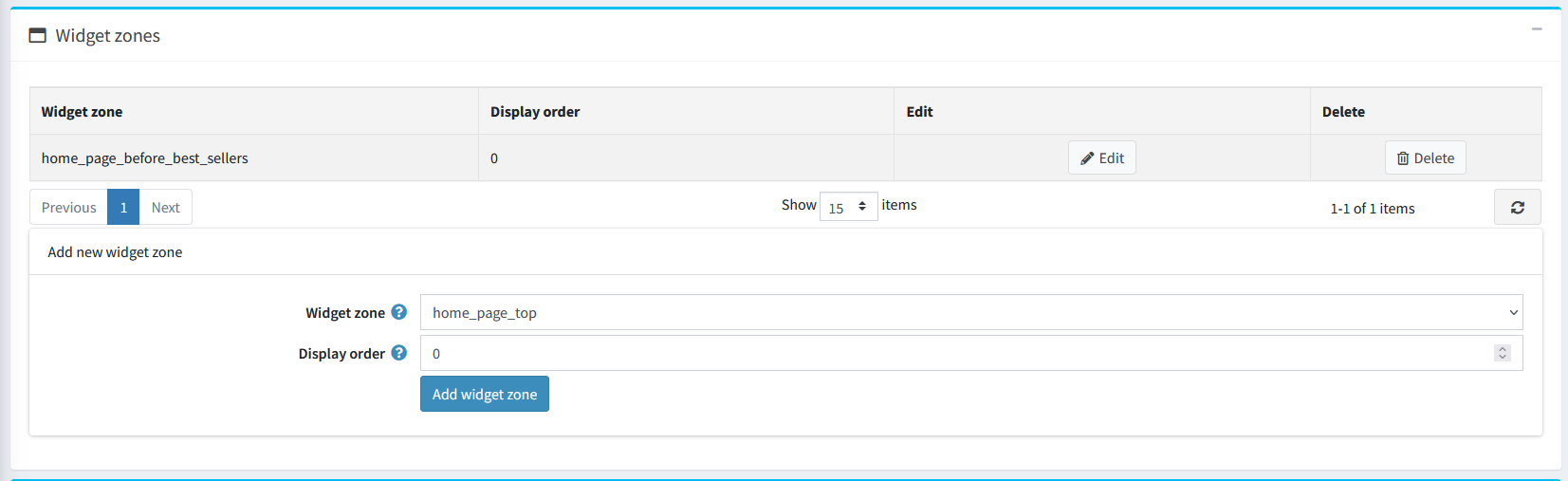PRE-REQUISITES
- The plugin requires you to install the Nop-Station Core & Nop-Station Widget Manager plugin first.
- An Affirm account is needed
INSTALLATION
- Download the Kingdom Megastore theme + Plugin Package by nopStation from our store https://nop-station.com/customer/downloadableproducts
- Go to Administration → Configuration → Local plugins
- Upload the Downloaded Zip file using the "Upload plugin or theme" button

- Go to Administration, reload the 'list of plugins'. Install 'Nop-Station Core' & 'Nop-Station Widget Manager' Plugin first and then install 'Nop-Station Smart Product Tabs'

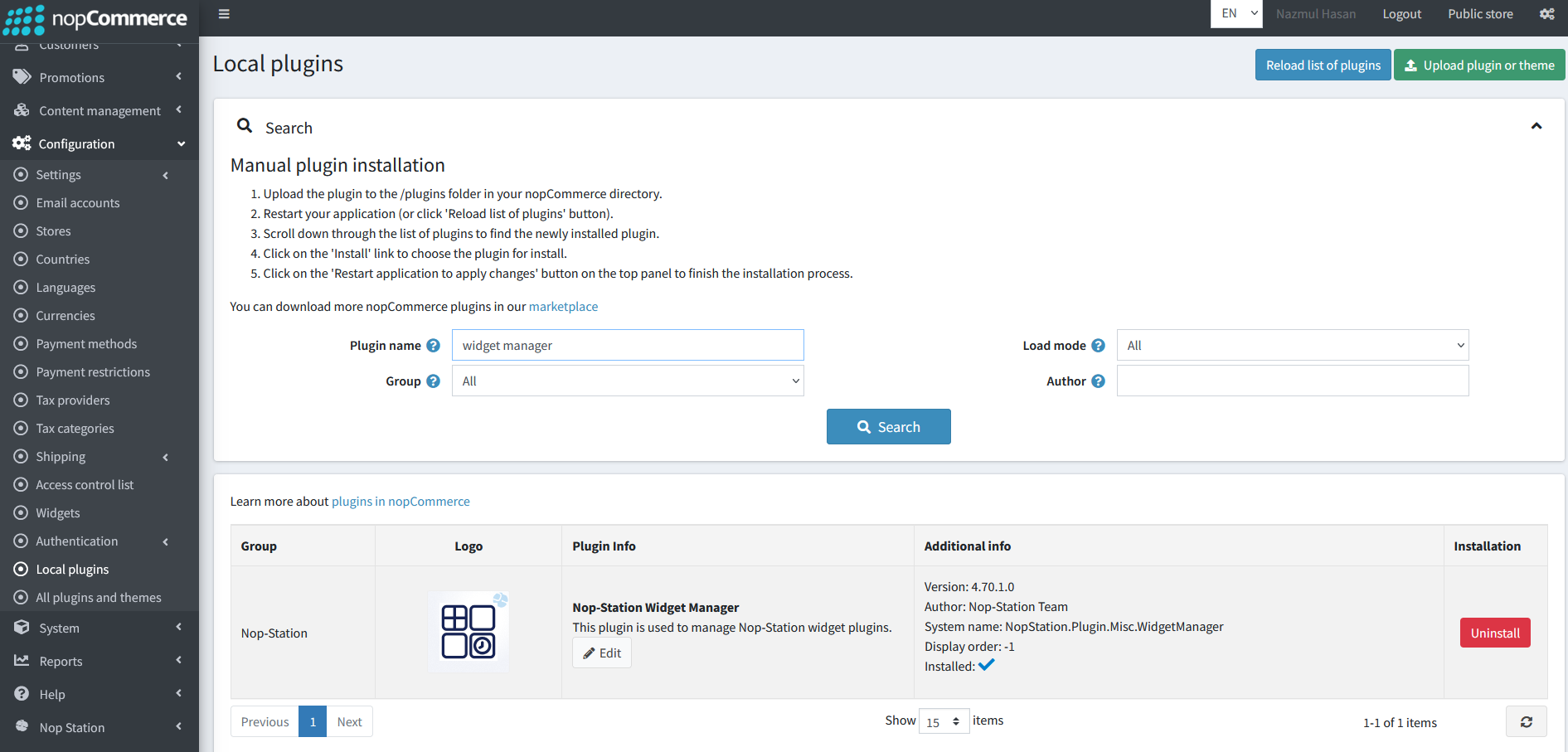
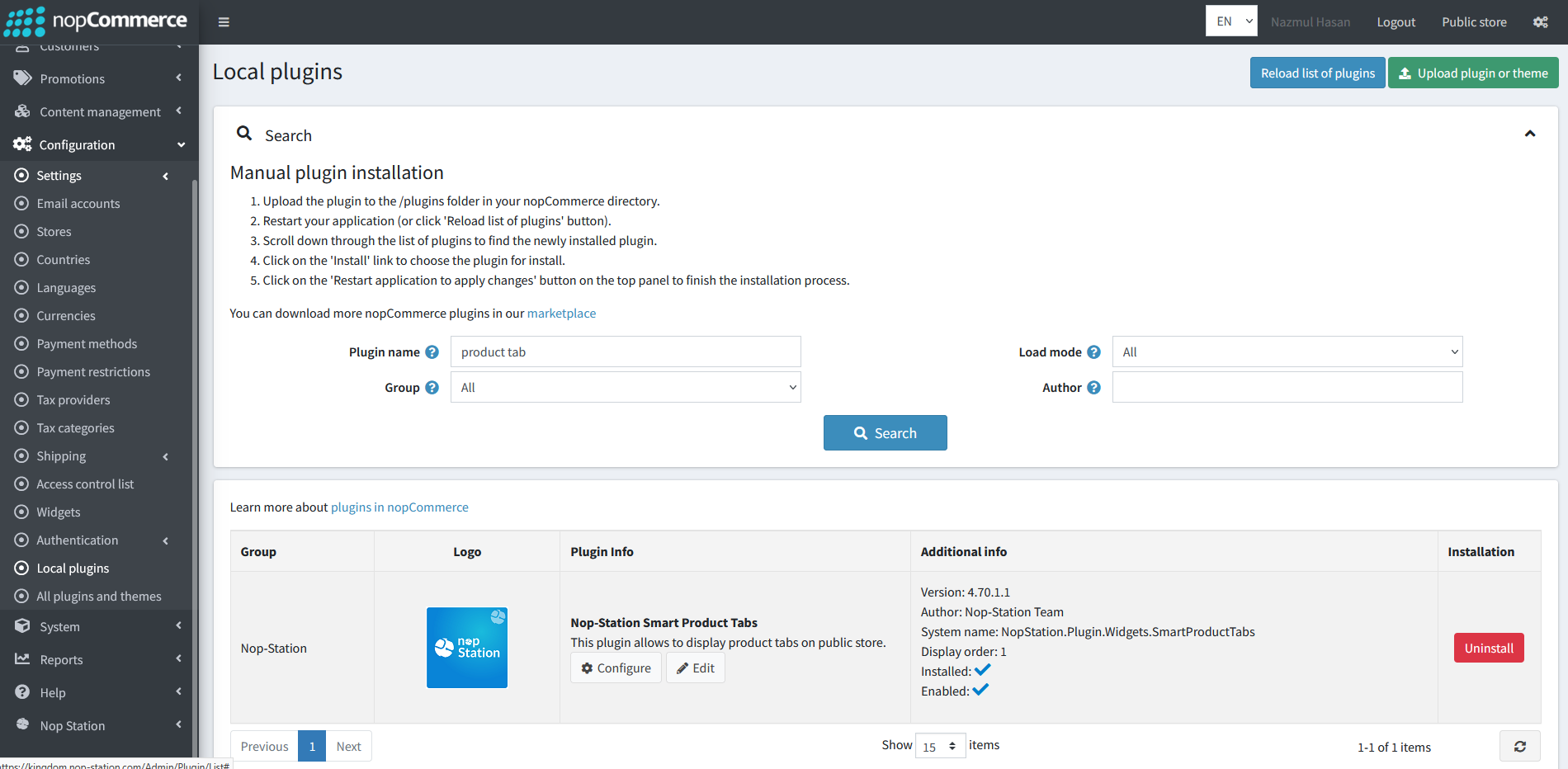
- To make the plugins functional, restart the application.

- Enable the plugin with 'Edit' option and Configure it.
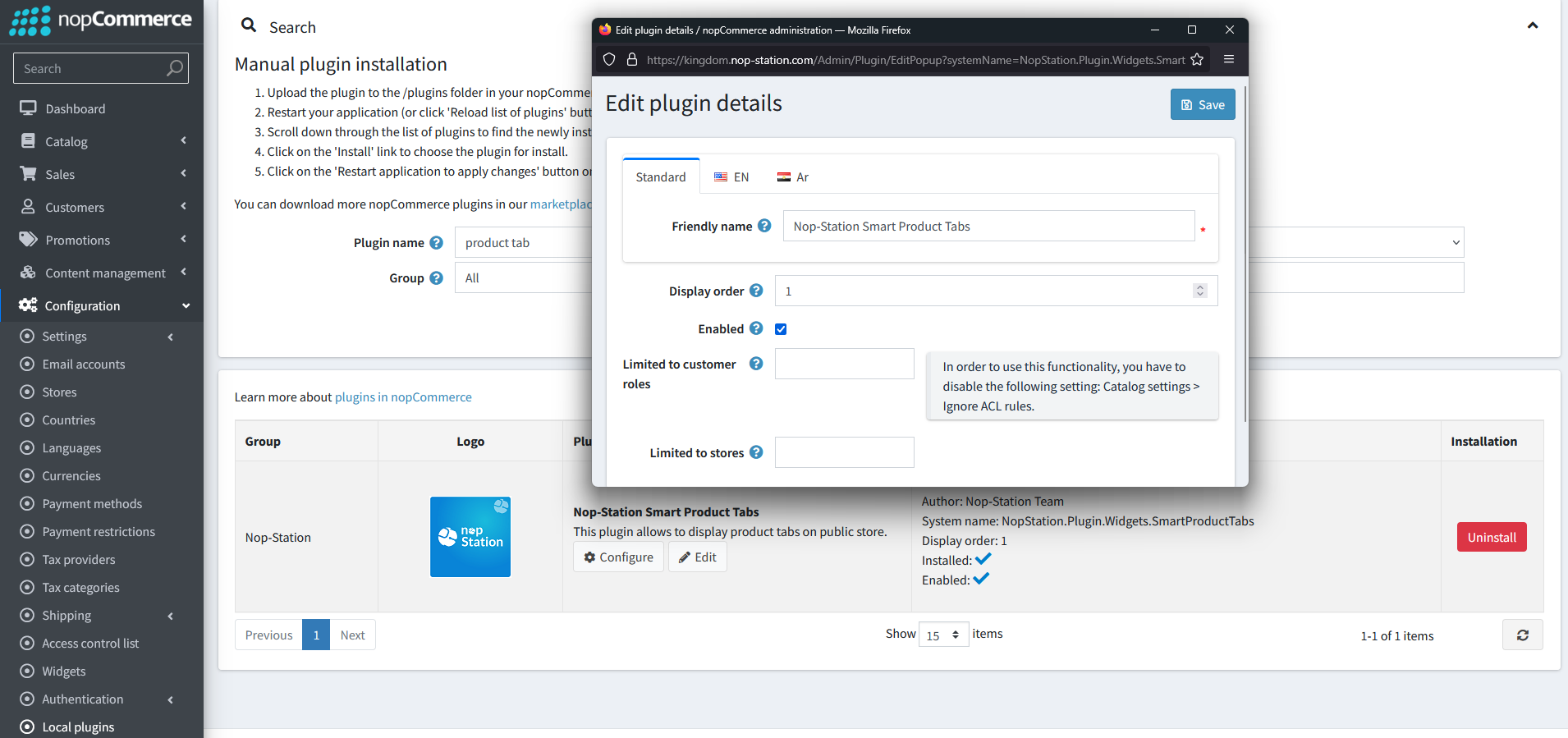
CONFIGURATION
- Go to Admin → Nop Station → Plugins → Product Tab → Configuration
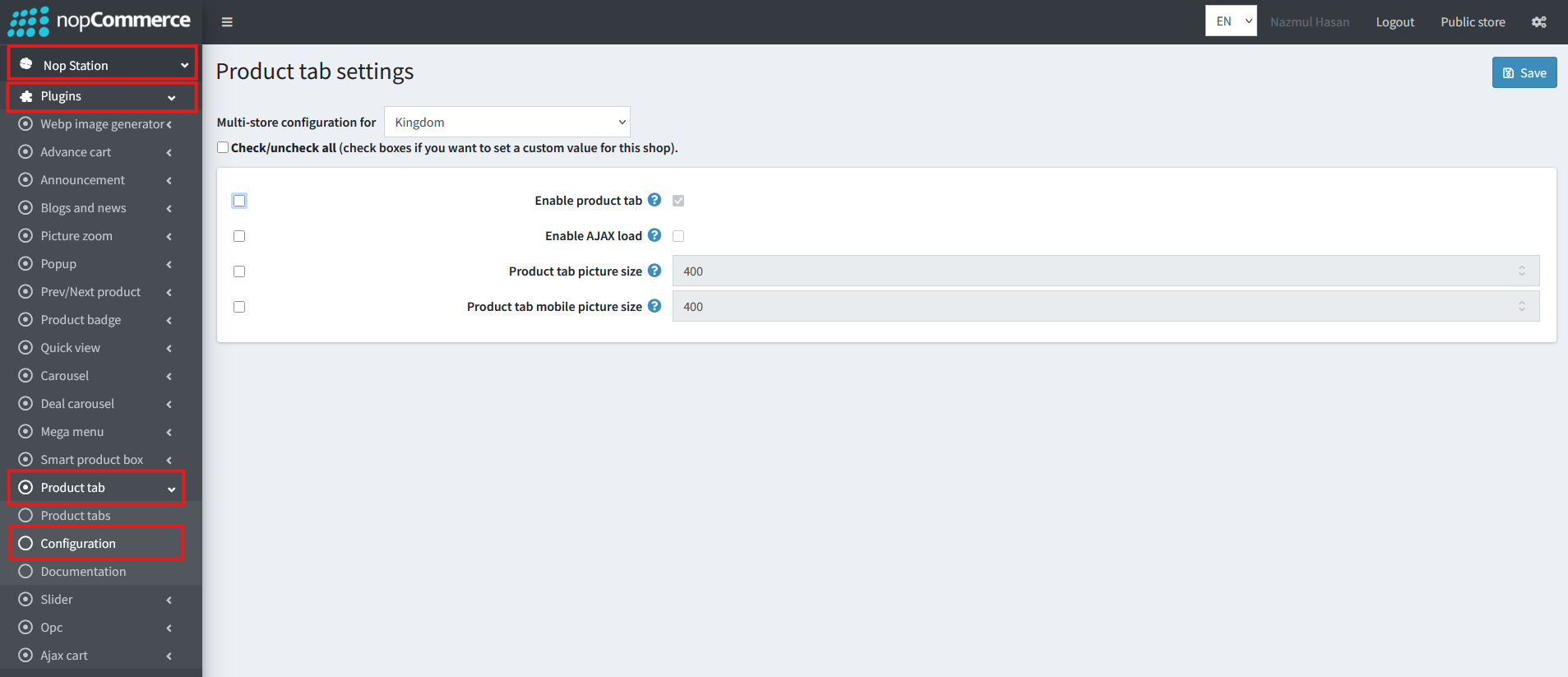
- Enable product tab: Check to enable the plugin
CREATE TAB
- Create: To create a new product tab, go to product tab list page Admin → Nop Station → Plugins → Product Tab → List and then click Add new button
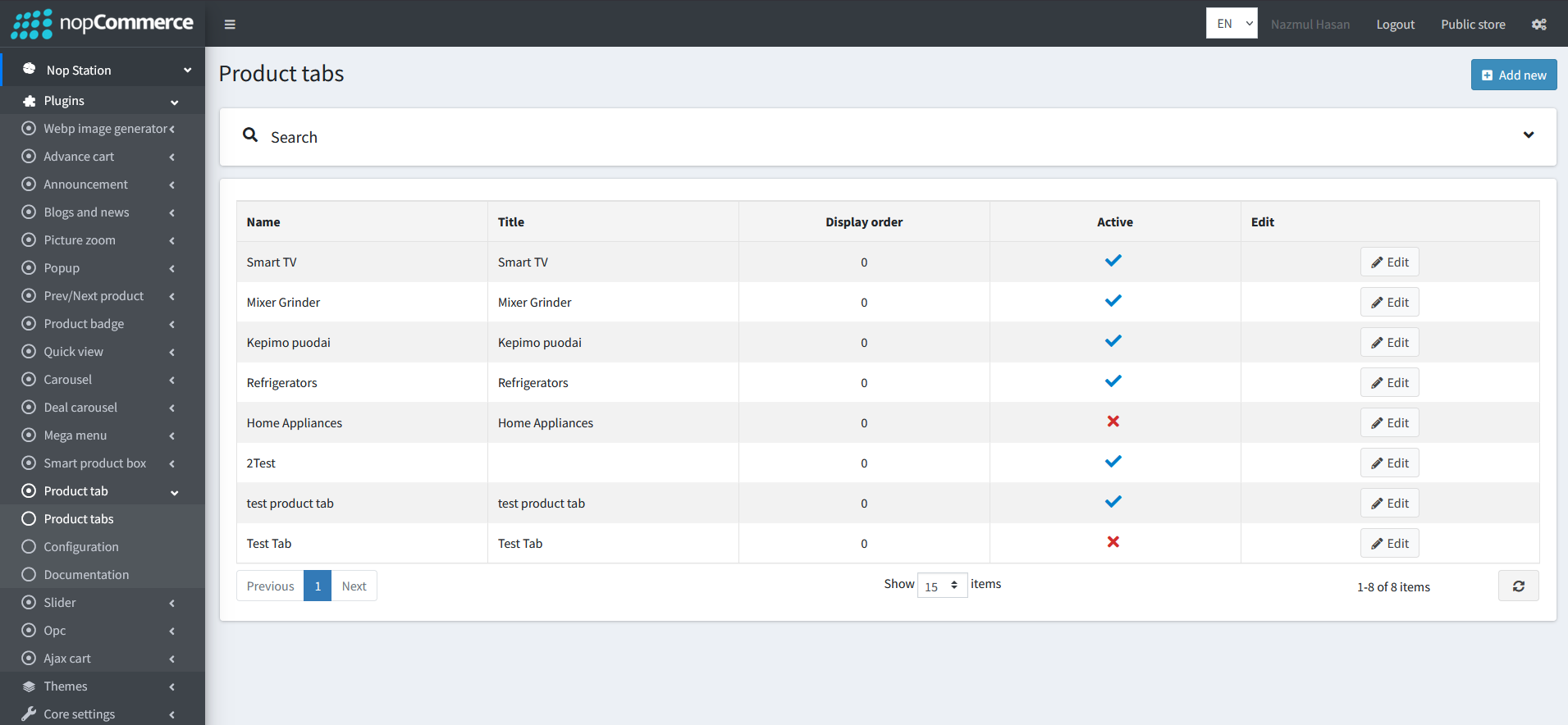
EDIT TAB
- From the Product Tab list view you can see Edit button to customize each tabs
- In the Edit section you can change Name, Title, Display Order of the specific Product Tab
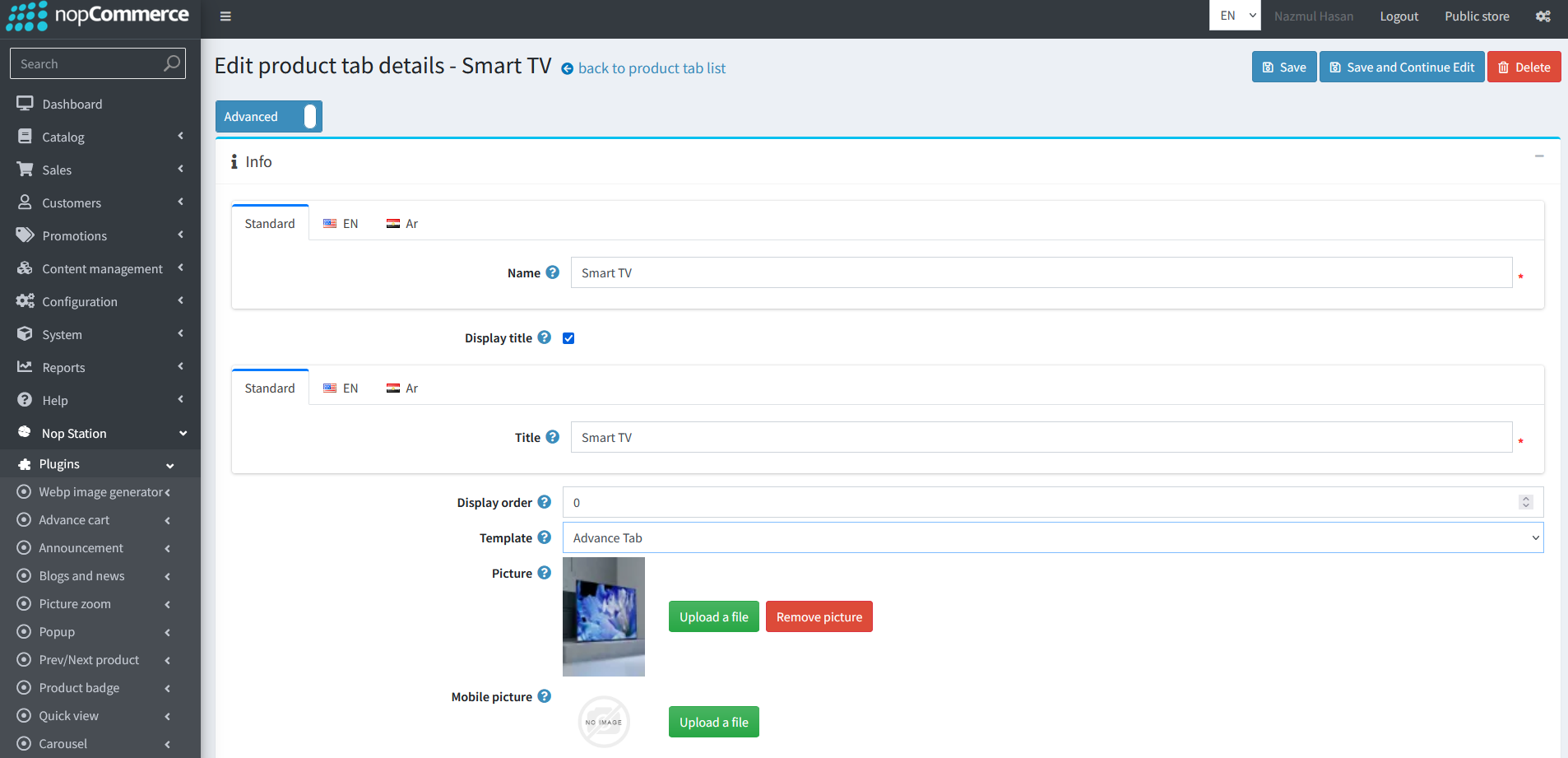
- From the Properties section you can customize the visual of the product tab section even more by Auto Play, Time out, Loop and more
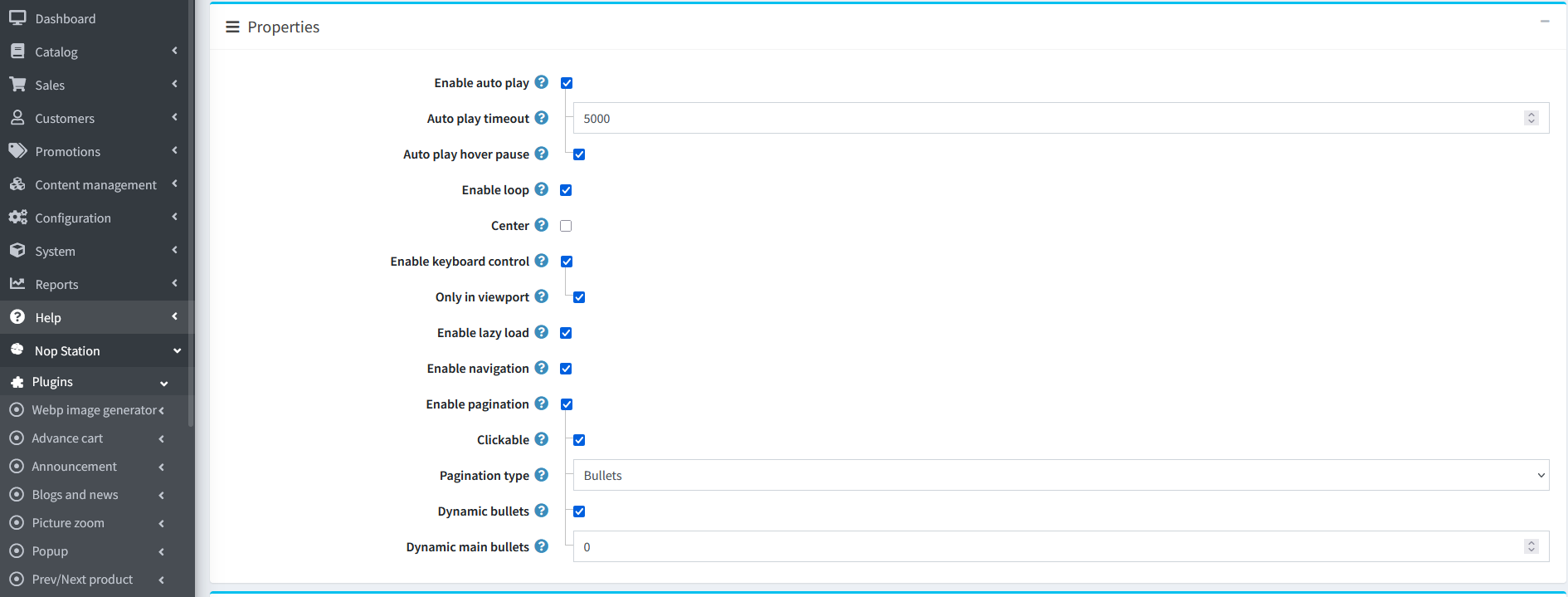
- In the Tab Items section you can highlight your products in different categories such as New Arrivals, Best Sale etc.
- In the Links section you can link your Main category to different sub categories

- From Widget Zone section you must select a widget zone where the Product Tab will be visible