INSTALLATION
- Download the Platron Payment Plugin from our store https://nop-station.com/customer/downloadableproducts
- Go to Administration → Configuration → Local plugins
- Upload the Payments.Platron zip file using the "Upload plugin or theme" button

- Go to Administration, reload the 'list of plugins'. Install 'Platron'
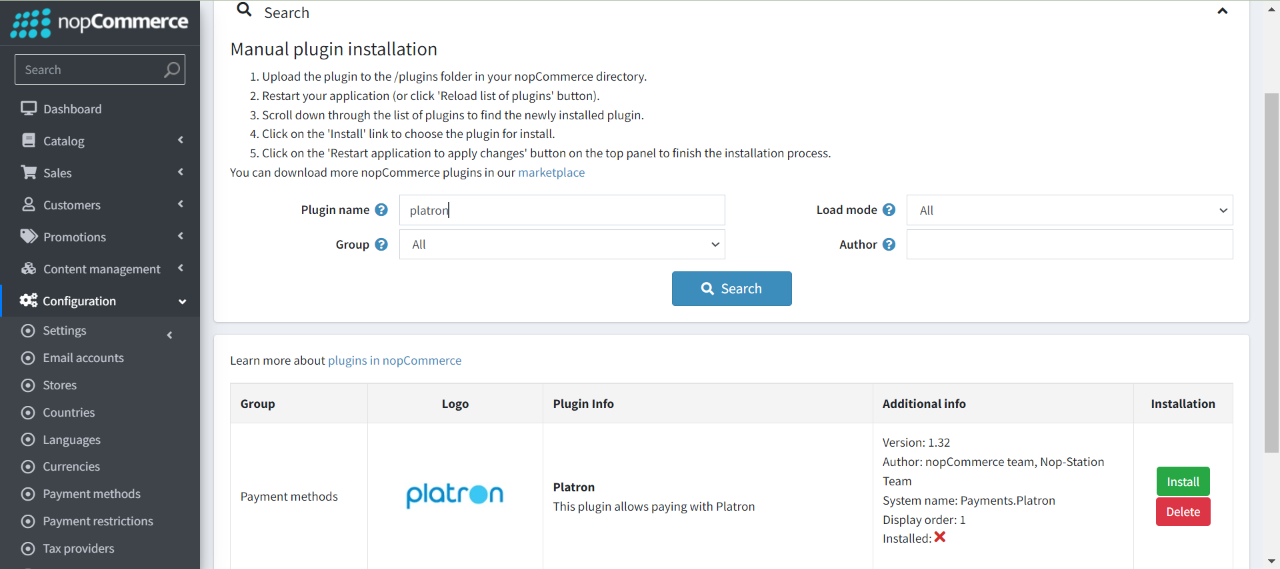
- To make the plugins functional, restart the application.

- Enable the plugin with 'Edit' option and Configure it.
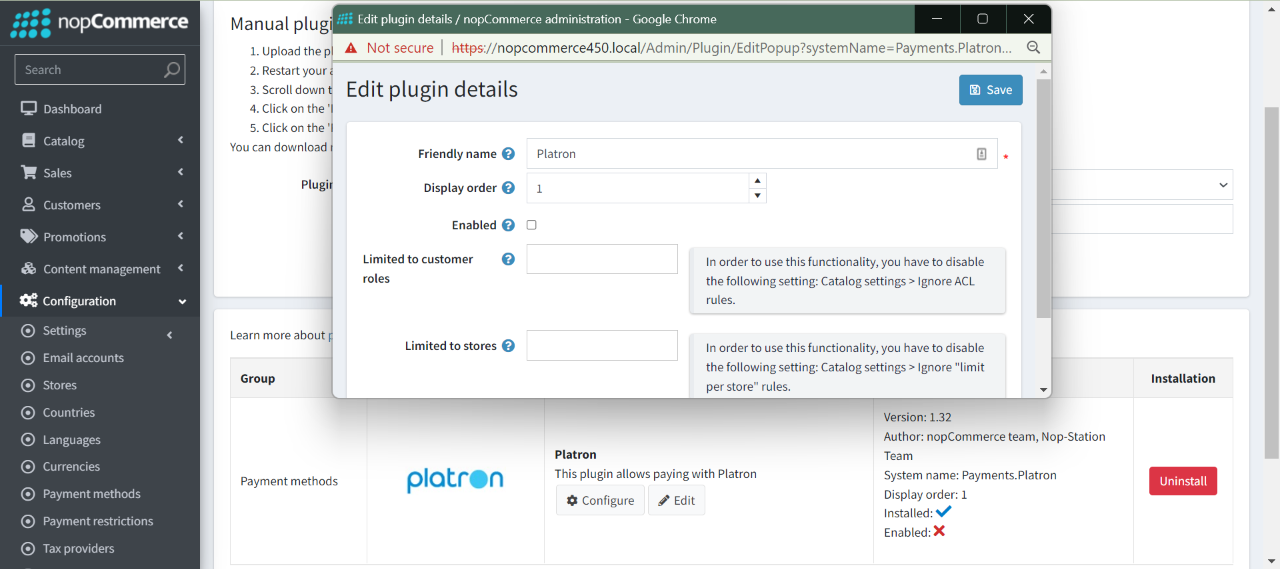
CONFIGURATION
- Go to Admin → Configuration → Payment methods. Find Platron from the list and click on Configure button.
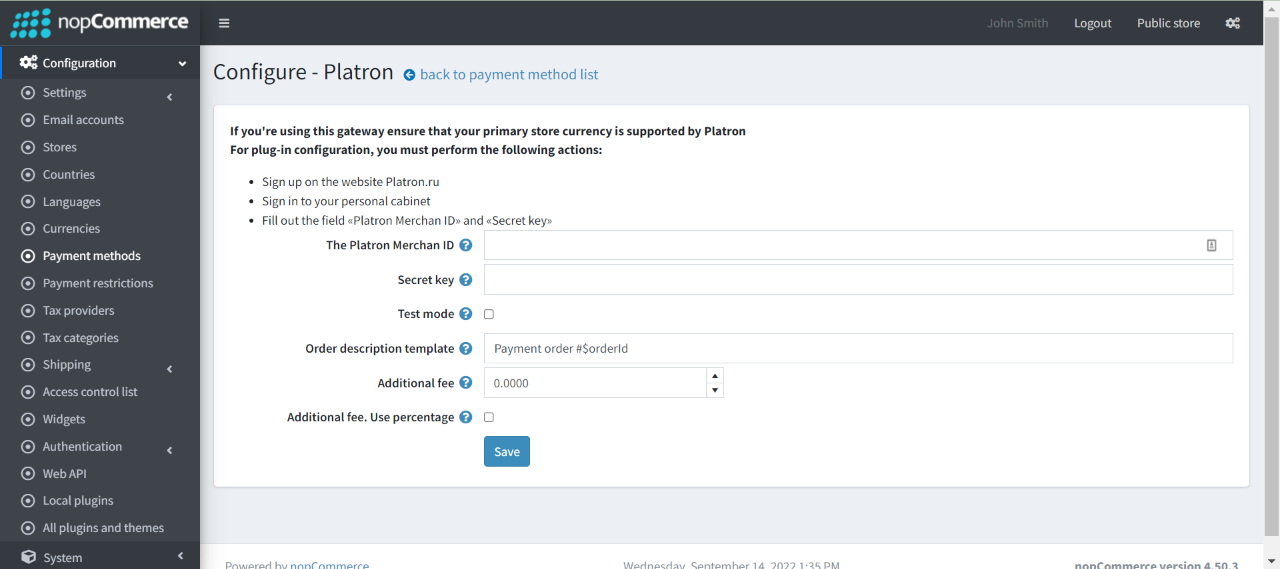
- The Platron Merchant ID: Enter the platron merchant ID
- Secret key: Enter the Platron Secret key.
- Test mode: Check to enable the test mode for test environment.
- Order description template: Template text transmitted in the description on the website. This should not be empty.
- Additional fee: This is the amount that charges the customer for using this payment method
- Additional fee. Use percentage: Check the box to determine whether to apply an additional percentage fee to the order total. If not checked, a fixed value is used
PUBLIC VIEW
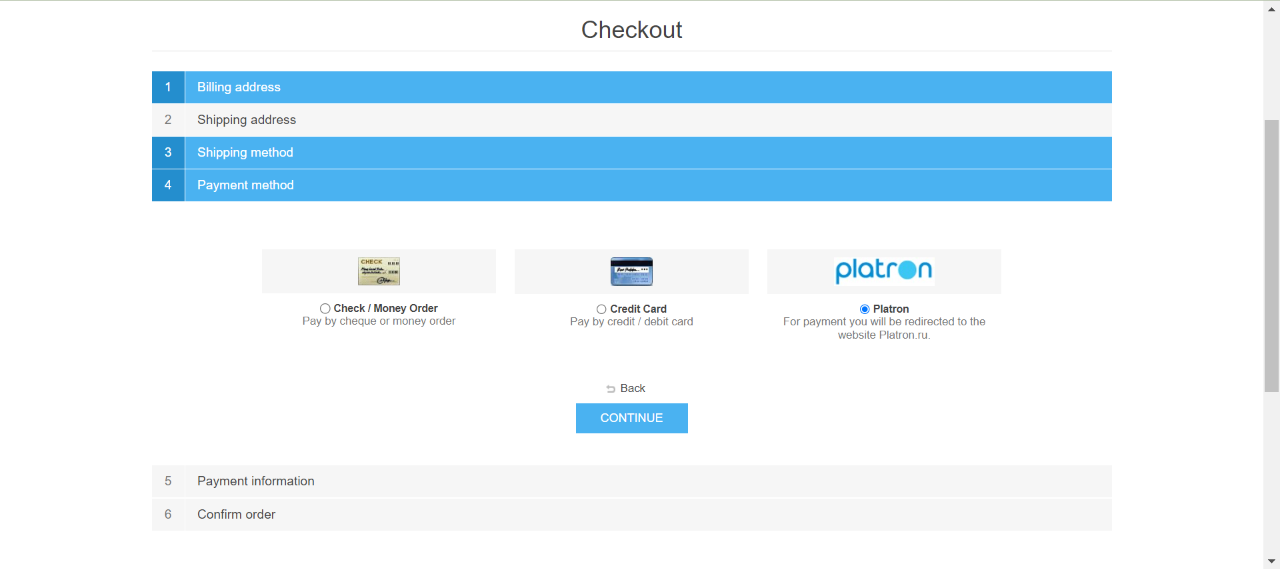
If the plugin is successfully installed and configured the Platron payment method will show on the checkout page.



























