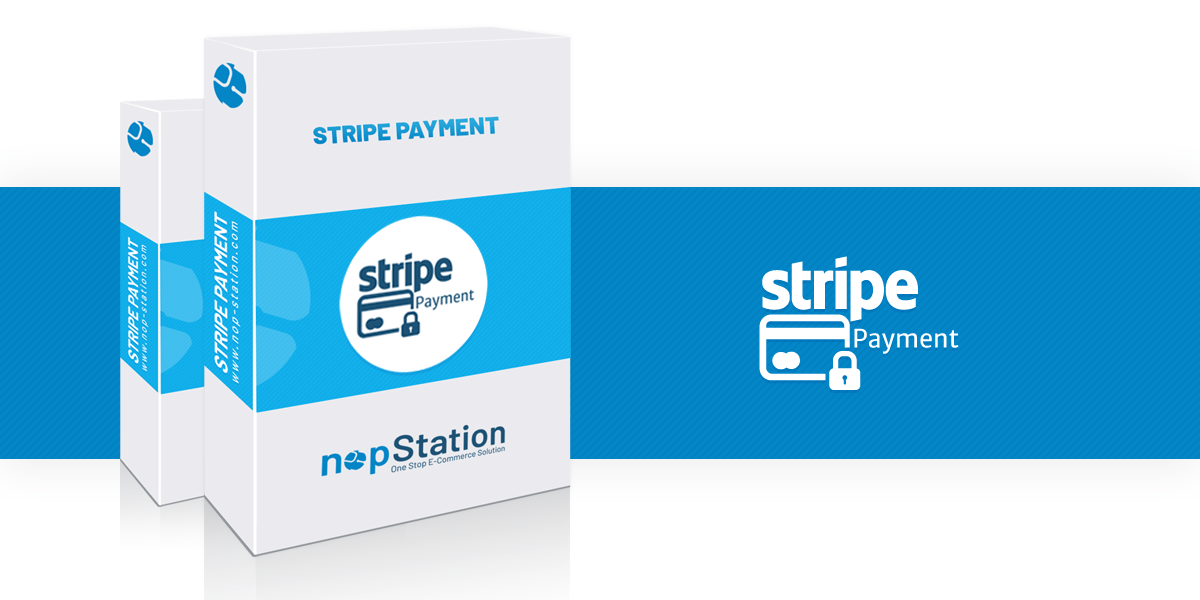
PRE-REQUISITES
- The plugin requires you to install the Nop-Station Core plugin first.
INSTALLATION
- Download the Stripe Payment with Gateway from our store https://nop-station.com/customer/downloadableproducts
- Go to Administration → Configuration → Local plugins
- Upload the zip file using the "Upload plugin or theme" button

- Go to Administration, reload the 'list of plugins'. Install 'Nop-Station Core' Plugin first and then Install 'Stripe Payment with Gateway' plugin

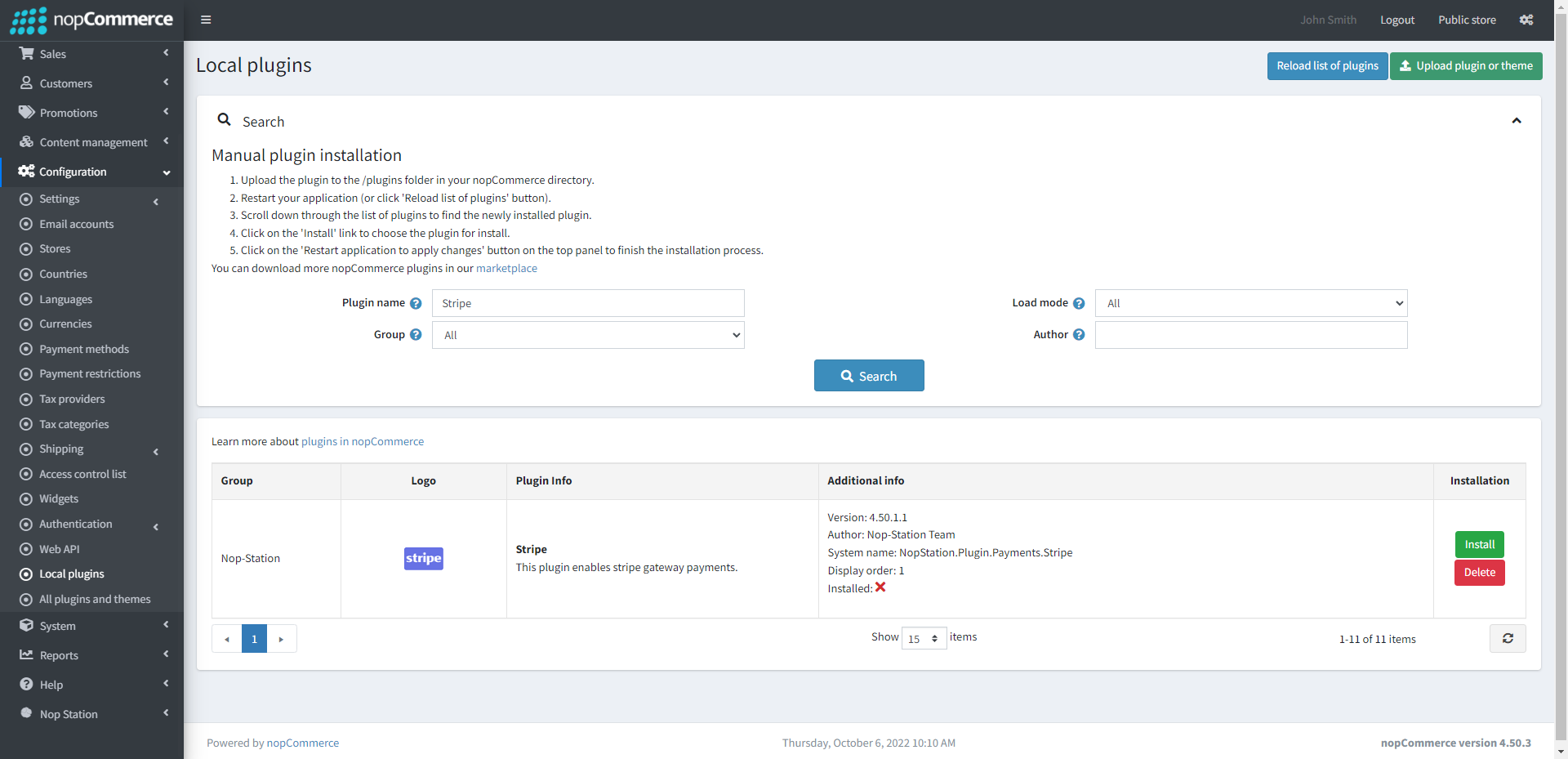
- To make the plugins functional, restart the application

- Activate the plugin with the 'Edit' option And Configure it
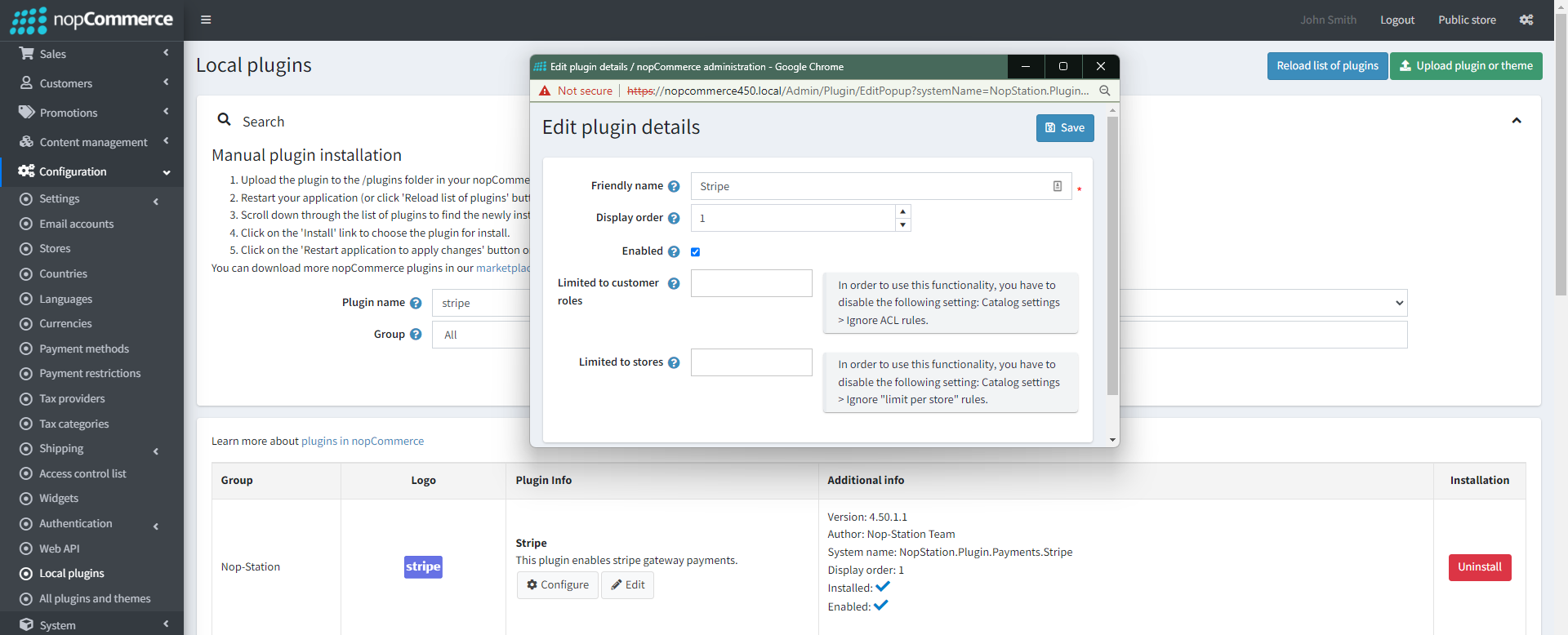
- After installing the plugin, you will find this plugin in the Payment Method list
CONFIGURATION
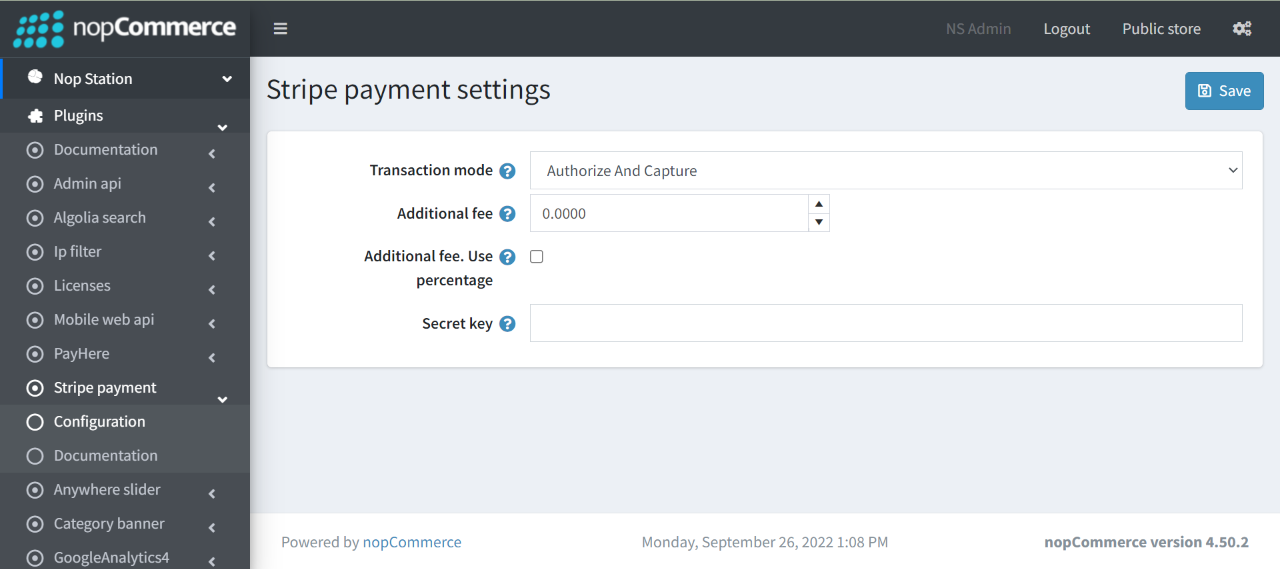
- Go to Admin → NopStation → Plugins → Stripe payment → Configuration
- Stripe payment supports Authorize and Authorize and Capture method
- Transaction mode: Select the transaction mode for Stripe payment
- Additional fee: Enter the additional fee to charge your customer for using this payment method
- Additional fee. Use percentage: Check the box to determine whether to apply an additional percentage fee to the order total. If not checked, a fixed value is used
- Secret key: Insert the secret key for Stripe payment
PUBLIC VIEW
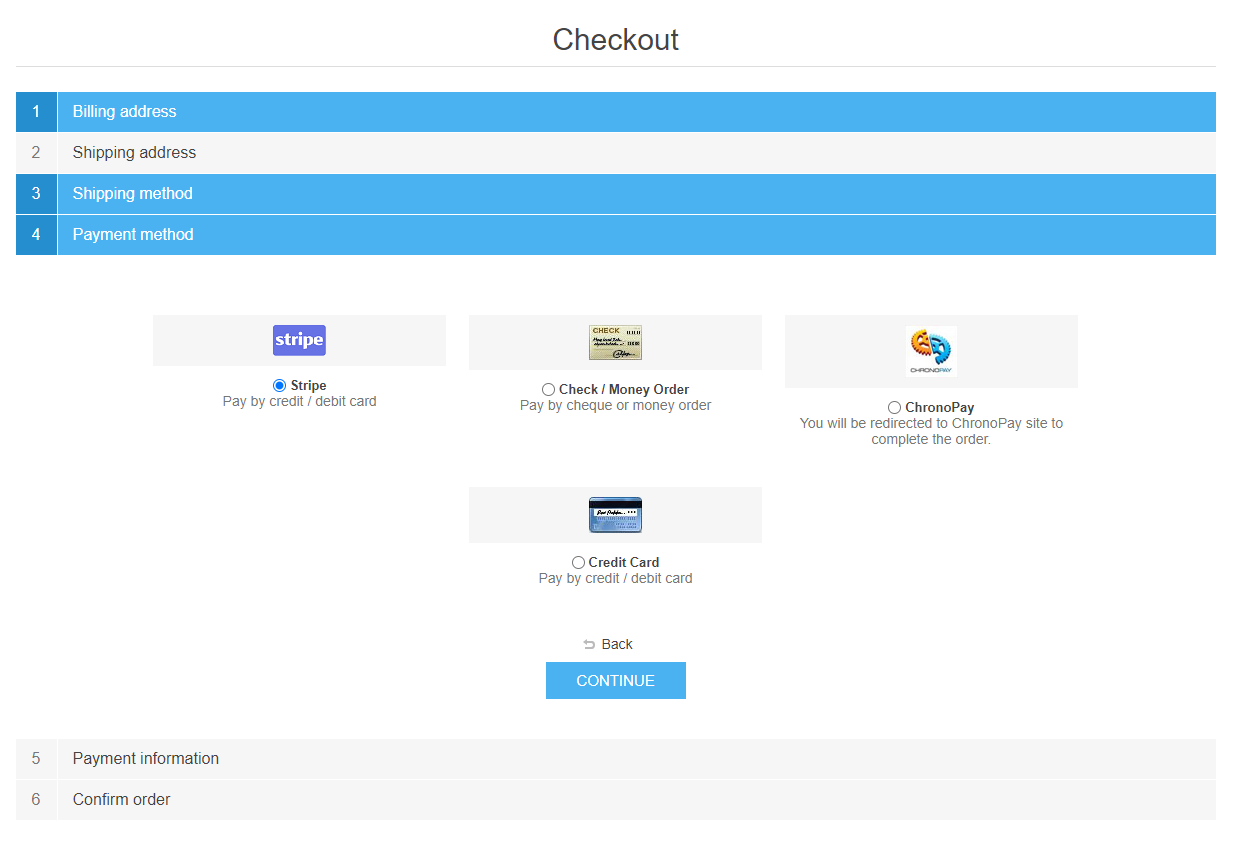
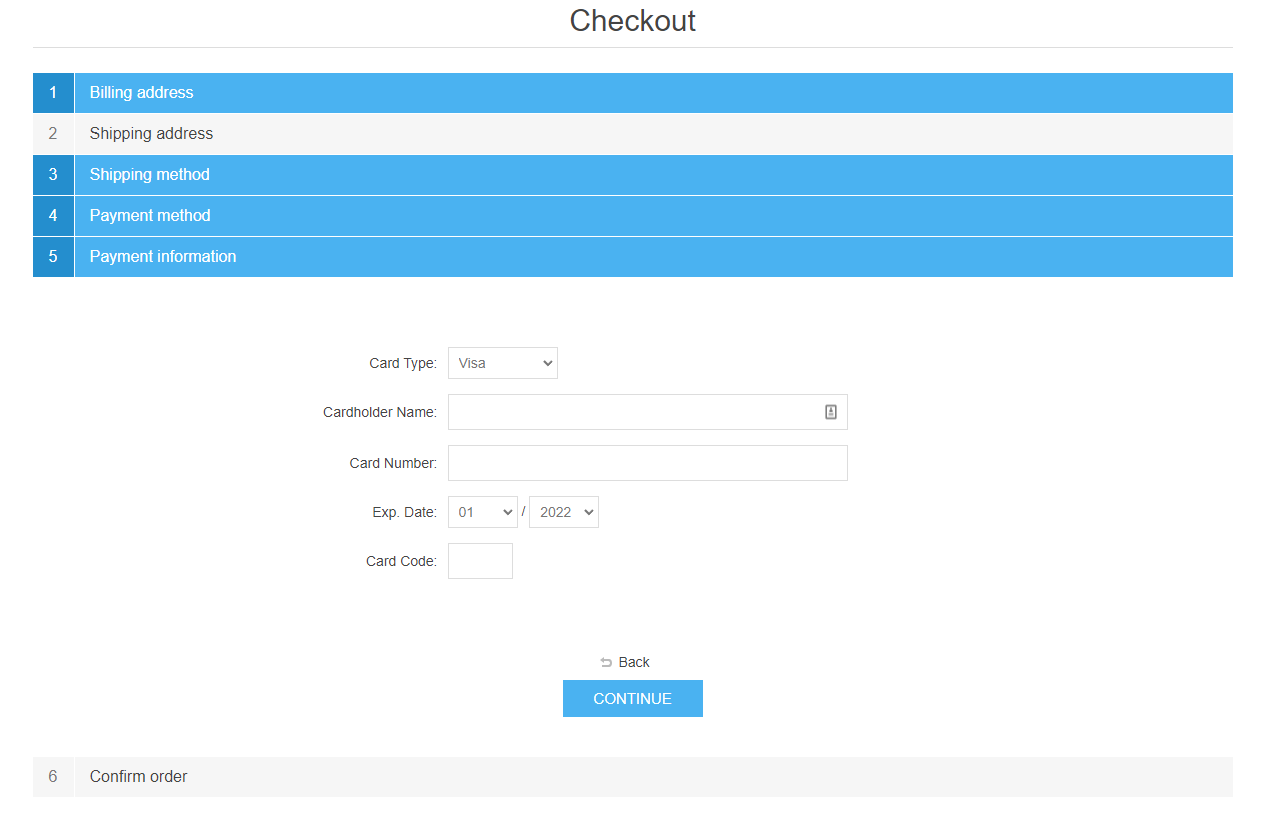
If the plugin is successfully installed and configured the Stripe payment method will show on the checkout page.



























