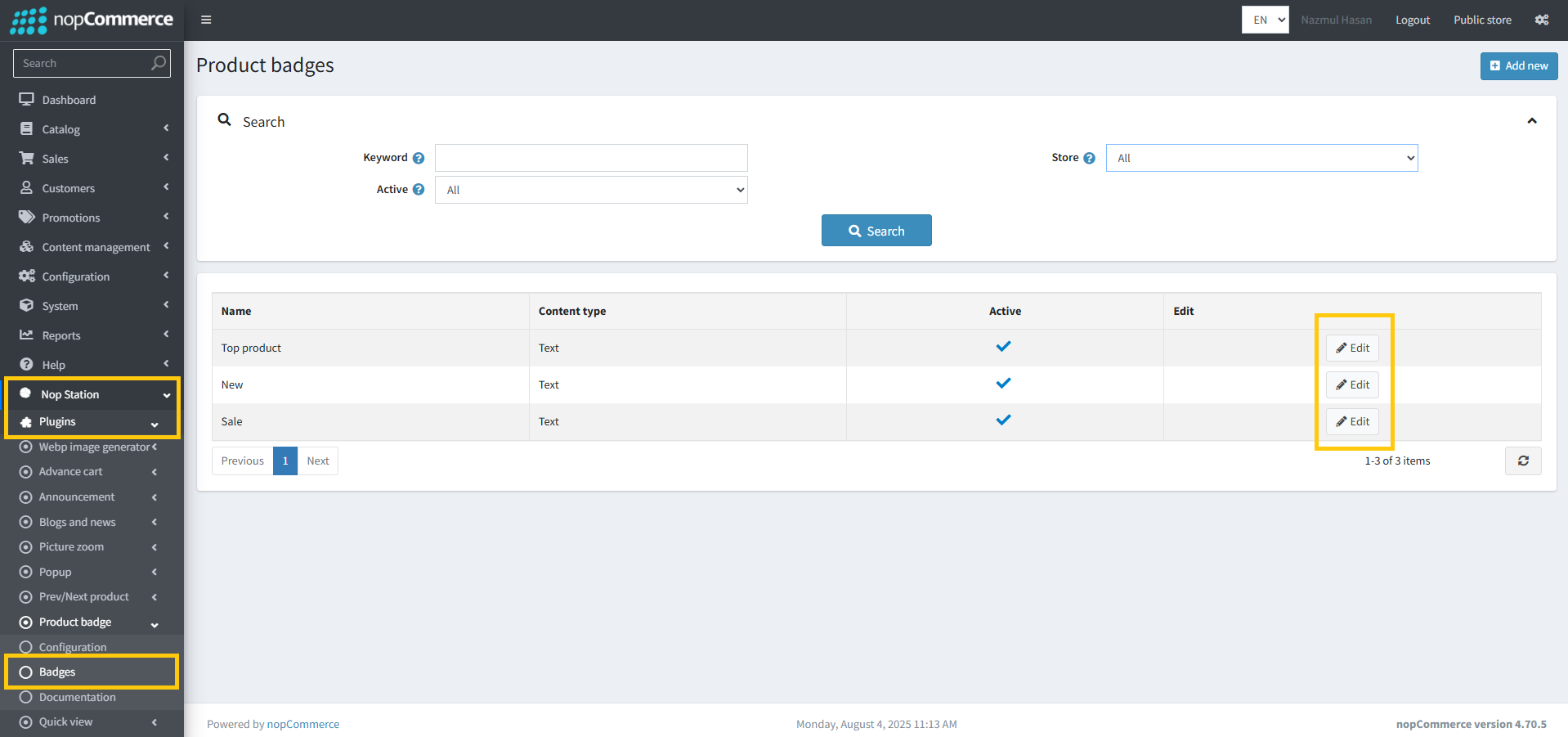PRE-REQUISITES
- The plugin requires you to install the Nop-Station Core plugin first.
INSTALLATION
- Download the Product Badge Plugin from our store https://nop-station.com/customer/downloadableproducts
- Go to Administration → Configuration → Local plugins
- Upload the NopStation.ProductBadge zip file using the "Upload plugin or theme" button

- Go to Administration, reload the 'list of plugins'.Install 'Nop-Station Core' Plugin first and then install 'Nop-Station Product Badge'

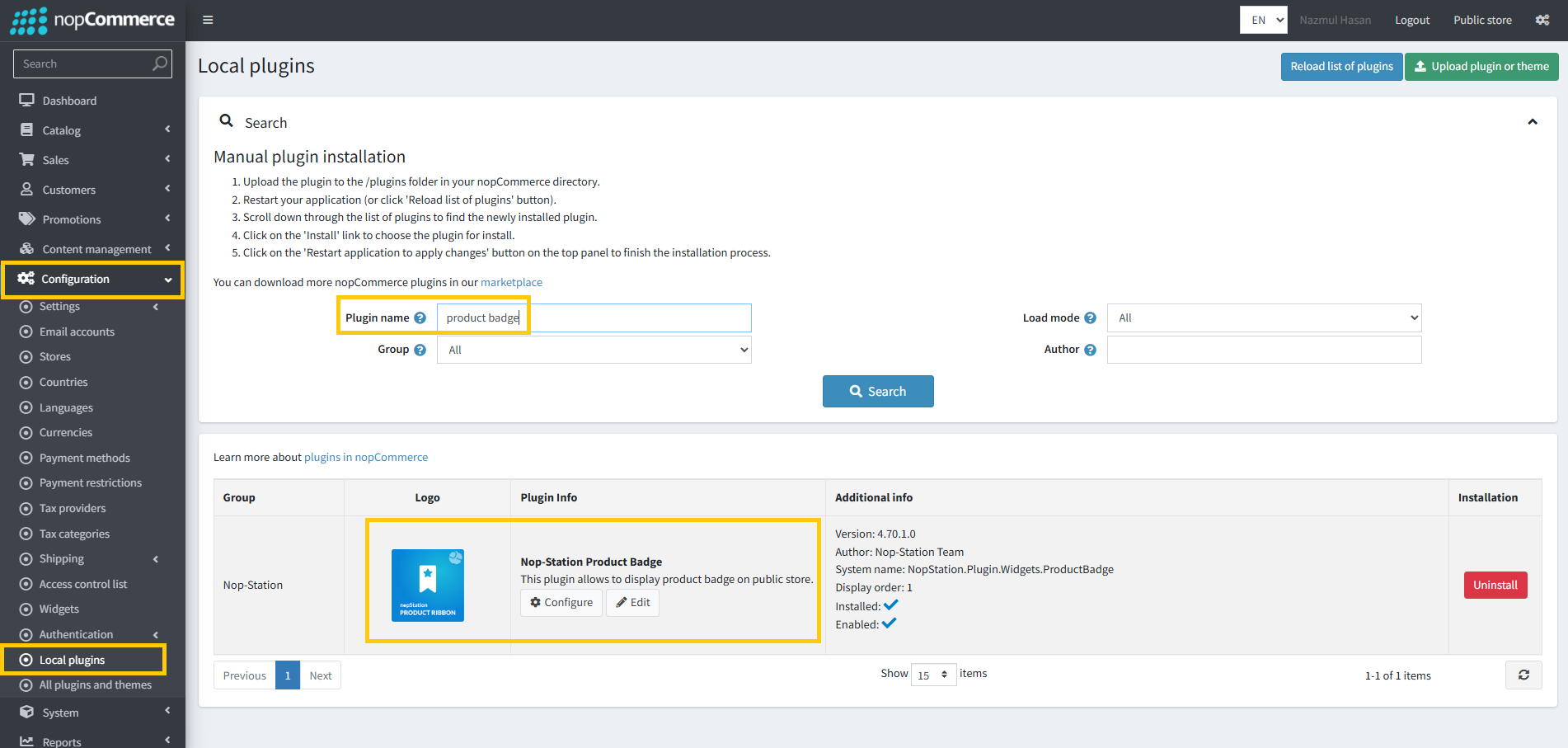
- To make the plugins functional, restart the application

- Enable the plugin with 'Edit' option and Configure it
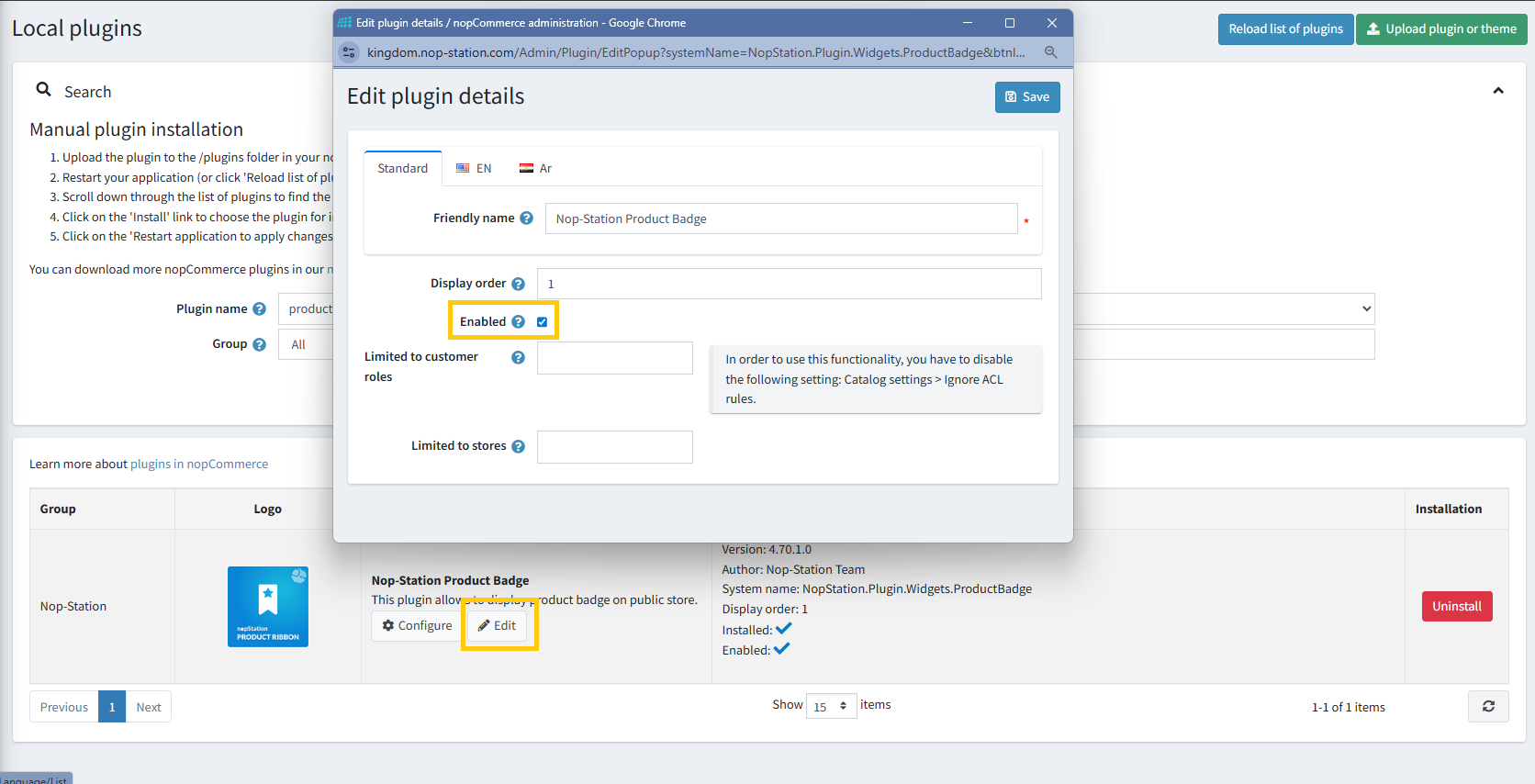
CONFIGURATION
- Go to Admin → Nop Station → Plugins → Product badge → Configuration
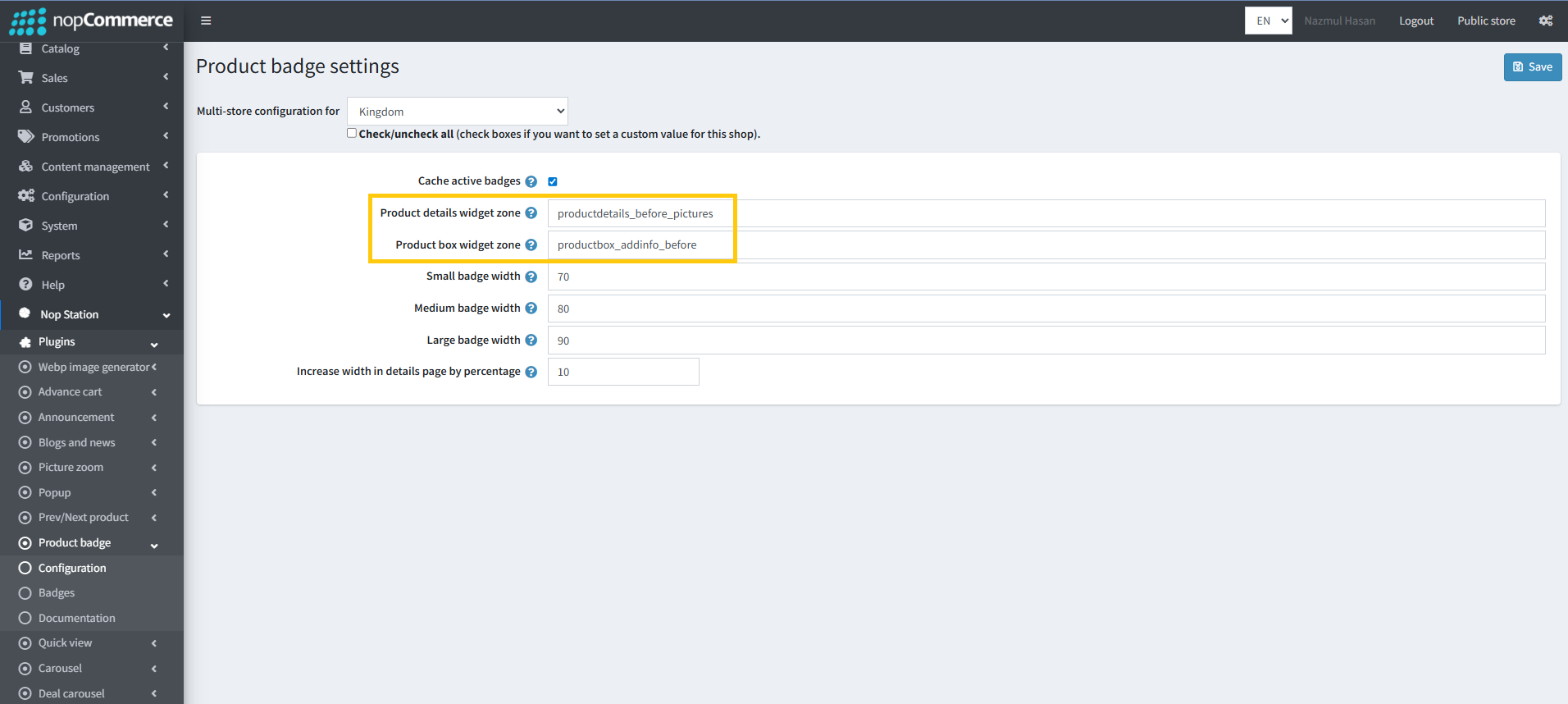
- Cache Active Badges: Enable/disable caching for better performance on frequently displayed badges.
- Product Details Widget Zone: Place badges on product details pages
- Product Box Widget Zone: Place badges on product listing/grids.
- Badge Sizes: Define widths for small, medium, and large badges.
LIST
- Go to Admin → Nop Station → Plugins → product badge → List
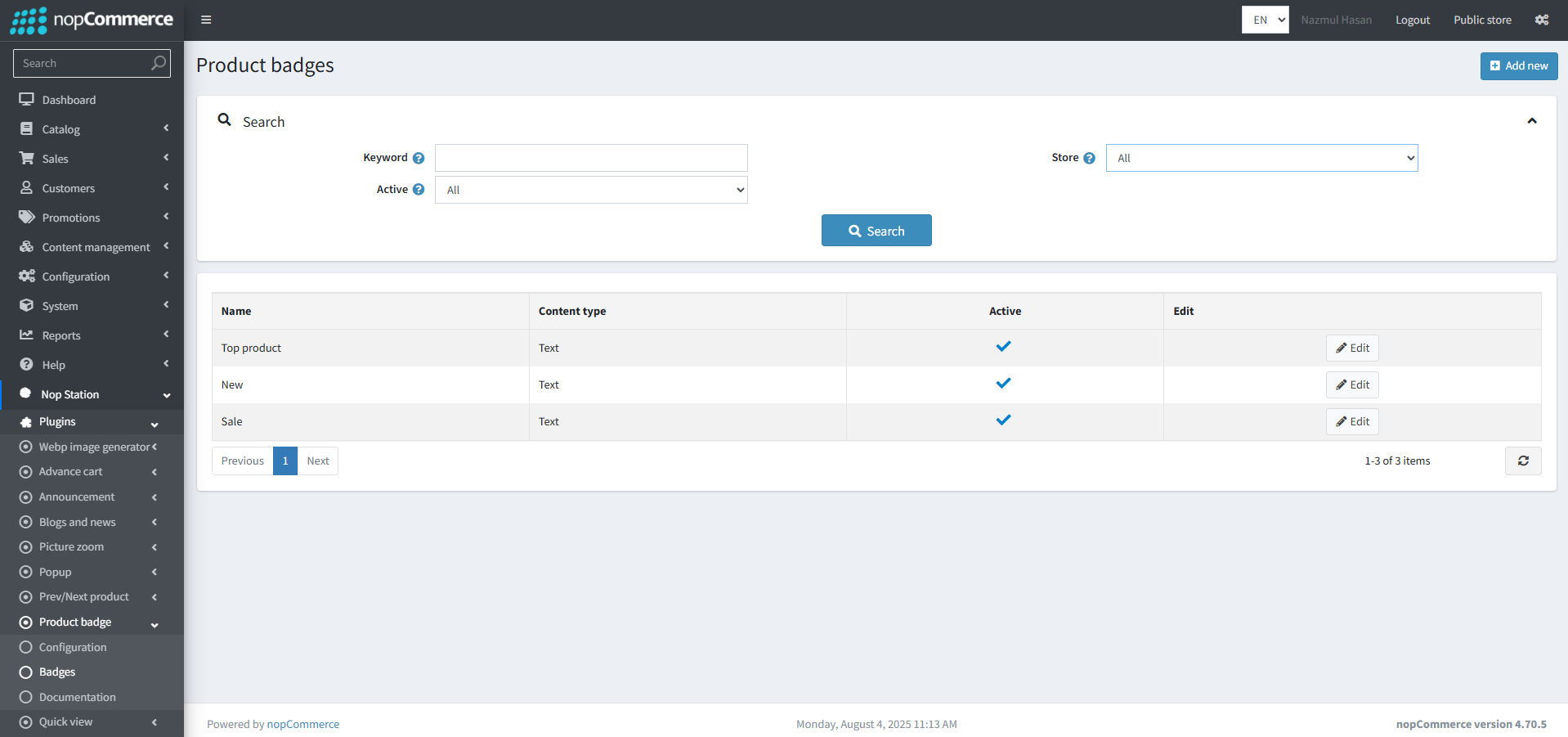
- In this section you can show your list of active and inactive badge
- On the top you can search badge by two fields Active, and Store
CREATE/EDIT BADGE
- Create: To create a new badge, go to Product badge list page Admin → Nop Station → Plugins → Product badge → List and then click Add new button
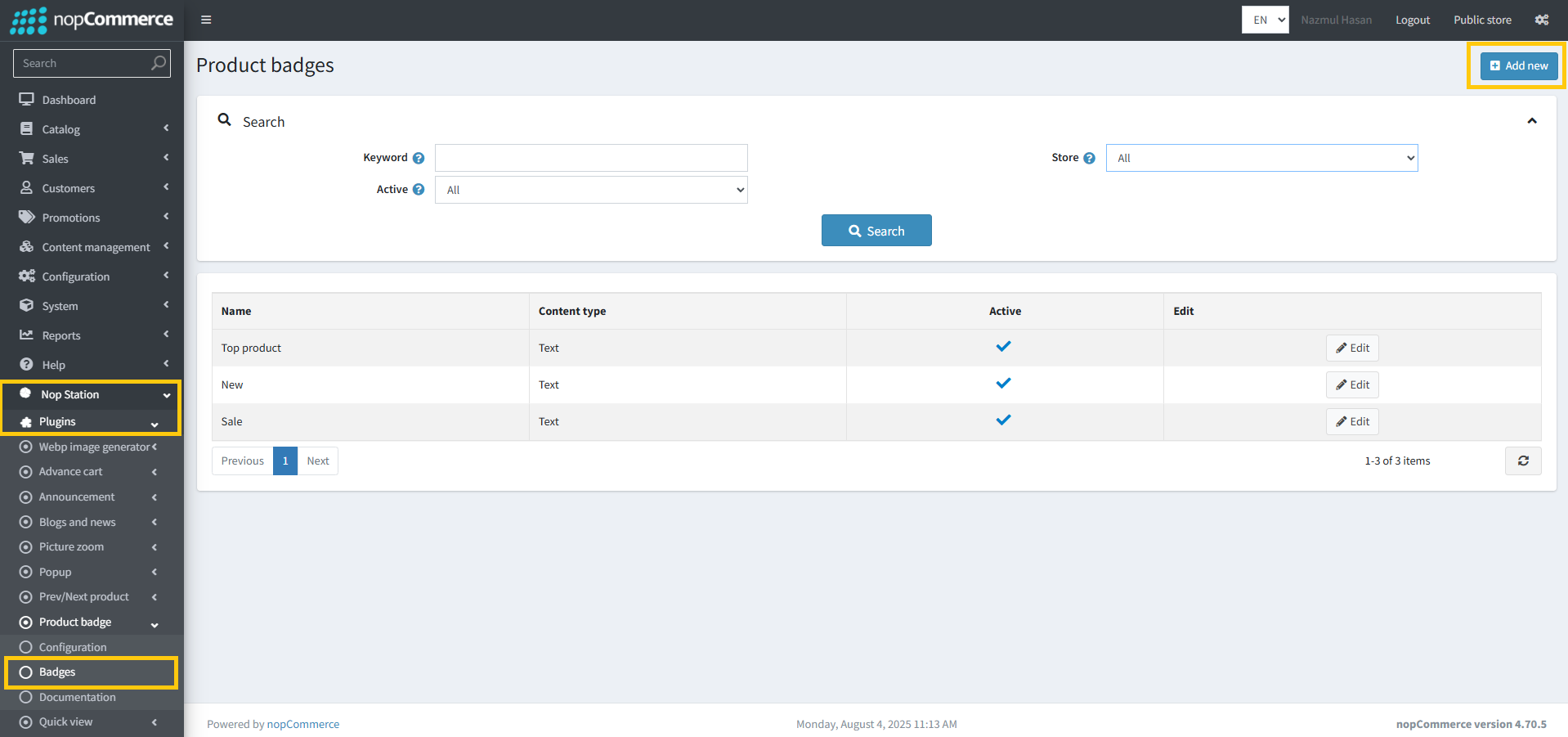
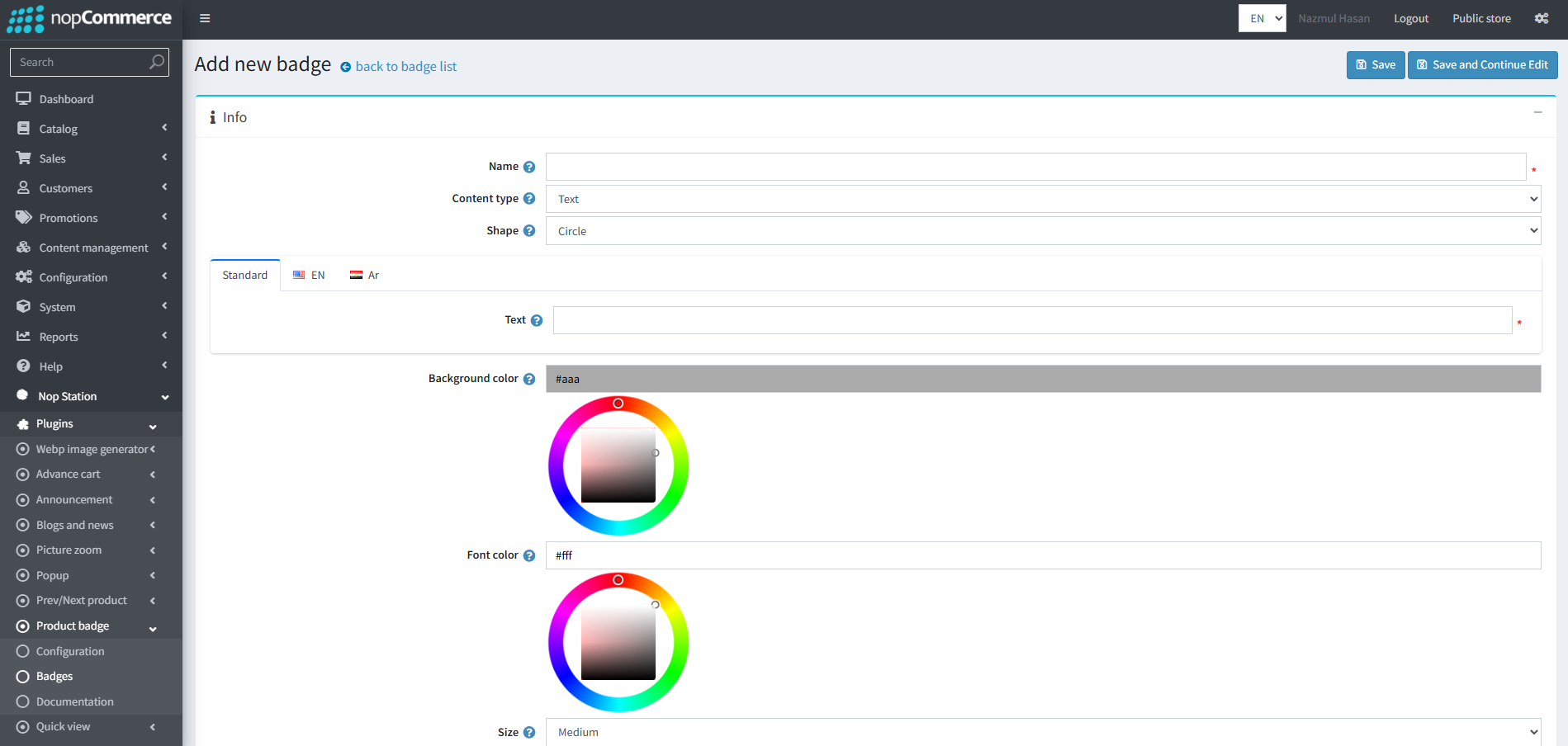
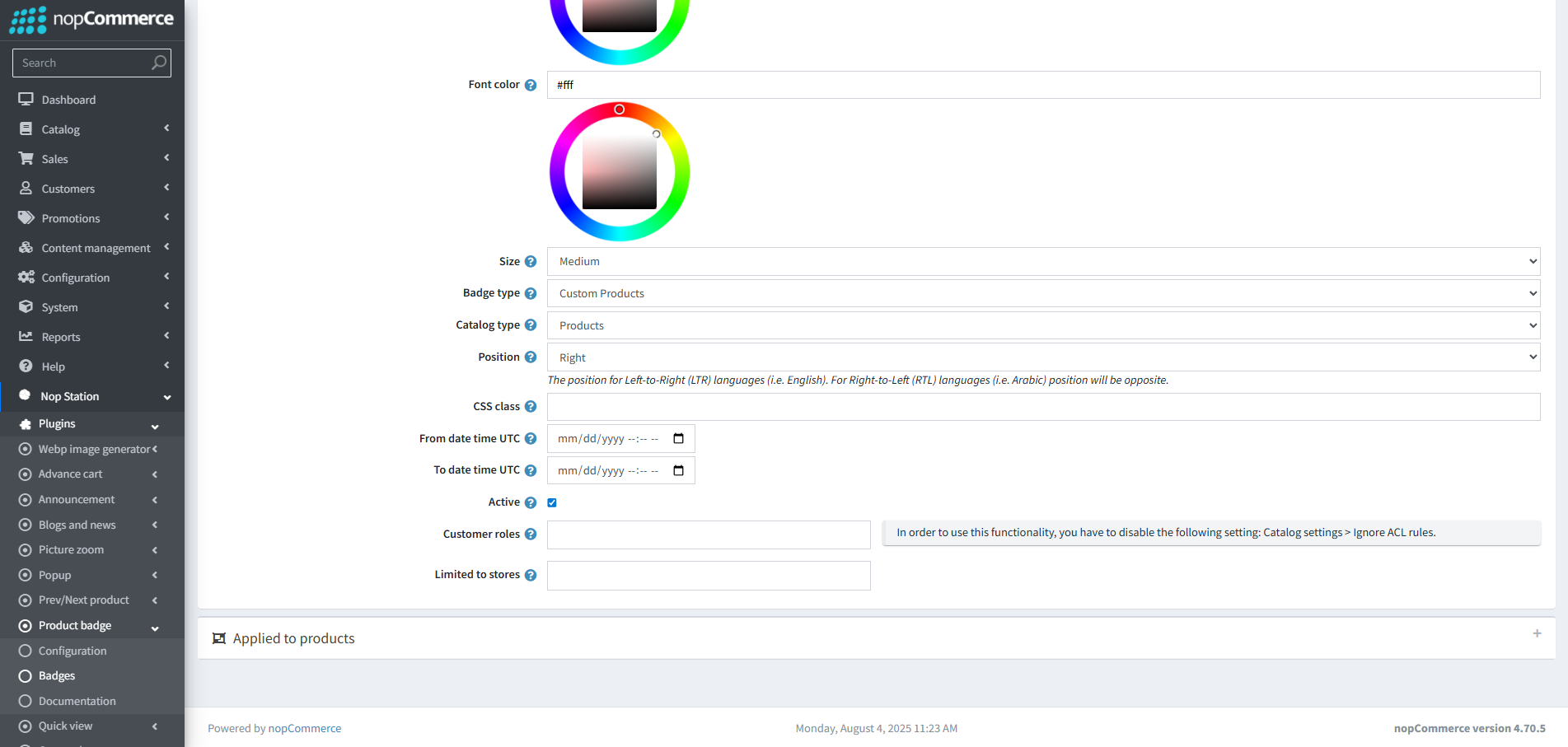
- To edit an existing badge, click on Edit button from badge list table
BADGE ITEMS(EDIT VIEW)