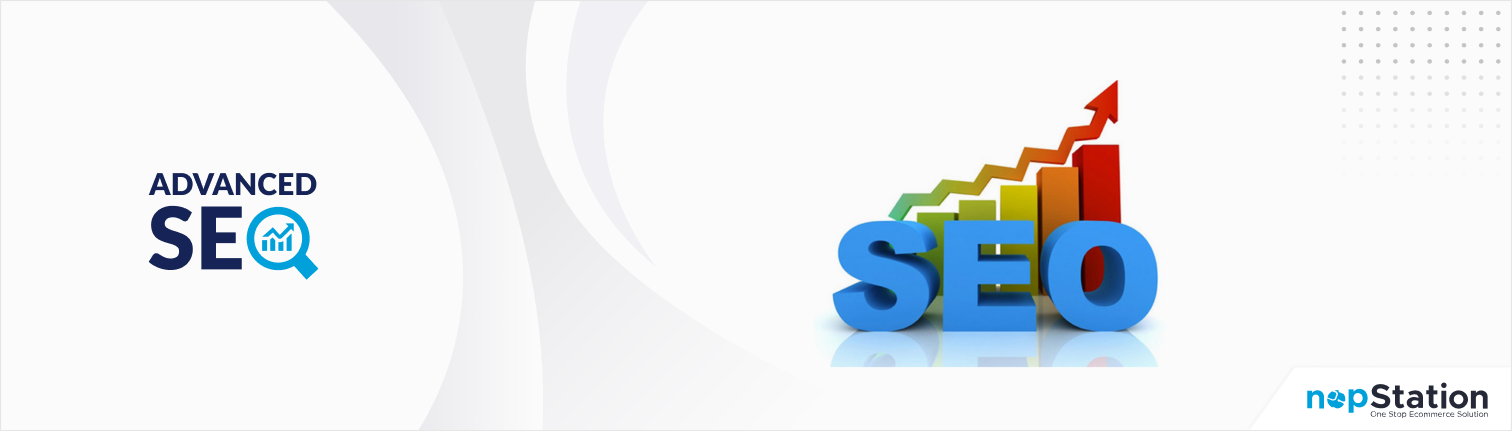
PRE-REQUISITES
- The plugin requires you to install the Nop-Station Core plugin first.
INSTALLATION
- Download the Advanced SEO Plugin from our store https://nop-station.com/customer/downloadableproducts
- You can learn more about the installation and licensing here
- Go to Administration → Configuration → Local plugins
- Upload the .zip file using the "Upload plugin or theme" button

- Go to Administration, and reload the 'list of plugins'. Install 'Nop-Station Core' Plugin and then install 'nopStation SEO plugin'
- To make the plugins functional, restart the application
- Enable the plugin with 'Edit' option and Configure it
Setting up Category Template
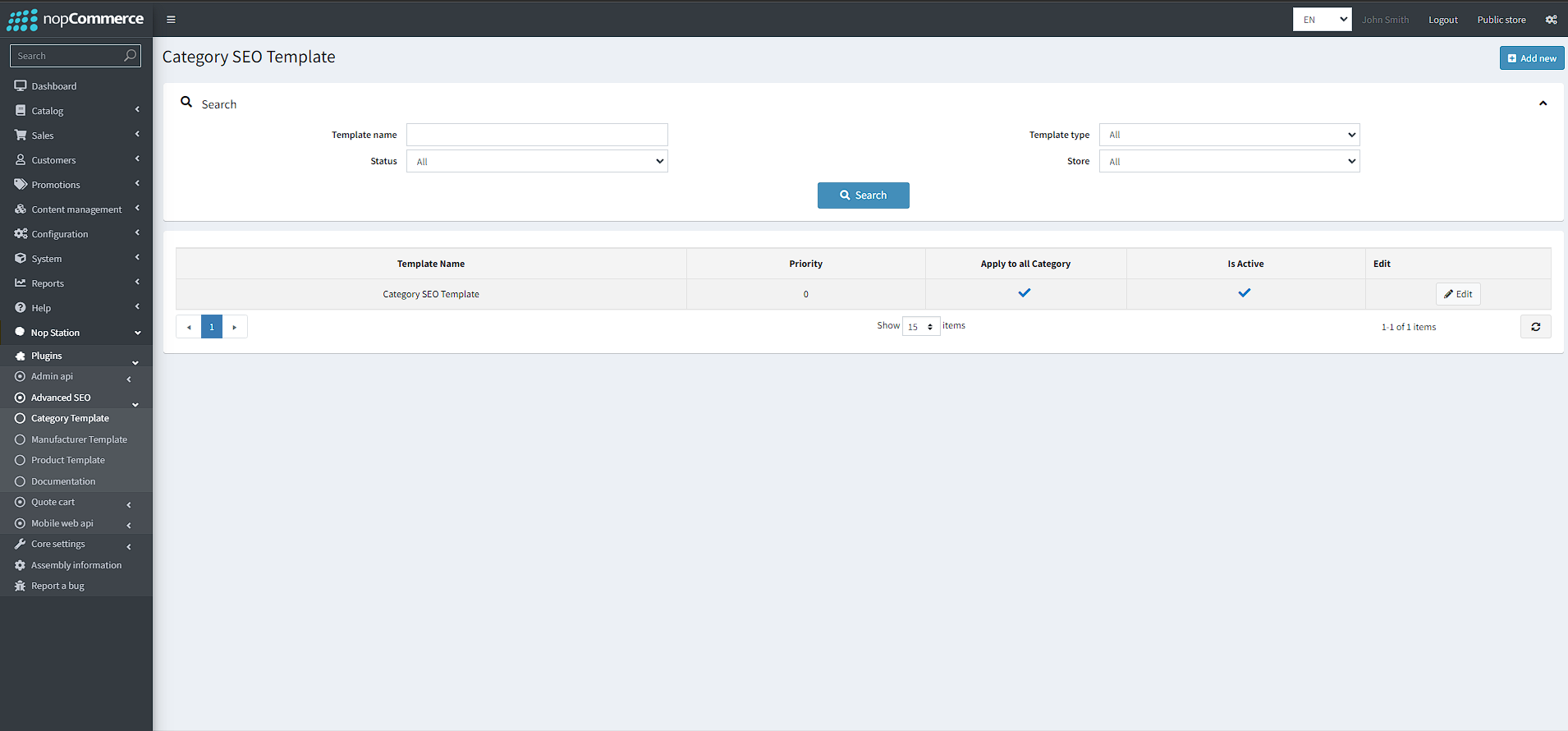
- Go to Admin>>Advanced SEO plugin>>Category Template
- Here you can see the list of created SEO templates for categories
- You can create a new template for categories by clicking the Add new button
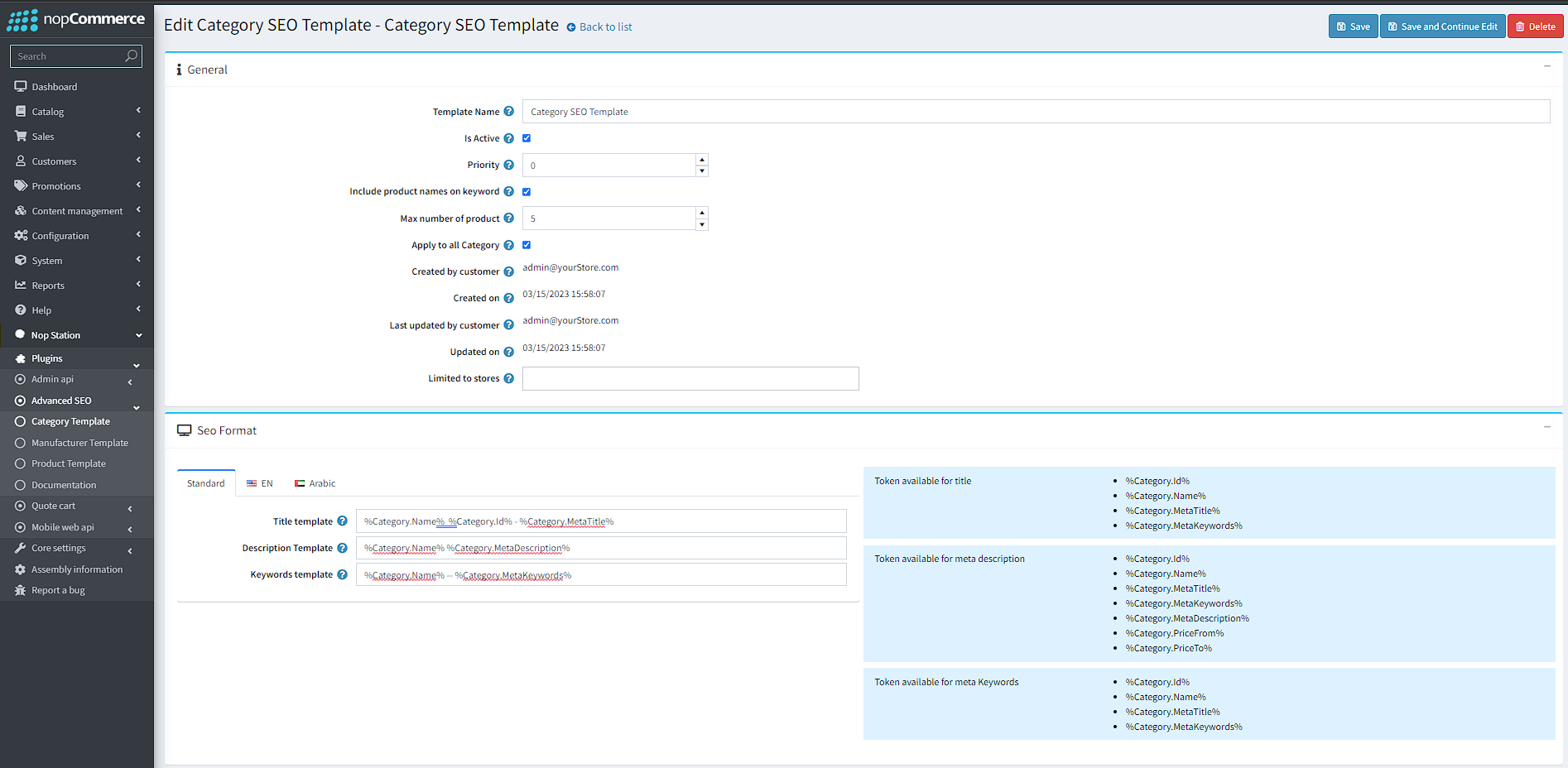
- Template name: Sets the name of the template
- IsActive: Sets if the template is active or not
- Priority: Sets the priority for the template
- Include product names on keyword: Sets whether the product names for the category will be added to keywords metadata
- Max number of product: Admins can limit the maximum number of product names to be appended to the category meta keywords
- Apply to all category: Sets whether the template will be applied to all categories (Template will be Global)
- Created by customer: Shows which customer created the template
- Created on:Shows when the template was created
- Last updated by customer:Shows which customer the template was last updated by
- Updated on: Shows when the template was last updated on
- Limited to store:Can be used to limit a template to stores
- Title template: Admins can set up a template for category page title using available tokens
- Description template: Admins can set up template for category page description
- Keywords template: Admins can set up template for category page keywords
Setting up Manufacturer Template
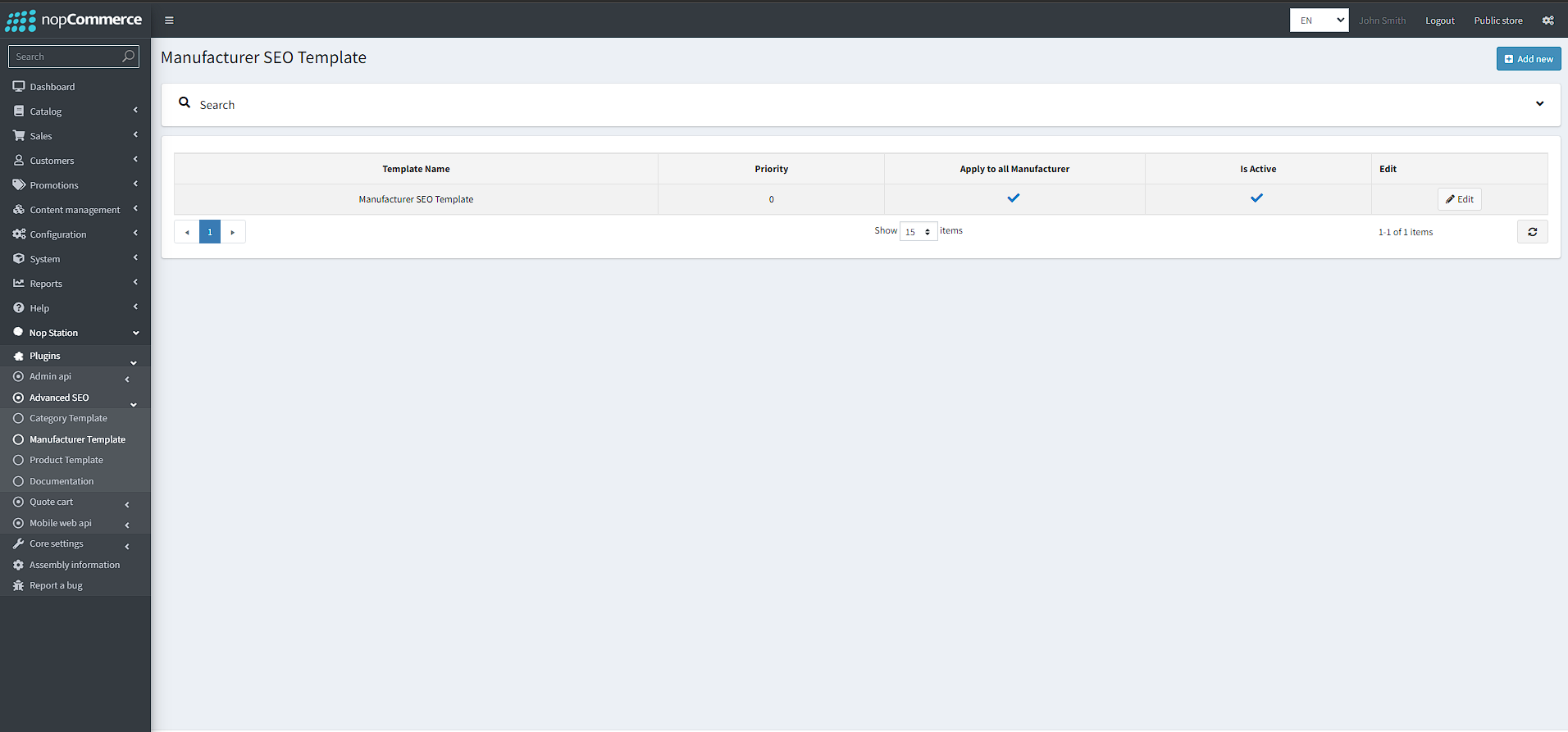
- Go to Admin>>Advanced SEO plugin>>Manufacturer Template
- Here you can see the list of created SEO templates for Manufacturers
- You can create a new template for Manufacturers by clicking the Add new button
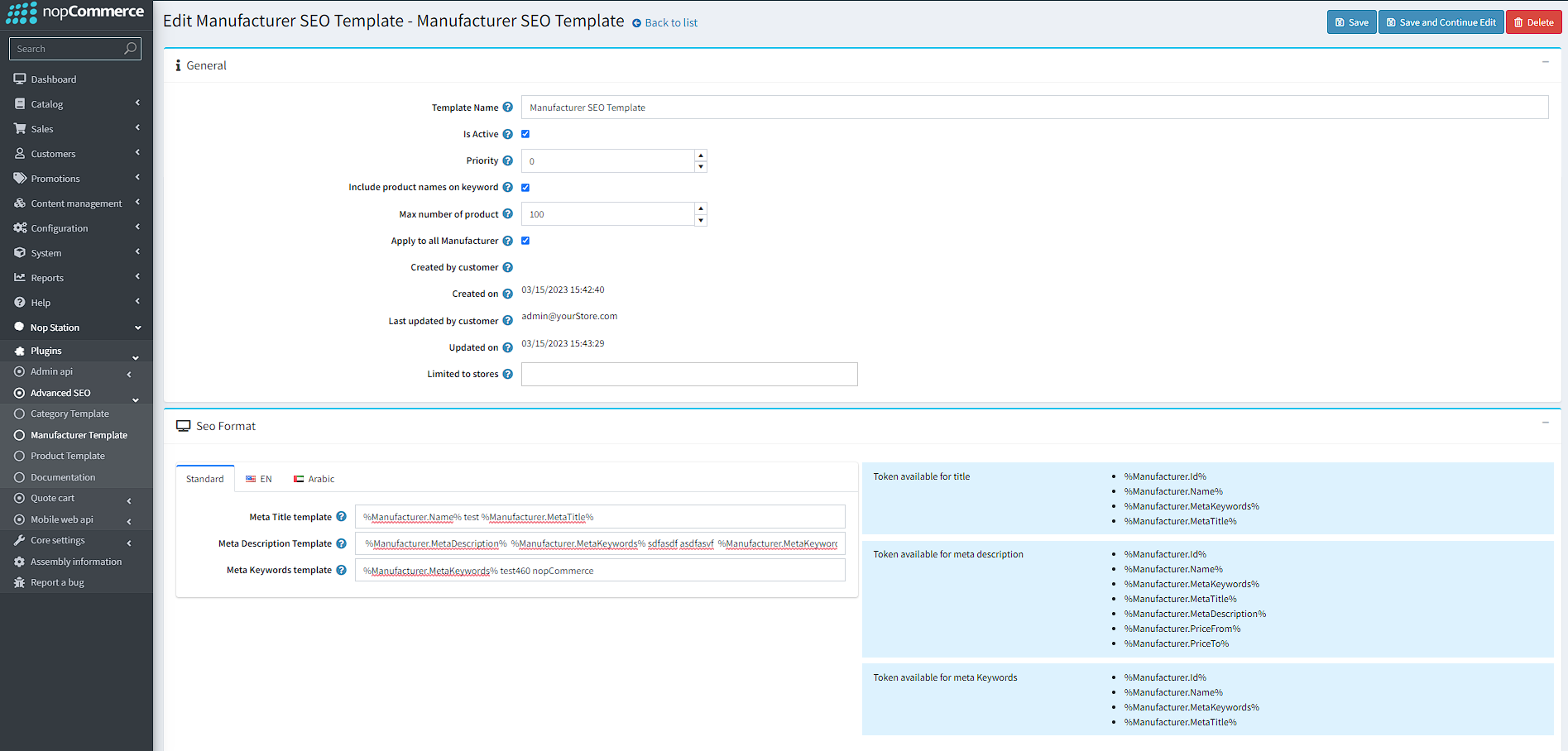
- Template name: Sets the name of the template
- IsActive: Sets if the template is active or not
- Priority: Sets the priority for the template
- Include product names on keyword: Sets whether the product names for the manufacturer will be added to keywords metadata
- Max number of product: Admins can limit the maximum number of product names to be appended to the manufacturer meta keywords
- Apply to all Manufacturer: Sets whether the template will be applied to all manufacturers (Template will be Global)
- Created by customer: Shows which customer created the template
- Created on:Shows when the template was created
- Last updated by customer:Shows which customer the template was last updated by
- Updated on: Shows when the template was last updated on
- Limited to store:Can be used to limit a template to stores
- Title template: Admins can set up a template for manufacturer page title using available tokens
- Description template: Admins can set up template for manufacturer page description
- Keywords template: Admins can set up template for manufacturer page keywords
Setting up Product SEO Template

- Go to Admin>>Advanced SEO plugin>>Product Template
- Here you can see the list of created SEO templates for Products
- You can create a new template for products by clicking the Add new button

- Template name: Sets the name of the template
- IsActive: Sets if the template is active or not
- Priority: Sets the priority for the template
- Include product tags on keyword: Sets whether the product tags for the products will be added to keywords metadata
- Include category names on keyword: Sets whether the category names for the products will be added to keywords metadata
- Include manufacturer names on keyword: Sets whether the manufacturer names for the products will be added to keywords metadata
- Include vendor names on keyword: Sets whether the vendor names for the products will be added to keywords metadata
- Apply to all Product: Sets whether the template will be applied to all products (Template will be Global)
- Created by customer: Shows which customer created the template
- Created on:Shows when the template was created
- Last updated by customer:Shows which customer the template was last updated by
- Updated on: Shows when the template was last updated on
- Limited to store:Can be used to limit a template to stores
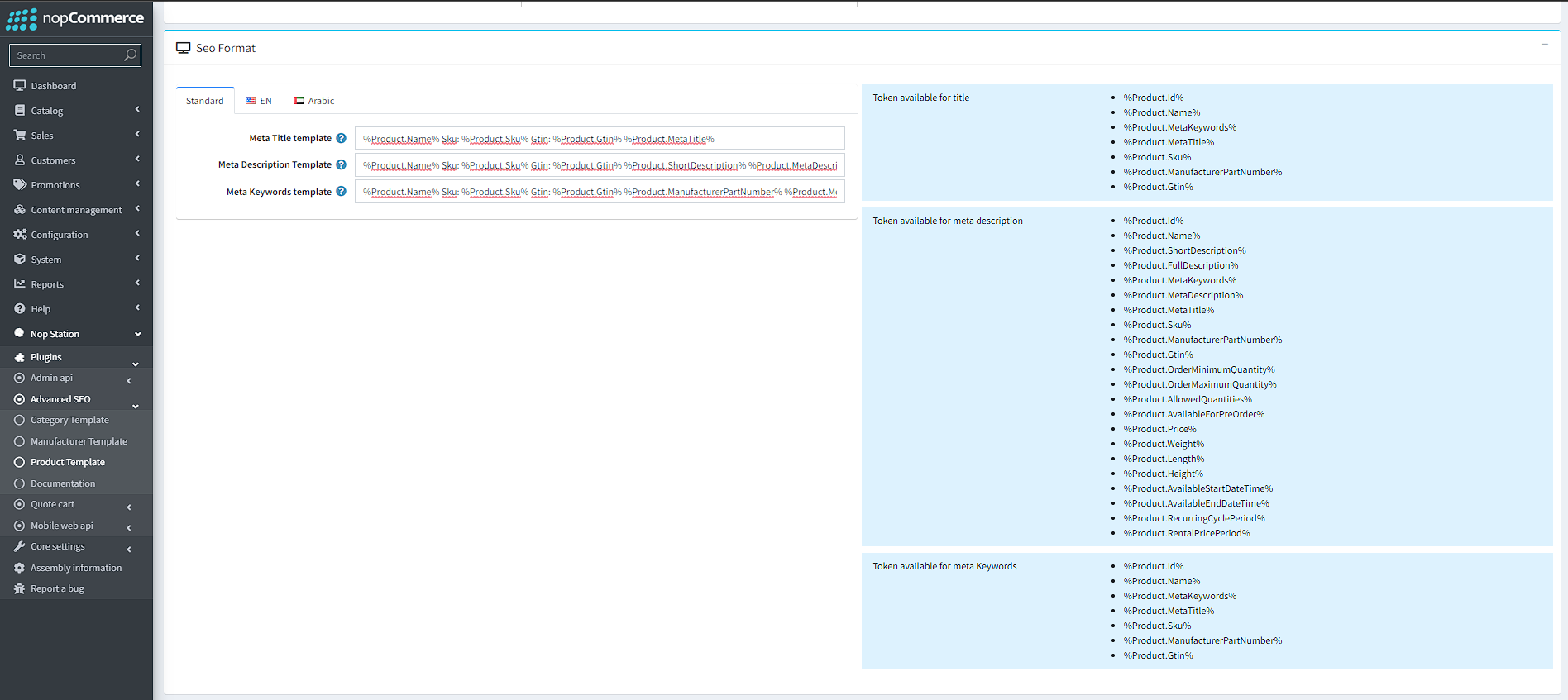
- Title template: Admins can set up a template for product page titles using available tokens
- Description template: Admins can set up template for product page description
- Keywords template: Admins can set up template for product page keywords


























