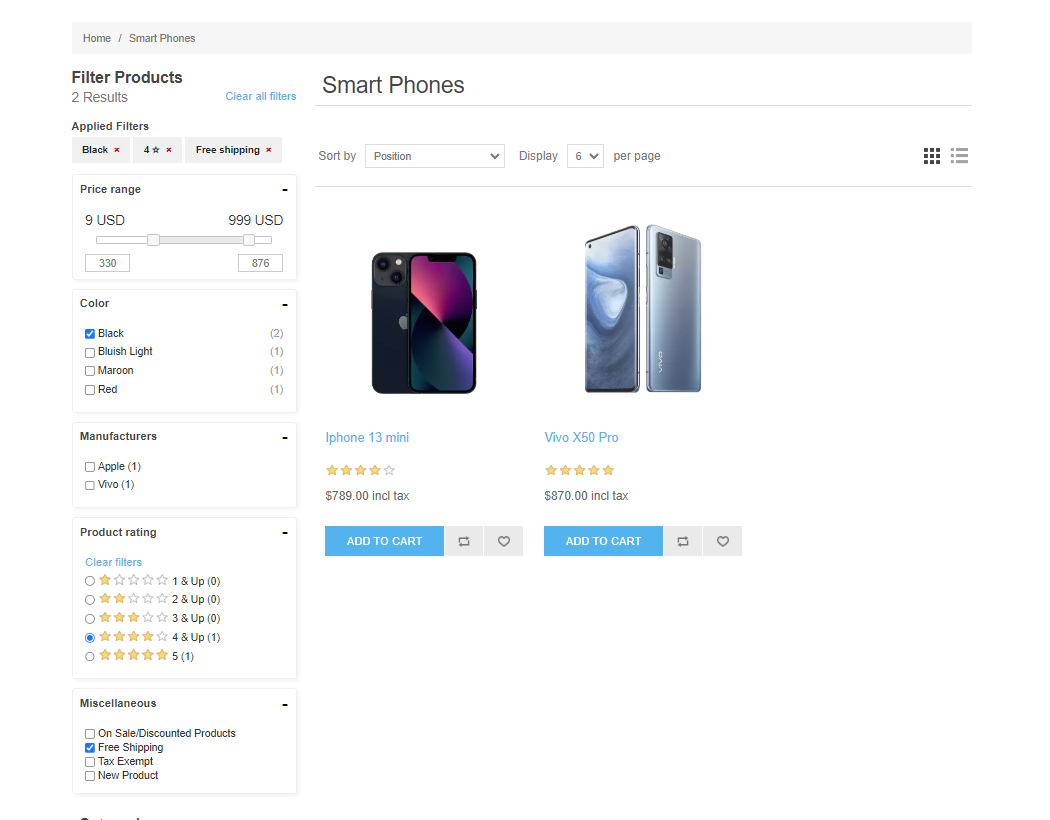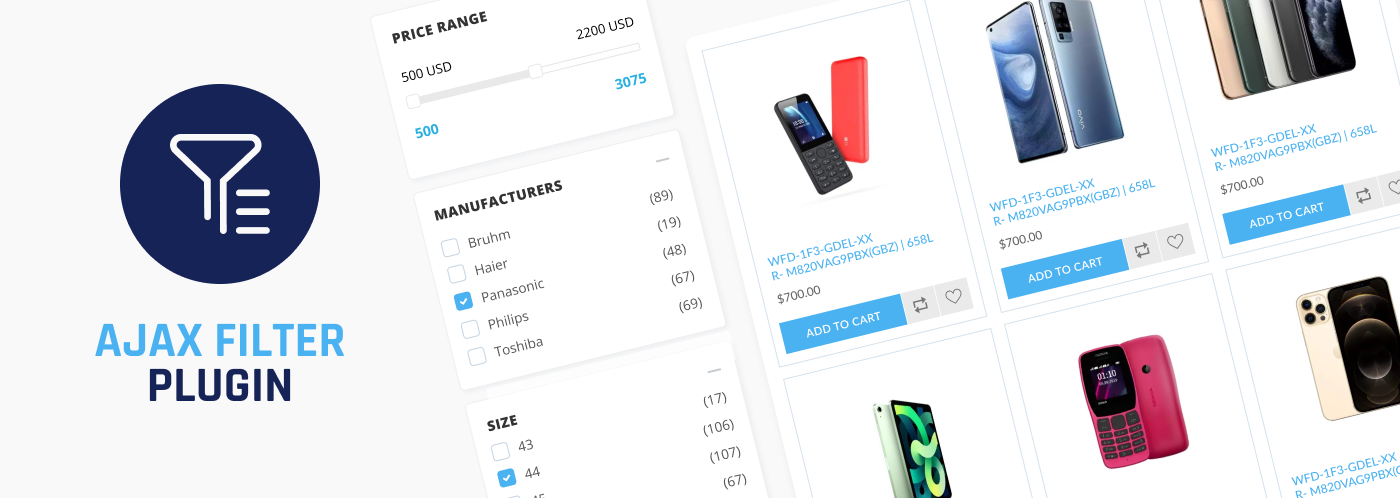
PRE-REQUISITES
- The plugin requires you to install the Nop-Station Core plugin first.
INSTALLATION
- Download the AJAX Filter Plugin from our store https://nop-station.com/customer/downloadableproducts
- Go to Administration → Configuration → Local plugins
- Upload the .zip file using the "Upload plugin or theme" button

- Go to Administration, and reload the 'list of plugins'. Install the 'Nop-Station Core' Plugin and then install the 'AJAX Filter plugin'
- To make the plugins functional, restart the application
- Enable the plugin with the 'Edit' option and Configure it
CONFIGURATION
- Go to Admin → Nop Station → Plugins → AJAX Filter → Configuration
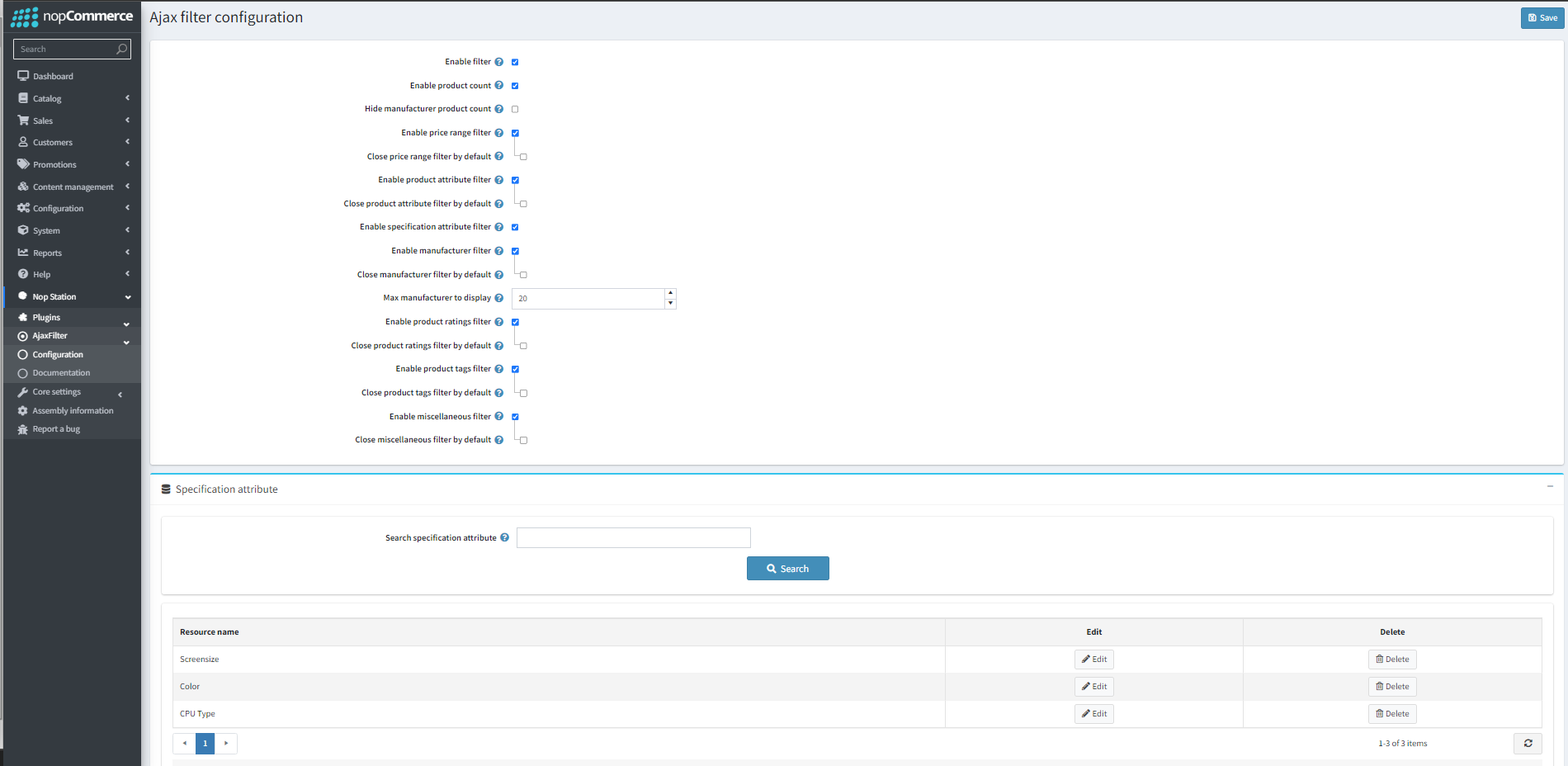
- Enable filter: Admins can enable the filter by checking this checkbox
- Enable product count: Admins can display the product count by checking this checkbox
- Hide manufacturer product count: Admins can hide the product count for each manufacturer by checking this checkbox
- Enable price range filter: Admins can enable the price filter by checking this checkbox
- Close price range filter by default: Admins can set if the price range filter is collapsed by default
- Enable product attribute filter: Admins can enable filtering via product attributes
- Close product attribute filter by default: Admins can set if the product attributes filter is collapsed by default
- Enable specification attribute filter: Admins can enable filtering via product specifications by checking this checkbox
- Enable manufacturer filter: Admins can enable filtering via manufacturer by checking this checkbox
- Close manufacturer filter by default: Admins can set if the manufacturer filter is collapsed by default
- Max manufacturer to display: Admins can set the maximum number of manufacturers that will be shown
- Enable product ratings filter: Admins can enable filtering through product rating by checking this checkbox
- Close product ratings filter by default: Admins can set if the product rating filter is collapsed by default
- Enable product tags filter: Admins can enable filtering through product tags
- Close product tags filter by default: Admins can set if the product tags filter is collapsed by default
- Enable miscellaneous filter: Admins can enable filtering through miscellaneous fields
- Close miscellaneous filter by default: Admins can set if the miscellaneous tags filter is collapsed by default
Setting up Specification Attributes for filtering
- Admins can see a list of product specification attributes set up for filtering
- Admins can search product specifications set up for filtering
- Admins can add a new product attribute for filtering by clicking the add from existing product attribute button
- Admins can then select a specification attribute from the product specification attribute list
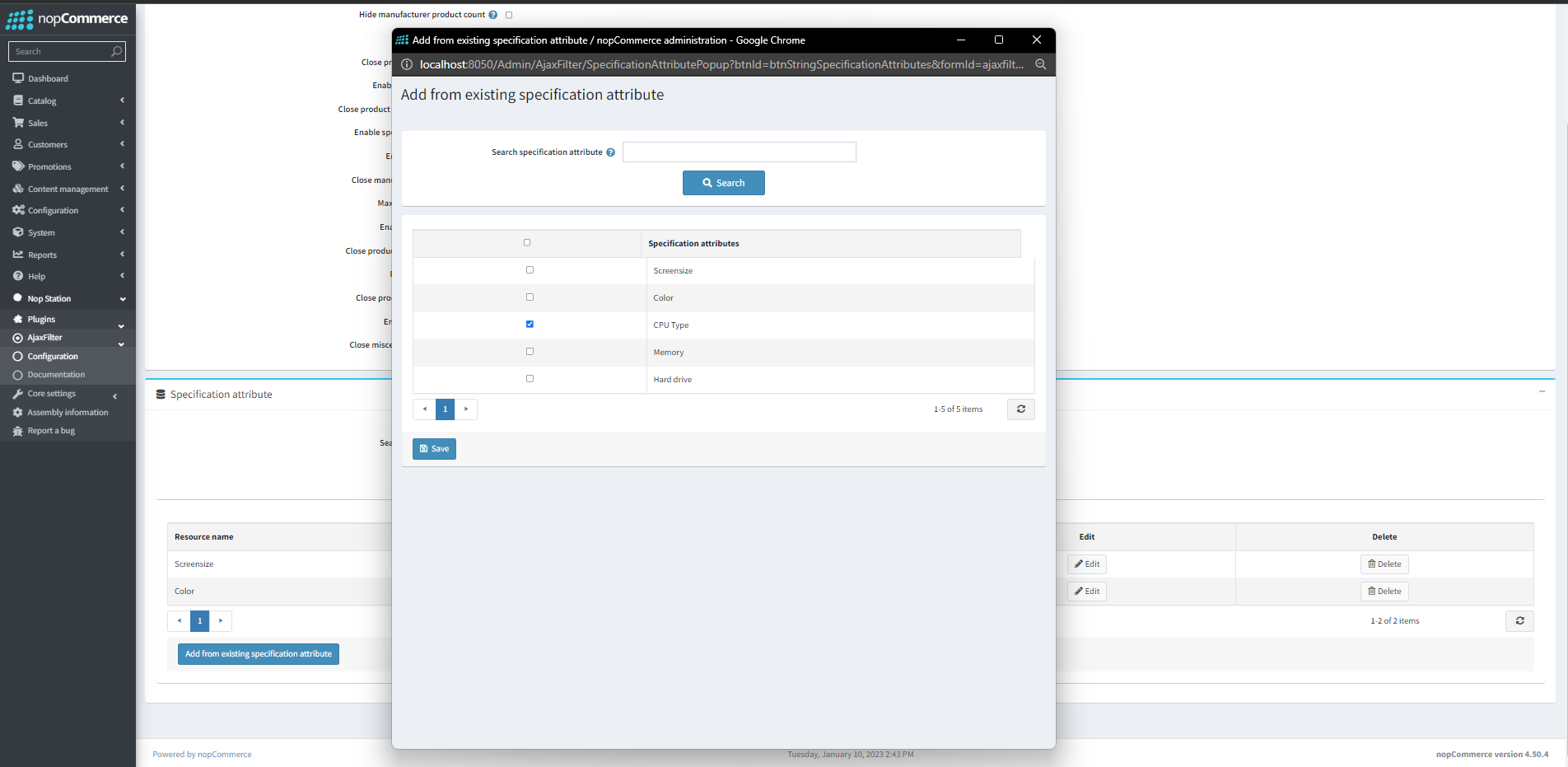
PUBLIC STORE VIEW
- Here is how the filers look on the public store: