INSTALLATION
- Download the PayPoint Payment Plugin from our store https://nop-station.com/customer/downloadableproducts
- Go to Administration → Configuration → Local plugins
- Upload the Payments.PayPoint zip file using the "Upload plugin or theme" button

- Go to Administration, reload the 'list of plugins'. Install 'PayPoint'
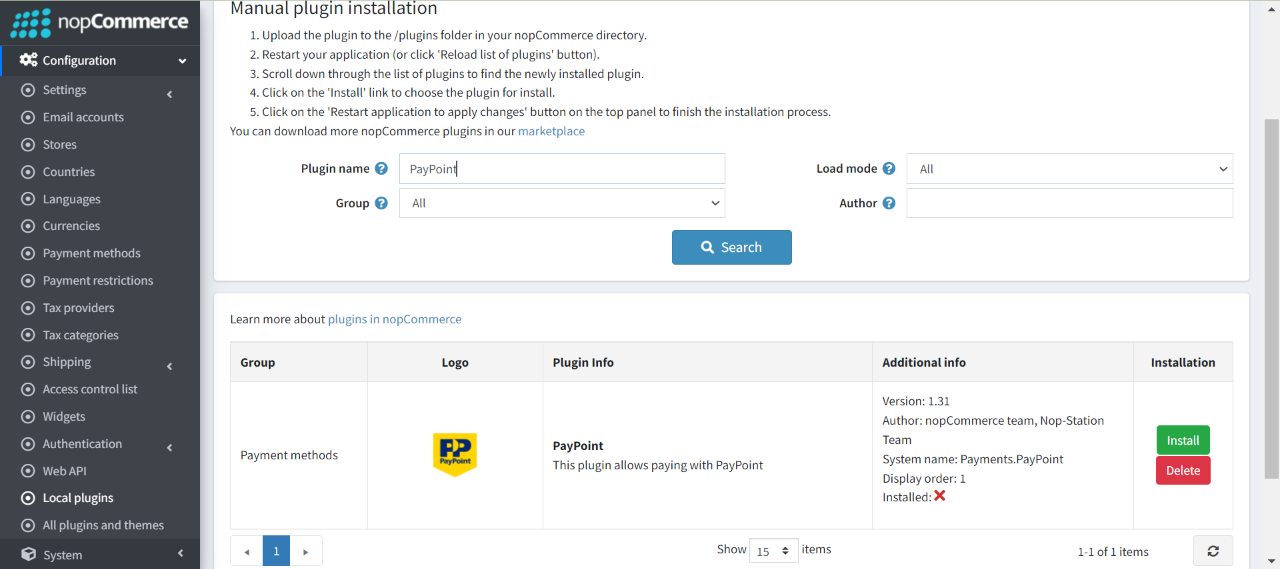
- To make the plugins functional, restart the application.

- Enable the plugin with 'Edit' option and Configure it.
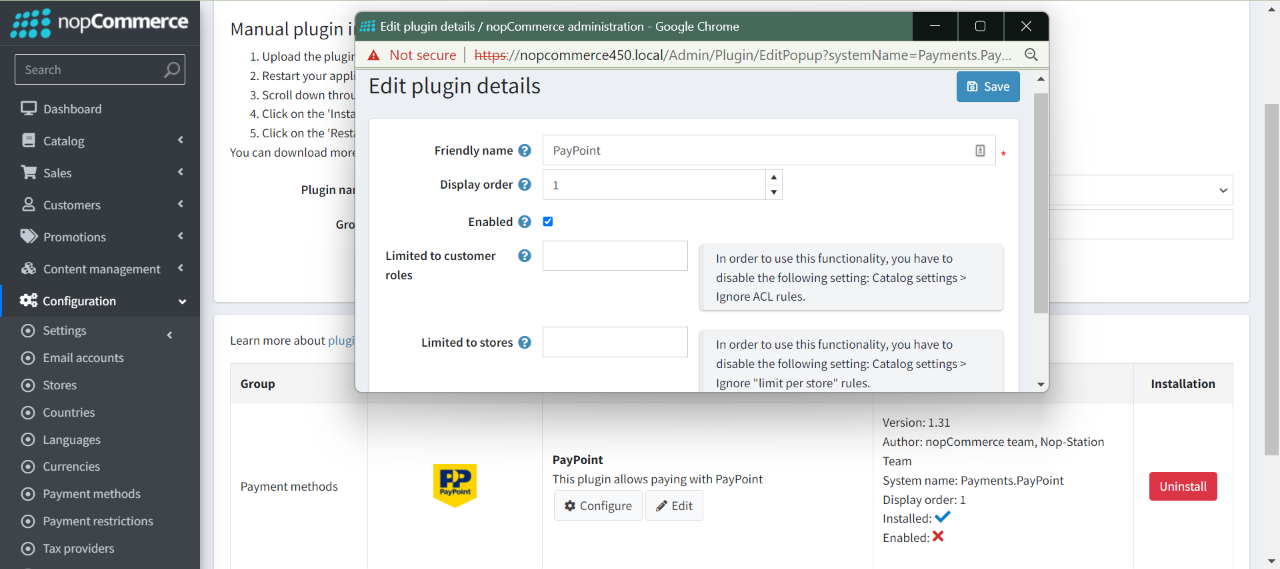
CONFIGURATION
- Go to Admin → Configuration → Payment methods. Find PayPoint from the list and click on Configure button.
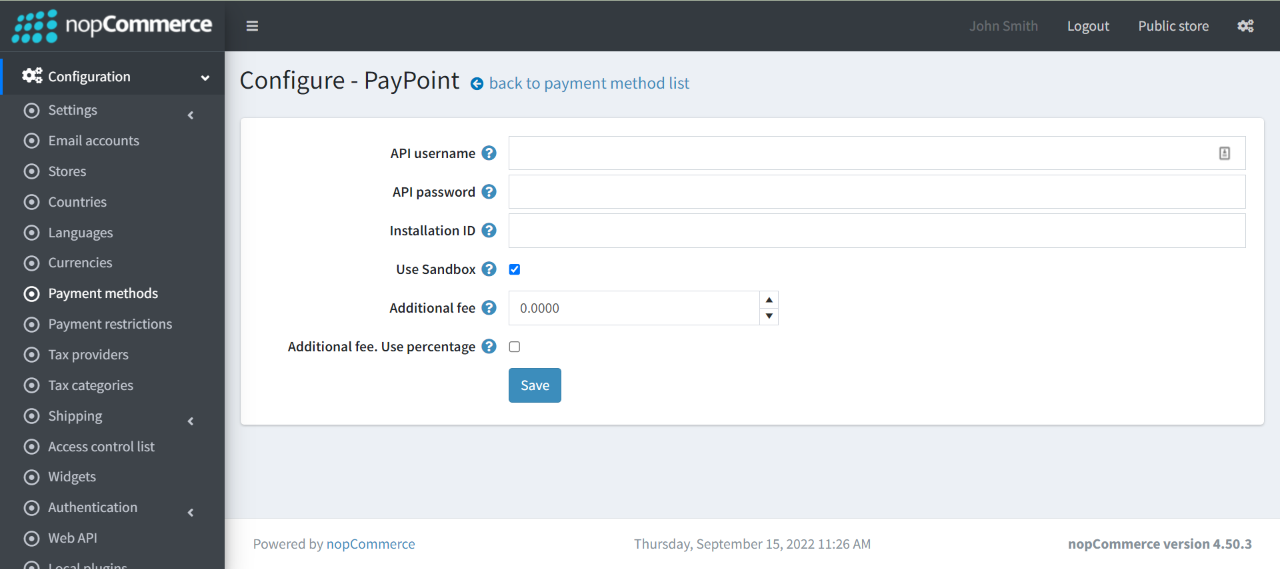
- API username: Enter the PayPoint API username.
- API password: Enter the PayPoint API password.
- Installation ID: Enter the PayPoint installation ID.
- Use Sandbox: Check to use sandbox for test environment.
- Additional fee: This is the amount that charges the customer for using this payment method
- If you enable the Additional fee, use percentage. Then the additional fee is calculated as the percentage of order total
PUBLIC VIEW
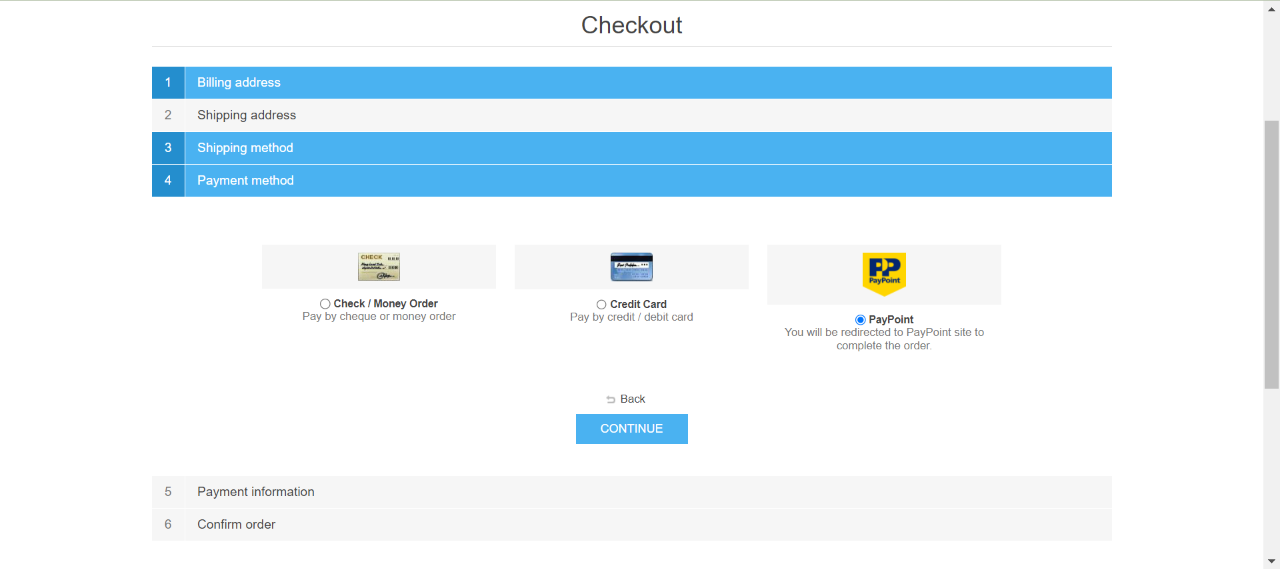
If the plugin is successfully installed and configured the PayPoint payment method will show on the checkout page.



























