INSTALLATION
- Download the PayFast Payment Plugin from our store https://nop-station.com/customer/downloadableproducts
- Go to Administration → Configuration → Local plugins
- Upload the Payments.PayFast zip file using the "Upload plugin or theme" button

- Go to Administration, reload the 'list of plugins'. Install 'PayFast'
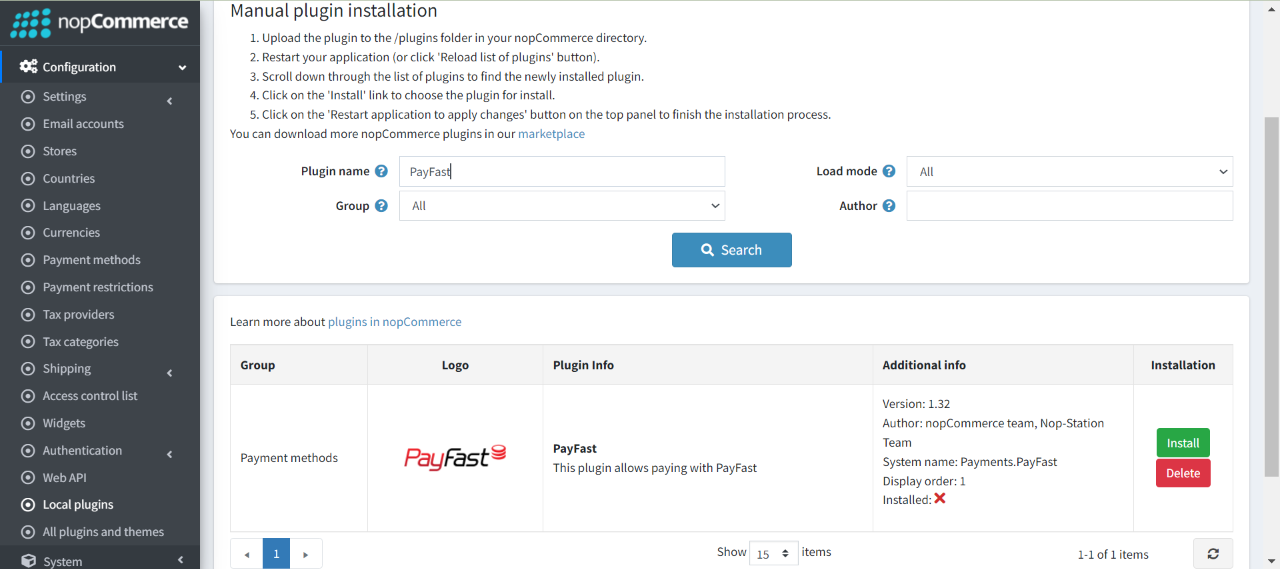
- To make the plugins functional, restart the application.

- Enable the plugin with 'Edit' option and Configure it.
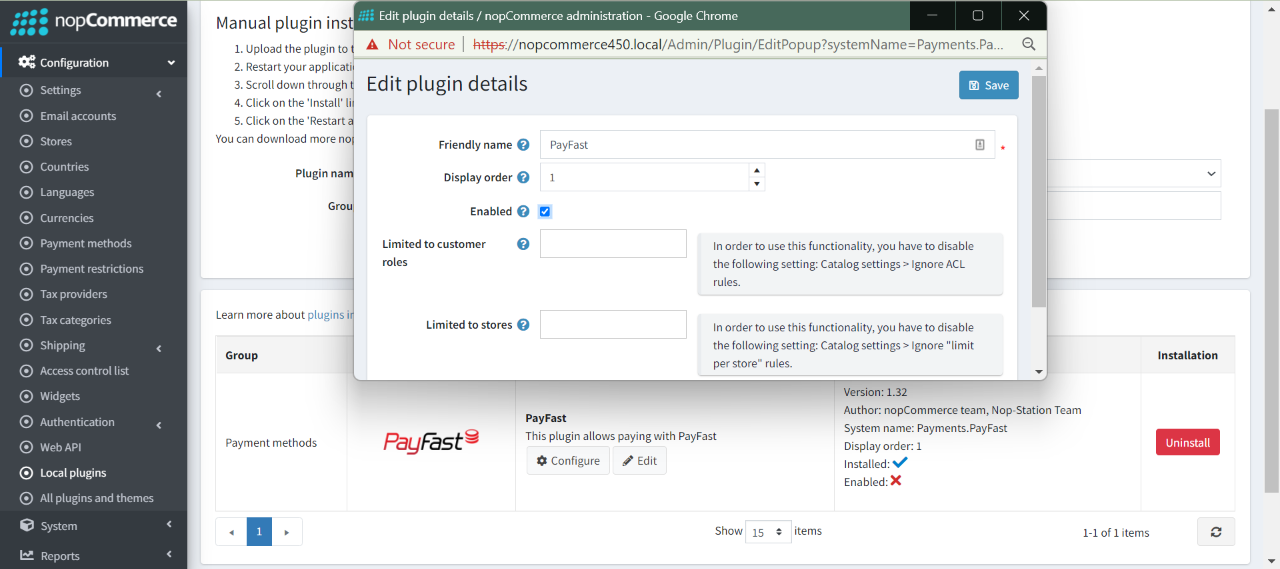
CONFIGURATION
- Go to Admin → Configuration → Payment methods. Find PayFast from the list and click on Configure button.
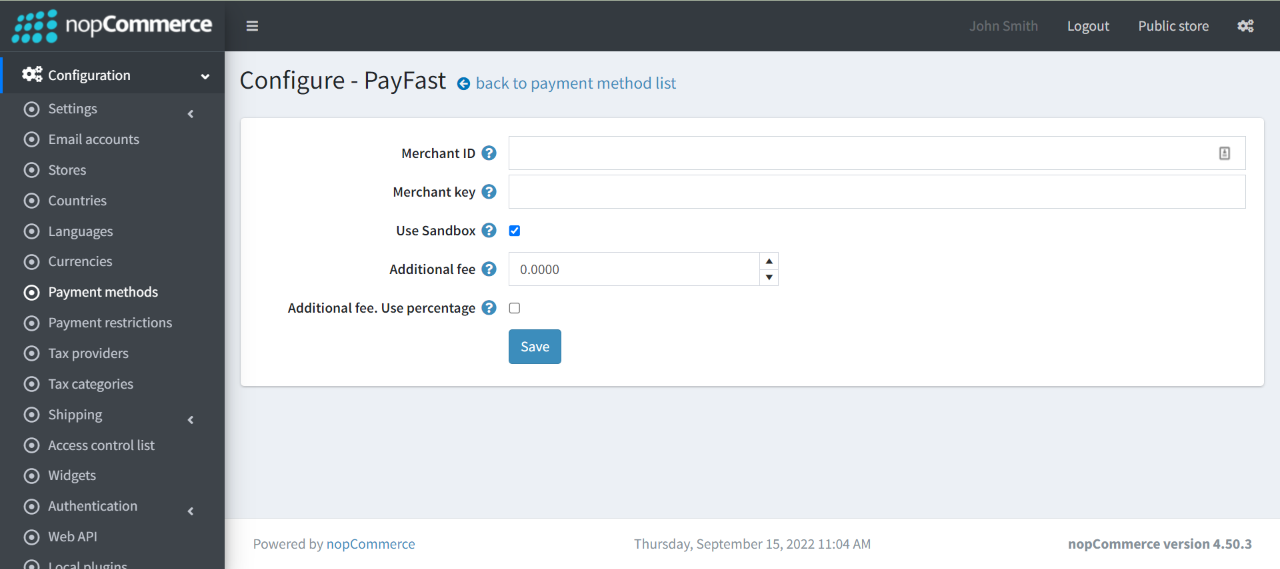
- Merchant ID: Enter the PayFast merchant ID.
- Merchant key: Enter the PayFast merchant key.
- Use Sandbox: Check to enable sandbox for test environment.
- Serial Number: Enter the CyberSource serial number.
- Additional fee: This is the amount that charges the customer for using this payment method
- Additional fee: This is the amount that charges the customer for using this payment method
- If you enable the Additional fee, use percentage. Then the additional fee is calculated as the percentage of order total
PUBLIC VIEW
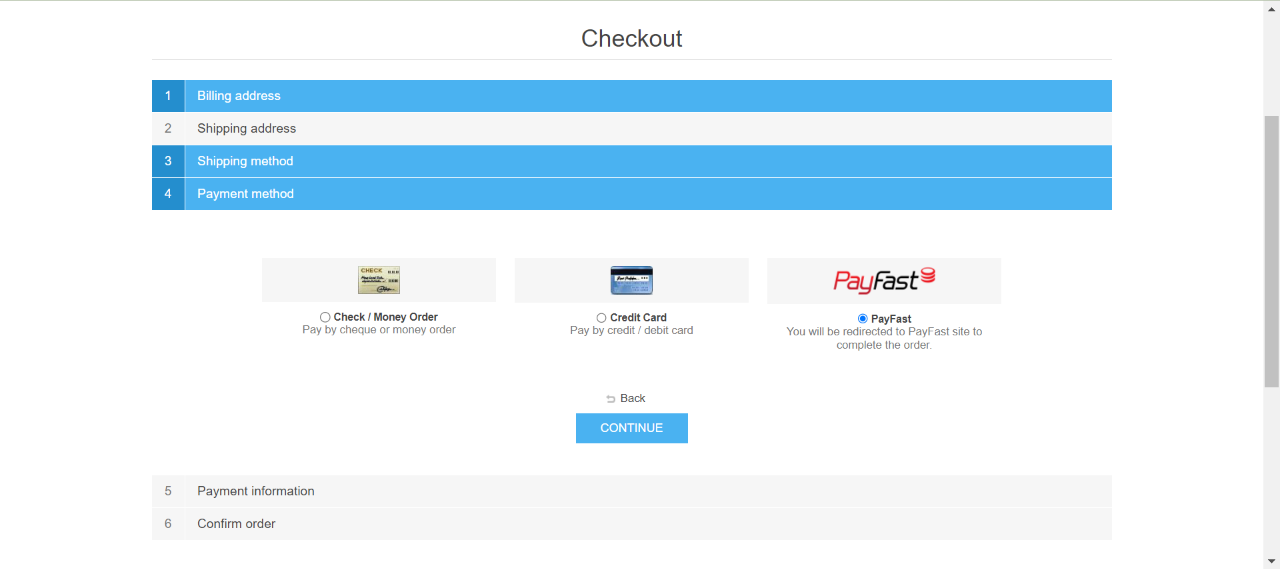
If the plugin is successfully installed and configured the PayFast payment method will show on the checkout page.


























