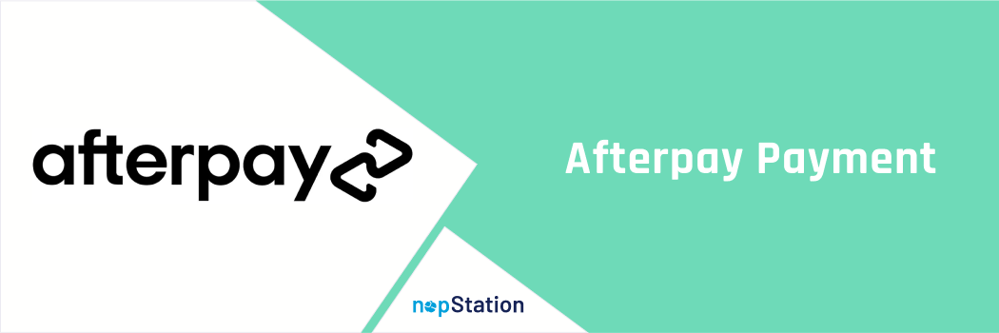
PRE-REQUISITES
- The plugin requires you to install the Nop-Station Core plugin first
INSTALLATION
- Download the Afterpay Payment Plugin from our store https://nop-station.com/customer/downloadableproducts
- Go to Administration → Configuration → Local plugins
- Upload the Afterpay zip file using the "Upload plugin or theme" button

- Go to Administration, reload the 'list of plugins'. Install 'Nop-Station Core' plugin first and then install 'Afterpay Payment' plugin
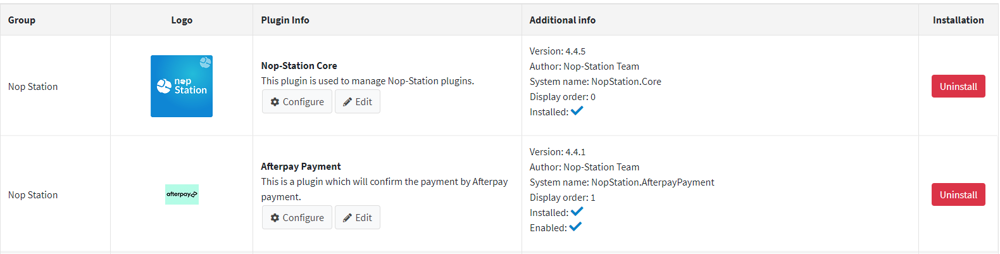
- To make the plugins functional, restart the application
- Enable the plugin with 'Edit' option and Configure it
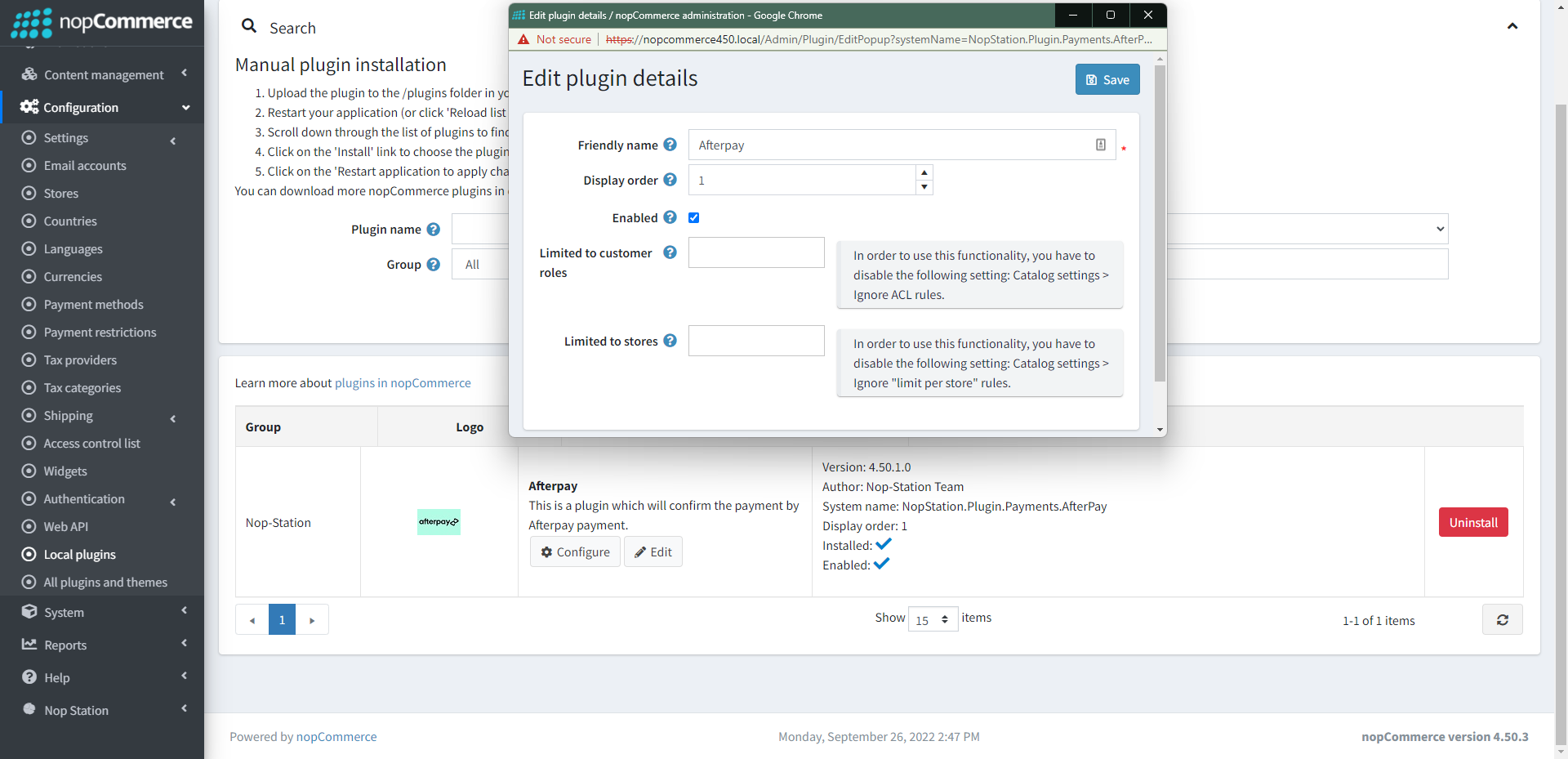
CONFIGURATION
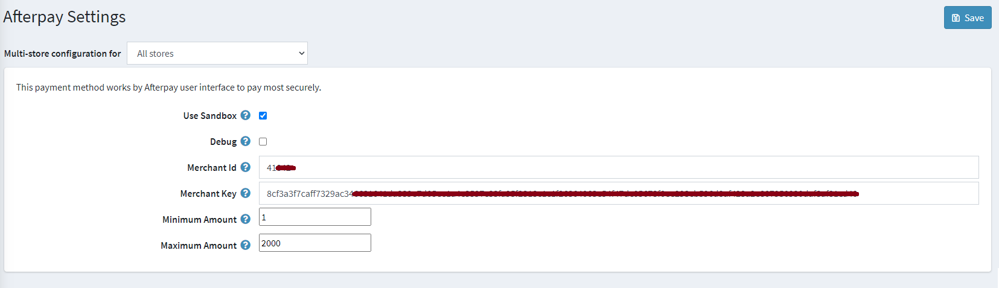
- Go to Admin → NopStation → Plugins → Afterpay → Configuration
- Use Sandbox: Check the box to determine whether to use the sandbox environment for testing purpose
- Debug: Check the box to enable debug mode
- Merchant Id: Afterpay Merchant Id
- Merchant Key: Afterpay Merchant Key
- Minimum Amount: Afterpay minimum order amount
- Maximum Amount: Afterpay maximum order amount
- Click Save to save the configuration.
PUBLIC VIEW

If the plugin is successfully installed and configured the AfterPay payment method will show on the checkout page.



























