INSTALLATION
- Download the Payanyway Payment Plugin from our store https://nop-station.com/customer/downloadableproducts
- Go to Administration → Configuration → Local plugins
- Upload the Payments.Payanyway zip file using the "Upload plugin or theme" button

- Go to Administration, reload the 'list of plugins'. Install 'Payanyway'
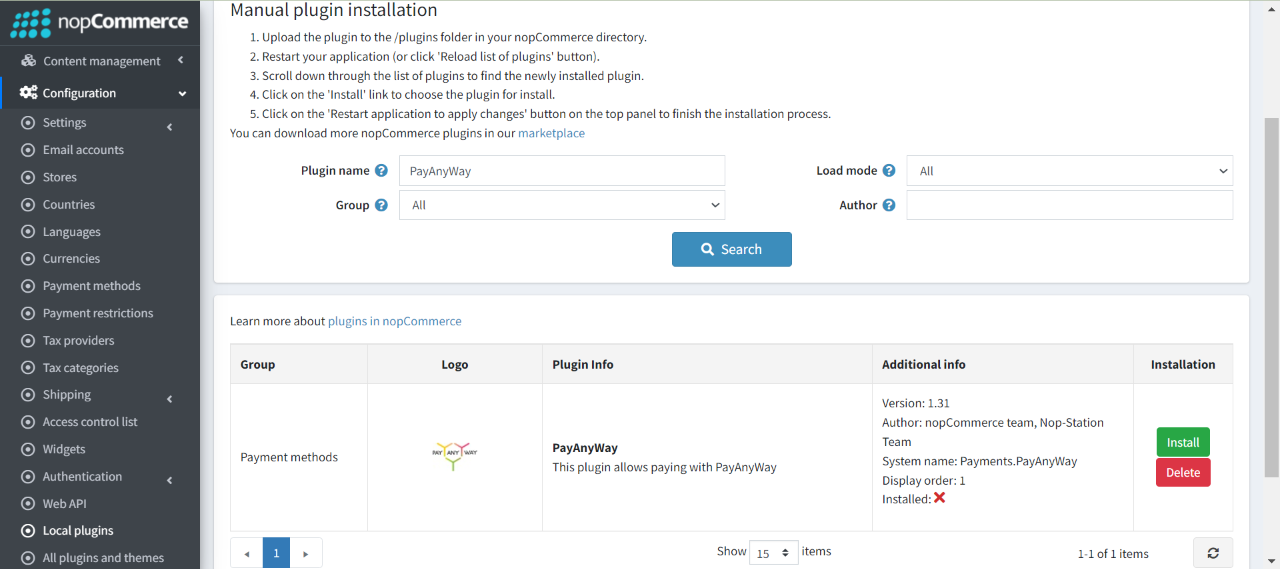
- To make the plugins functional, restart the application.

- Enable the plugin with 'Edit' option and Configure it.
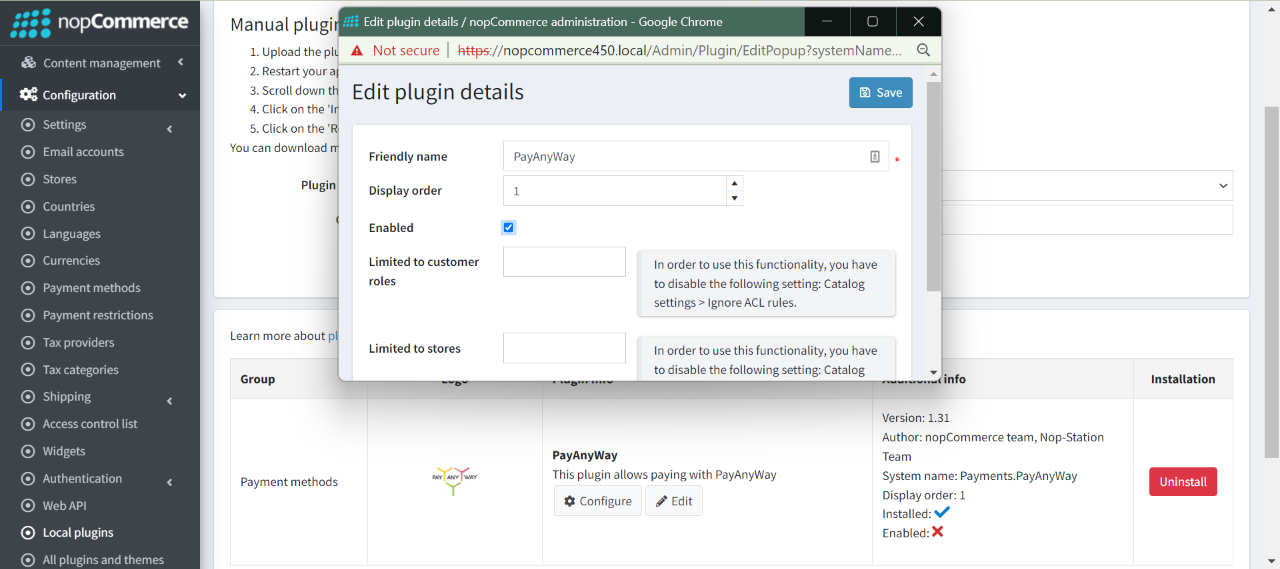
CONFIGURATION
- Go to Admin → Configuration → Payment methods. Find Payanyway from the list and click on Configure button.
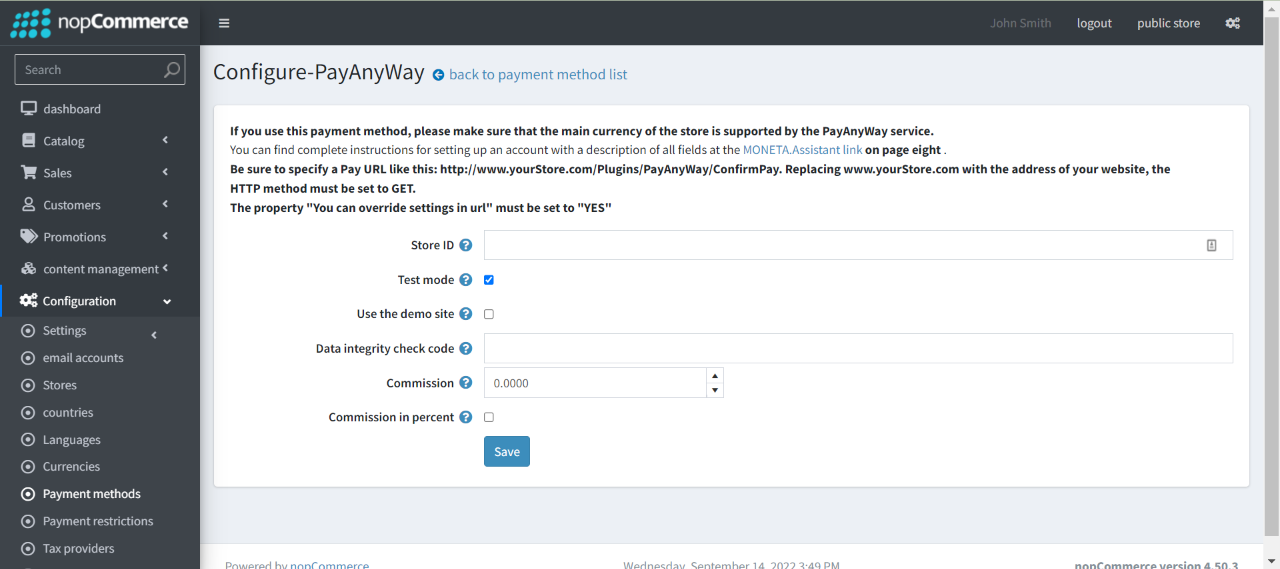
- Store ID: Enter your store account number. You can get it in your personal account on the website http://moneta.ru. (in the documentation, this field corresponds to the MNT_ID parameter).
- Test mode: If selected, then all requests to the payment service will be executed in test mode, that is, no real money will be debited. Attention, for this function to work correctly, it must be activated simultaneously in the plugin and account settings.
- Use the demo site: If selected, then all requests to the payment service will be performed on the test site, and not on the main site. (You can learn more about the demo platform in the documentation for MONETA.Assistant).
- Data integrity check code: Specify the data integrity check code. You can get it in your personal account on the website http://moneta.ru.
- Commission: This is the amount that charges the customer for using this payment method
- If you enable the Commission percentage, use percentage. Then the additional fee is calculated as the percentage of order total
PUBLIC VIEW
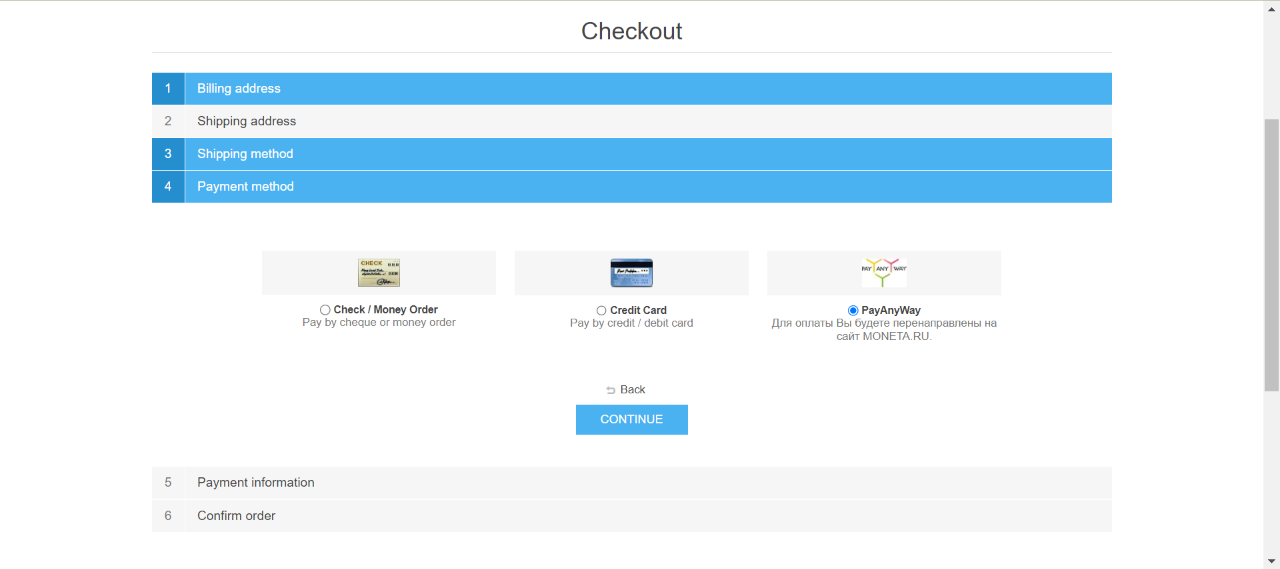
If the plugin is successfully installed and configured the Payanyway payment method will show on the checkout page.



























