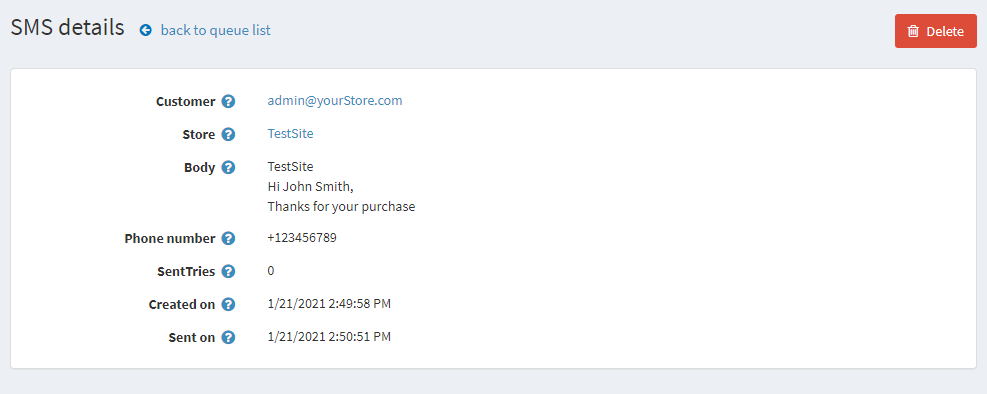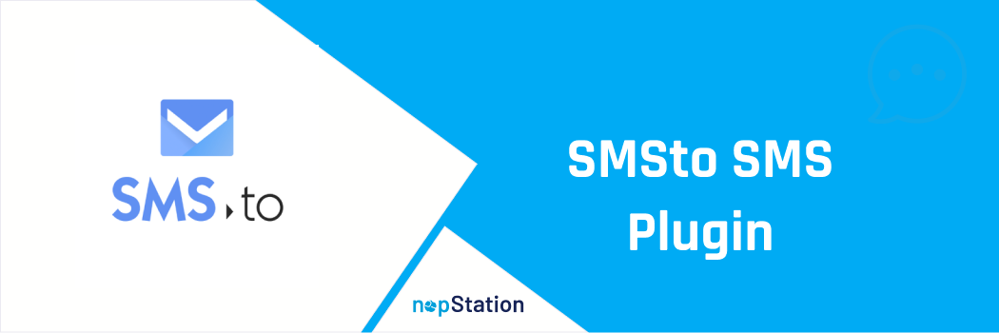
PRE-REQUISITES
- The plugin requires you to install the Nop-Station Core plugin first.
- Also, you need a subscription to SMS.to SMS API
INSTALLATION
- Download the SMS.to Plugin from our store https://nop-station.com/customer/downloadableproducts
- Go to Administration → Configuration → Local plugins
- Upload the Nop-Station. Sms.To zip file using the "Upload plugin or theme" button

- Go to Administration, reload the 'list of plugins'. Install 'Nop-Station Core' Plugin first and then install 'Nop-Station. Sms.To' plugin

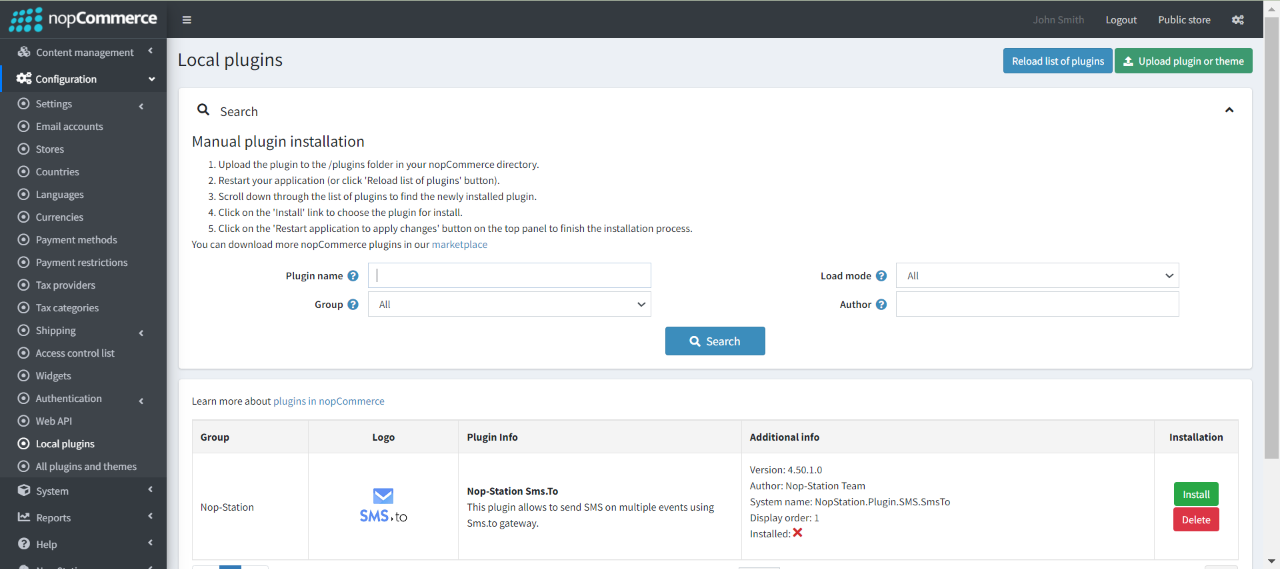
- To make the plugins functional, restart the application.

CONFIGURE
- Sign up to SMS.to Account and API Key and SenderId from https://sms.to/
- Go to Admin → NopStation → Plugins → SMS.To SMS → Configuration
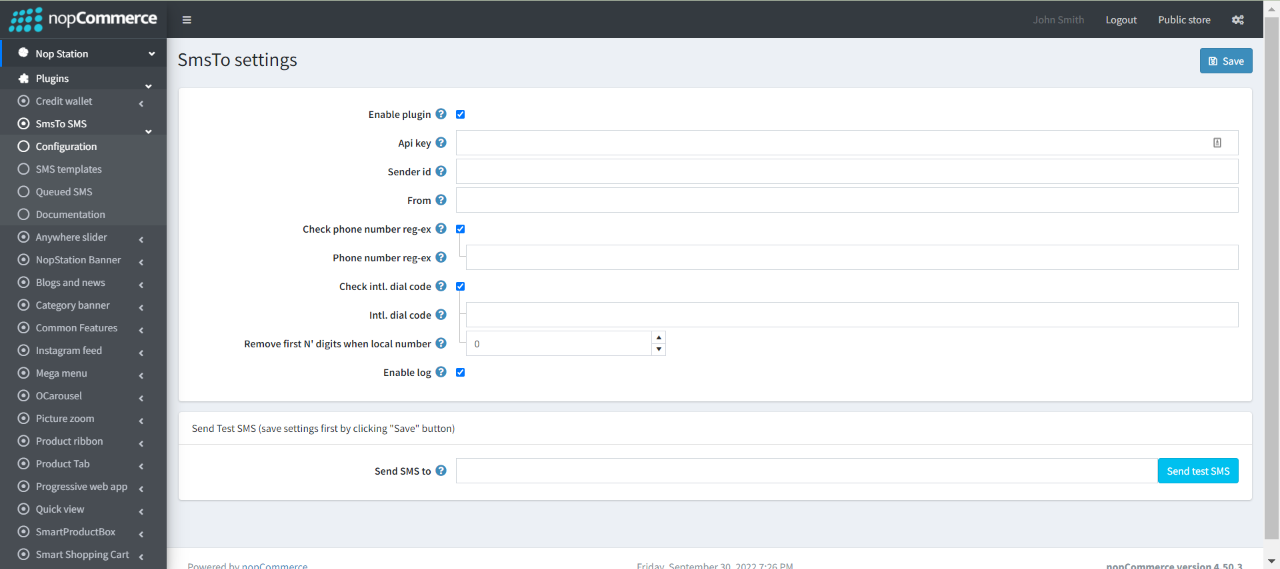
- Check the Enable Plugin checkbox to enable the SMS Plugin
- Enter the API Key and SenderId info into the API Key and SenderId fields
- Enter the From field value, it's a value that represents the name or number the message should be sent from.
- Note that alphanumeric SenderIds are not supported in all countries, see Global Messaging for more details. If alphanumeric, spaces will be ignored. Numbers are specified in E.164 format
- Check phone number reg-ex to validate phone number using regular expression
- Check intl. dial code to validate phone number using country code
- Remove first N' digits when local number to remove any start digit from local phone number
SMS TEMPLATE
- The plugin provides a total of 19 SMS templates that you can use.
- Go to Admin → NopStation → Plugins → SMS.toSms → SMS templates to view all the available templates.
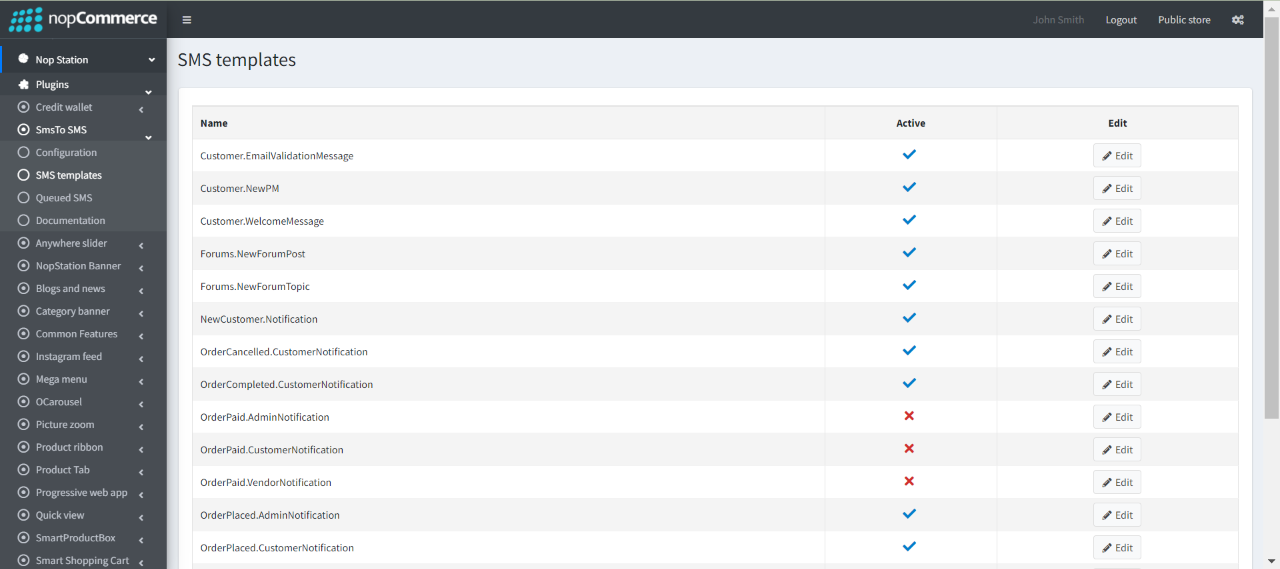
- You can enable/disable or modify the templates based on your requirements
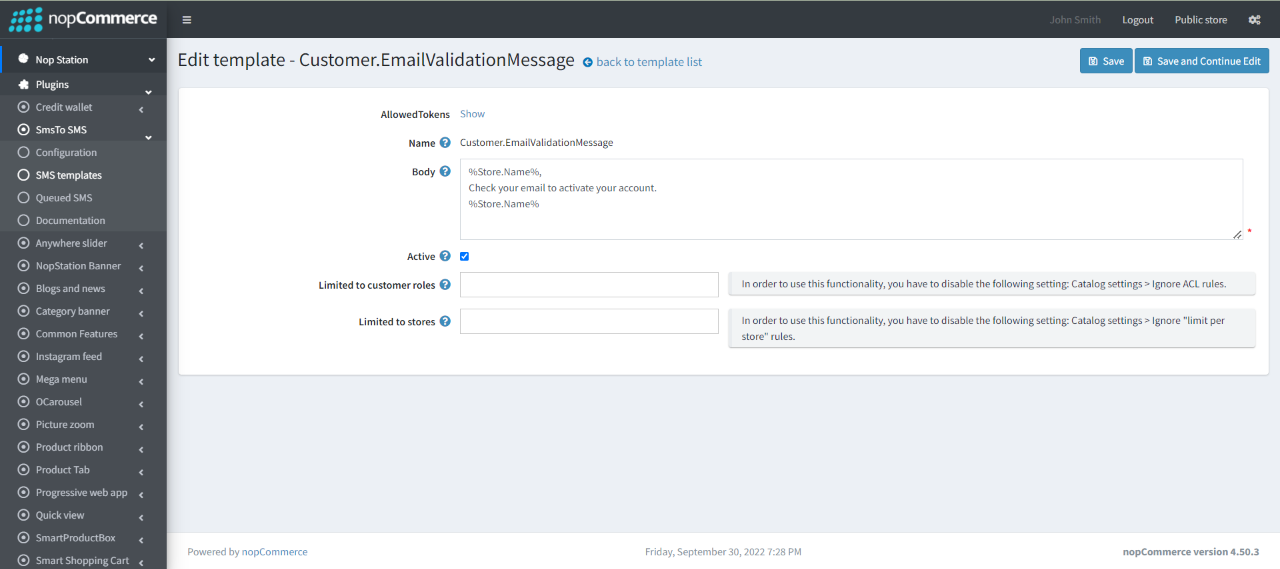
- You can also set this to limited customer roles and limited stores
QUEUED SMS
- Go to Admin → NopStation → Plugins → SMS.to → Queued SMS
- Here you can see the messages queue that has already been sent to the customer
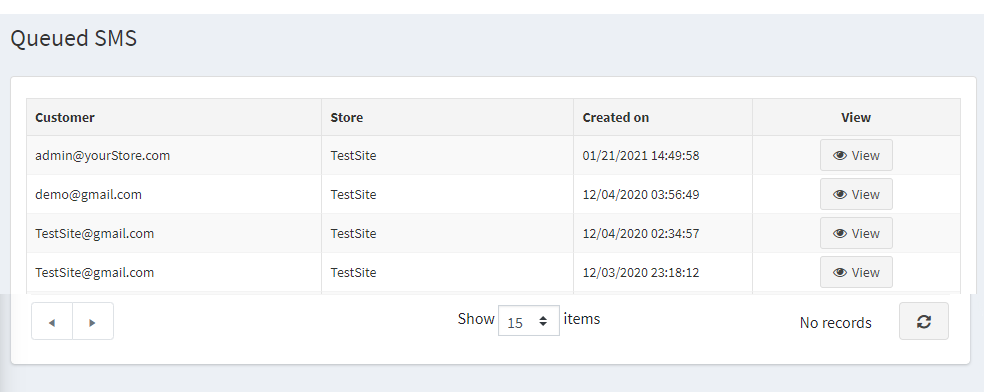
- You will get the details of the Sent SMS by clicking on the View button on Queued SMS page