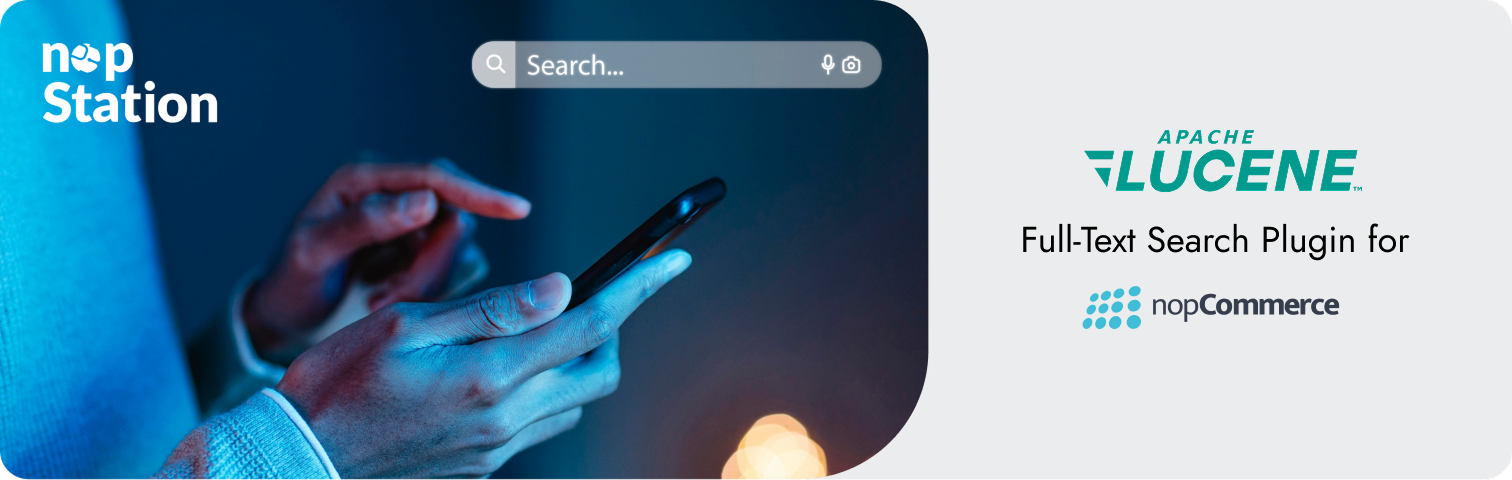
PRE-REQUISITES
- The plugin requires you to install the Nop-Station Core plugin first.
- Redis installation is needed (If you have multiple instance)
INSTALLATION
- Download the Lucene Search Plugin from our store https://nop-station.com/customer/downloadableproducts
- Go to Administration → Configuration → Local plugins
- Upload the Lucene zip file using the "Upload plugin or theme" button

- Go to Administration, reload the 'list of plugins'. Install 'Nop-Station Core' Plugin first and then install 'Nop-Station Lucene Search'
- To make the plugins functional, restart the application

CONFIGURATION
- Go to Admin → Nop Station → Plugins → Lucene Search → Configuration
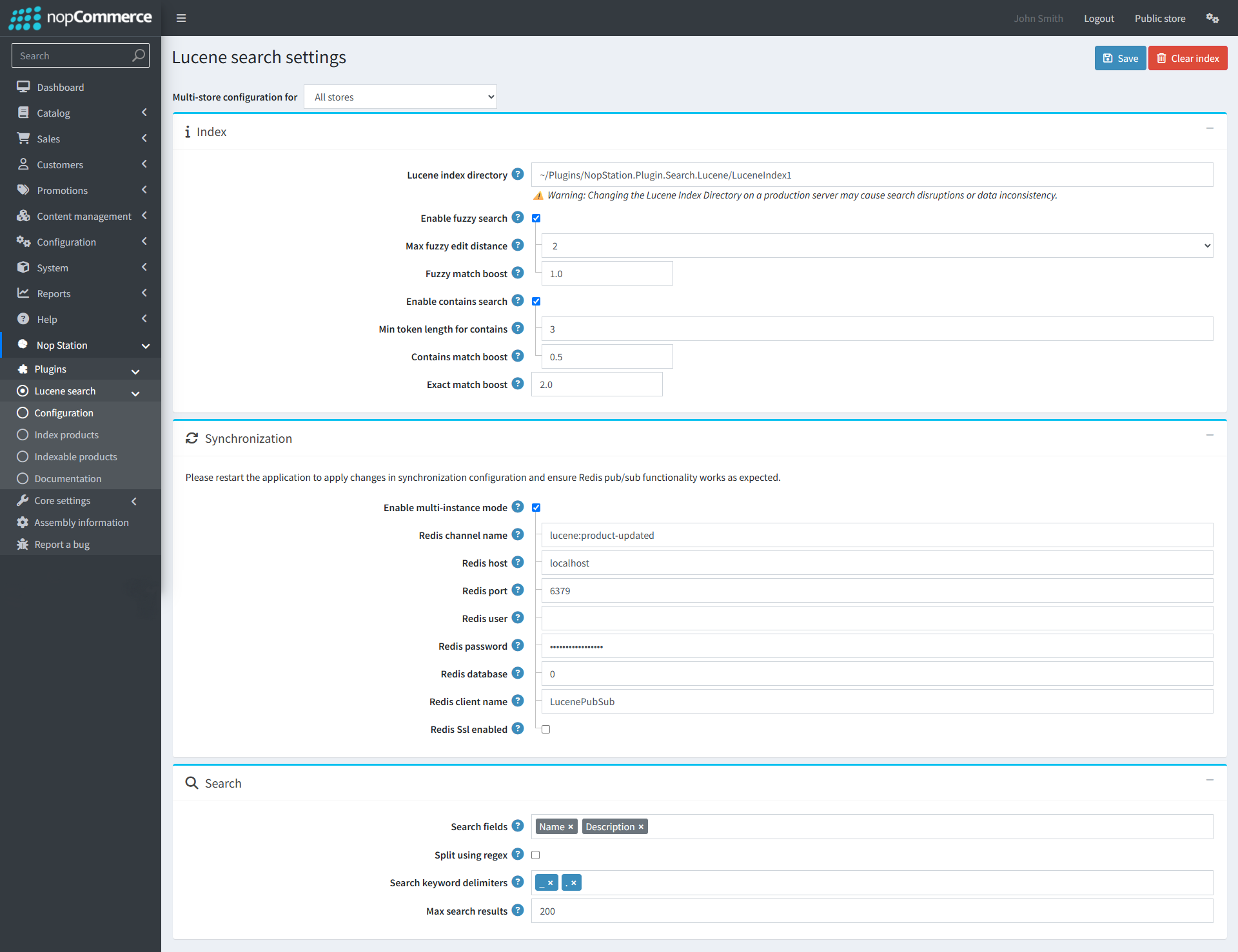
- Index
- Specify the Lucene index directory path to store search indexes.
- Warning: Avoid changing the index directory in production to prevent search disruptions or data inconsistency.
- Fuzzy Search
- Toggle to enable or disable fuzzy search logic.
- Enter the maximum allowed edit distance for fuzzy matching.
- Set the boost factor to adjust the relevance score for fuzzy matches.
- Contains Search
- Enable or disable support for "contains" keyword search.
- Define the minimum token length to trigger a "contains" match.
- Set the boost factor for partial (contains) matches.
- Exact Match
- Configure the boost factor for exact keyword matches in search results.
- Synchronization
- Enable multi-instance mode if running Lucene on multiple servers.
- Provide the Redis channel name used for product update messages.
- Enter Redis server details: host, port, and optional credentials.
- Select the Redis database index to be used.
- Assign a custom client name for Redis communication.
- Choose whether to enable SSL for Redis connections.
- Note: Restart the application to apply changes and activate Redis pub/sub support.
- Search
- Select which product fields should be included in the search index (e.g., name, description).
- Enable splitting of keywords using regular expressions.
- Define the delimiters used for keyword splitting (e.g., underscore, dot).
- Set the maximum number of search results to return per query.
UPLOAD EXISTING PRODUCTS
- Go to Admin → Nop Station → Plugins → Lucene Search → Index products
- Enter product id range
- Click Upload button

UPDATABLE ITEMS
- Here you can see all the product list which are not yet updated with Lucene.
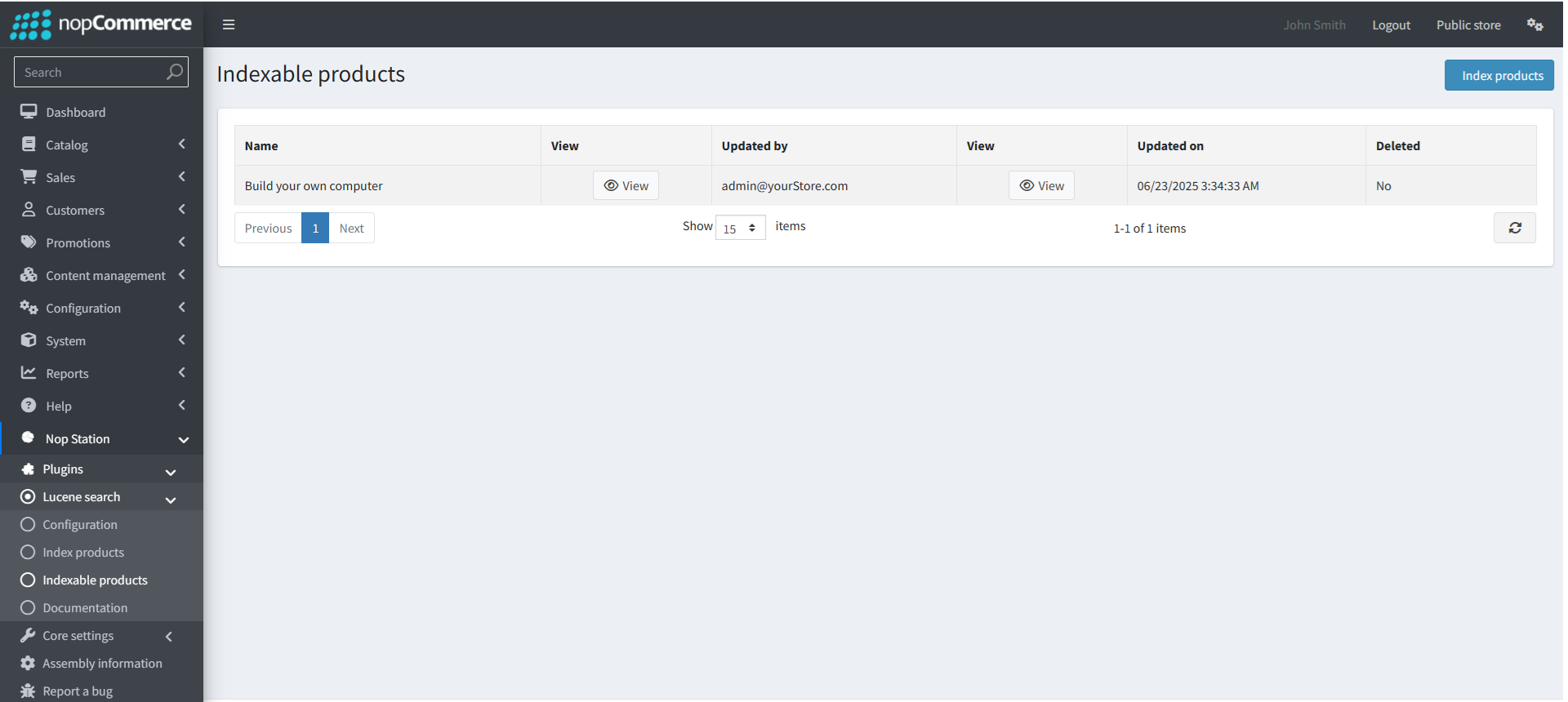
- Click Index products button to update



























