PRE-REQUISITES
- The plugin requires you to install the Nop-Station Core plugin first.
- An Affirm account is needed
INSTALLATION
- Download the OCarousels Plugin from our store https://nop-station.com/customer/downloadableproducts
- Go to Administration → Configuration → Local plugins
- Upload the NopStation.OCarousels zip file using the "Upload plugin or theme" button

- Go to Administration, reload the 'list of plugins'. Install 'Nop-Station Core' Plugin first and then install 'Nop-Station OCarousels'

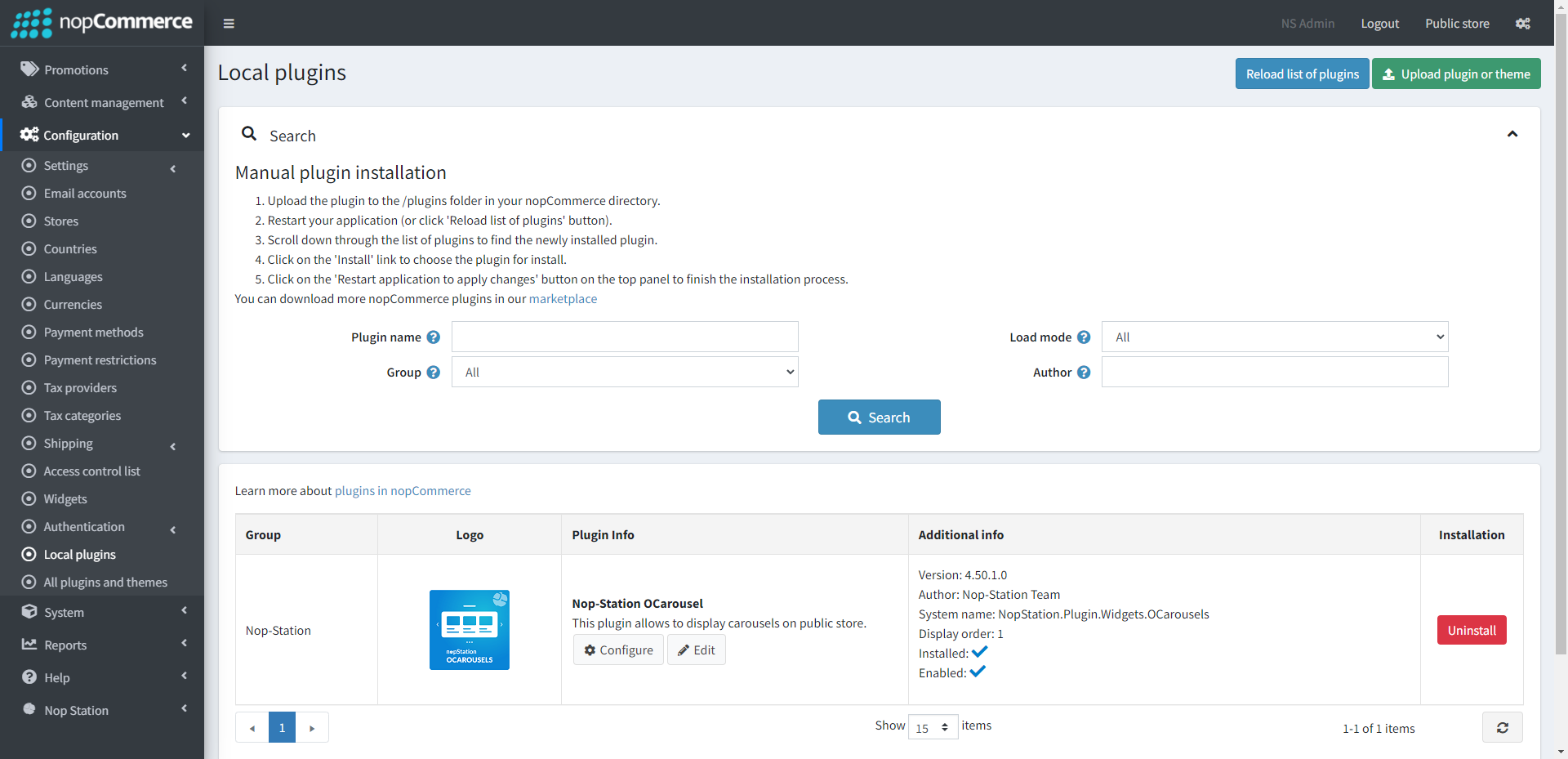
- To make the plugins functional, restart the application.

- Enable the plugin with 'Edit' option and Configure it.
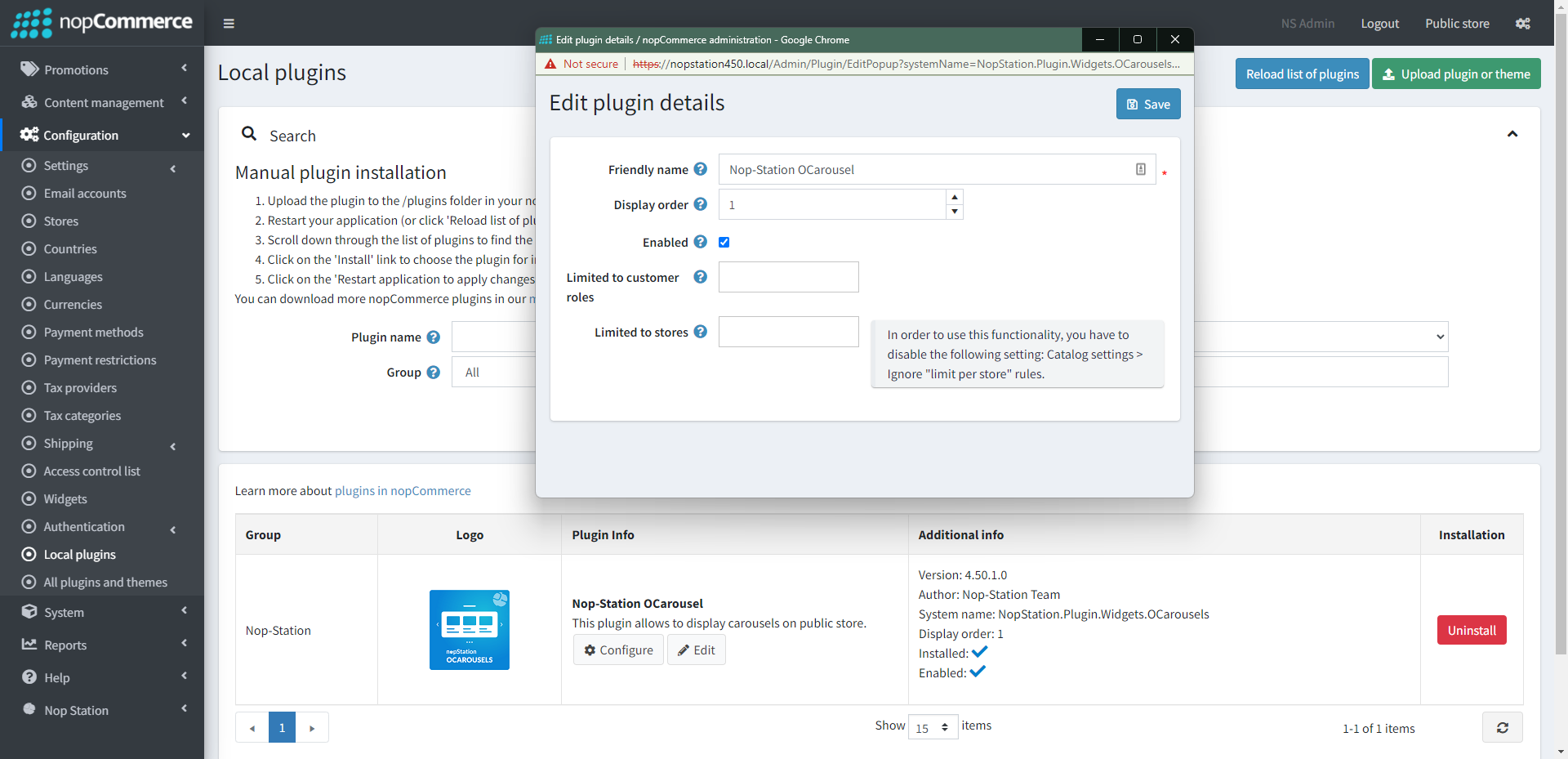
CONFIGURATION
- Go to Admin → Nop Station → Plugins → Ocarousel → Configuration
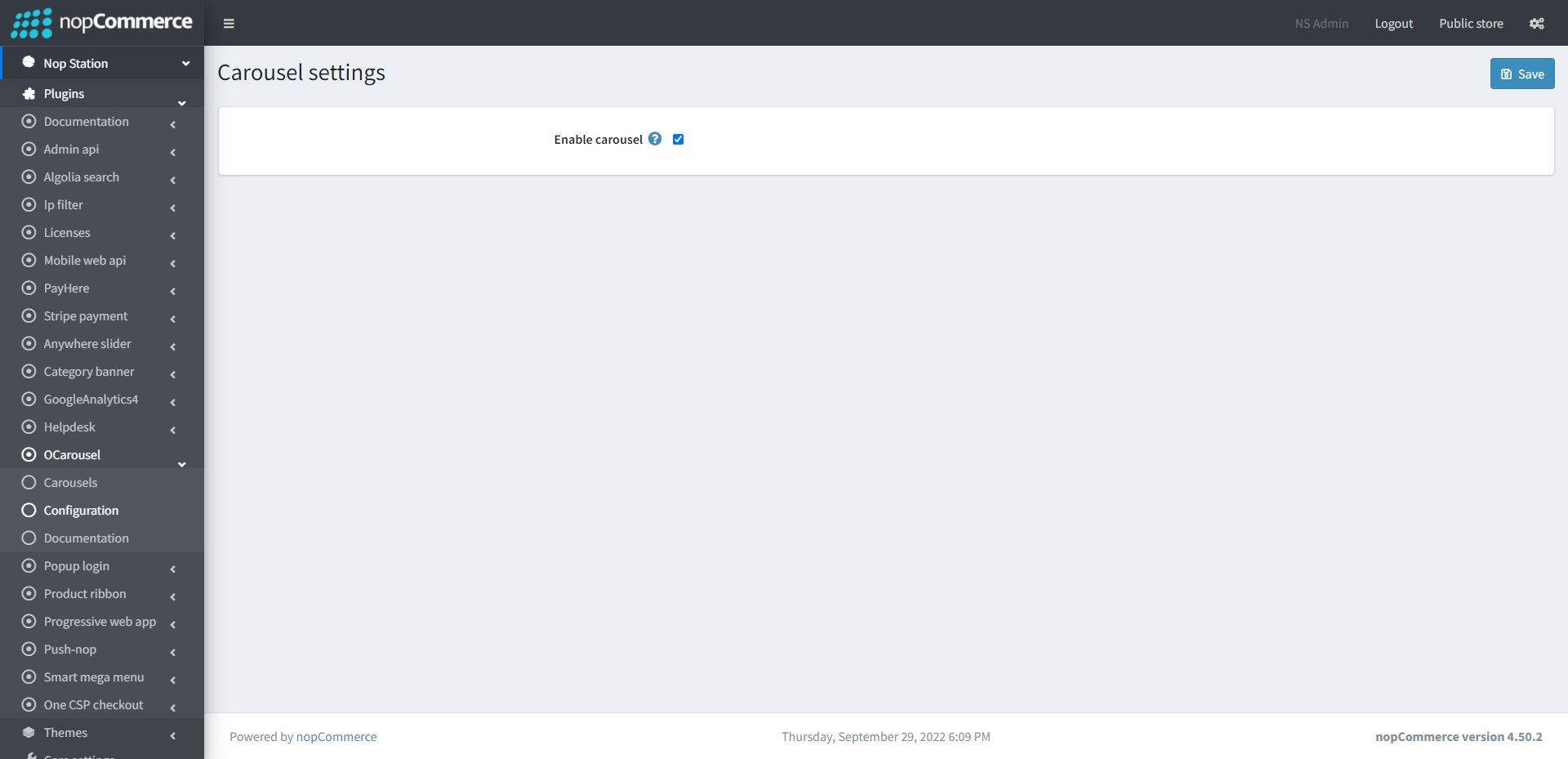
- Enable carousel: Check enable carousel to enable the plugin
Carousels
- Go to Admin → Nop Station → Plugins → Ocarousel → Carousels
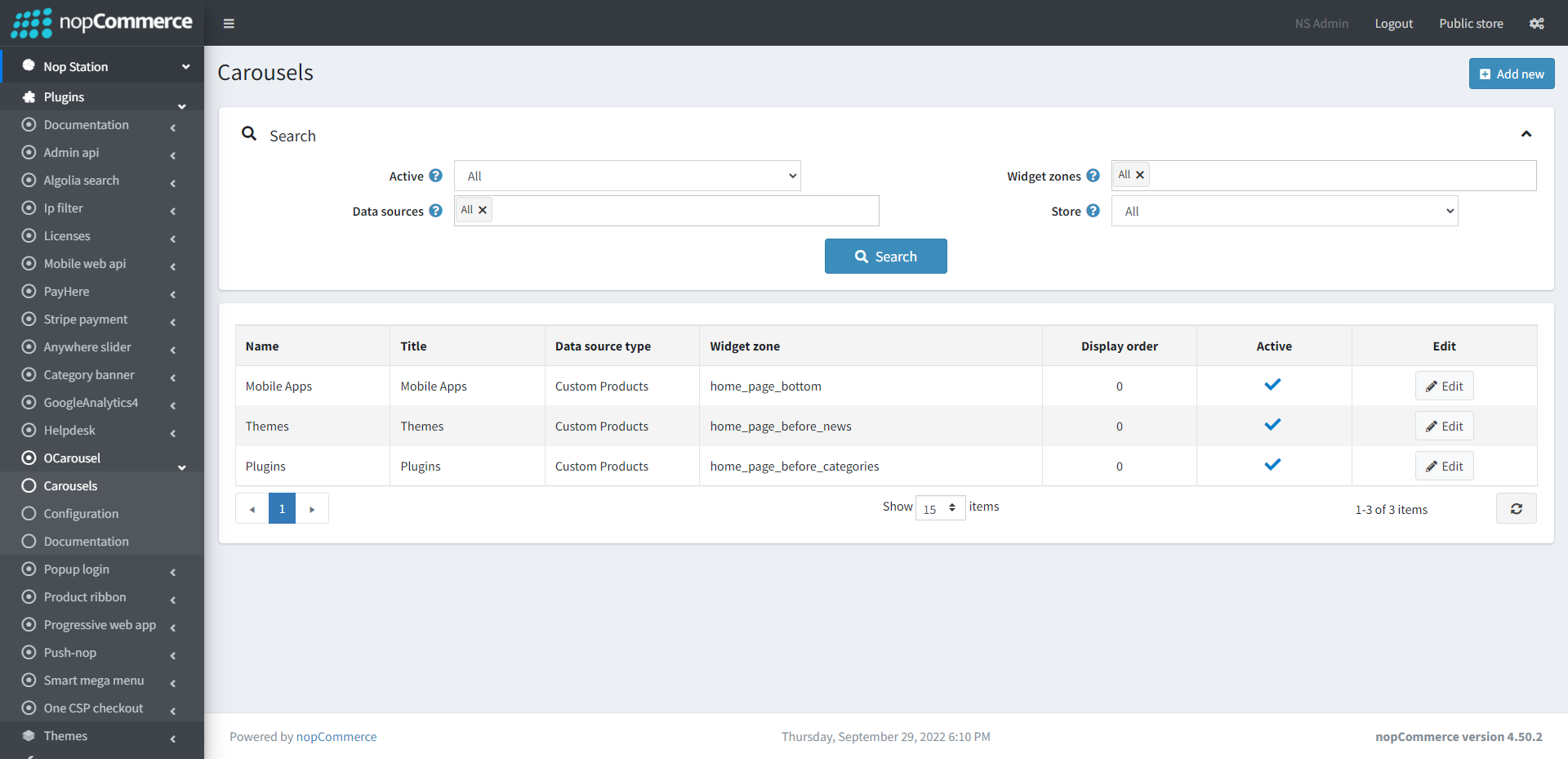
- In this section you can show your list of active and inactive carousels
- On the top you can search carousels by three fields Active, Data sources, Widget zones and Store
CREATE/EDIT CAROUSEL
- Create: To create a new carousel, go to carousels list page Admin → Nop Station → Plugins → OCarousels → Carousels and then click Add new button
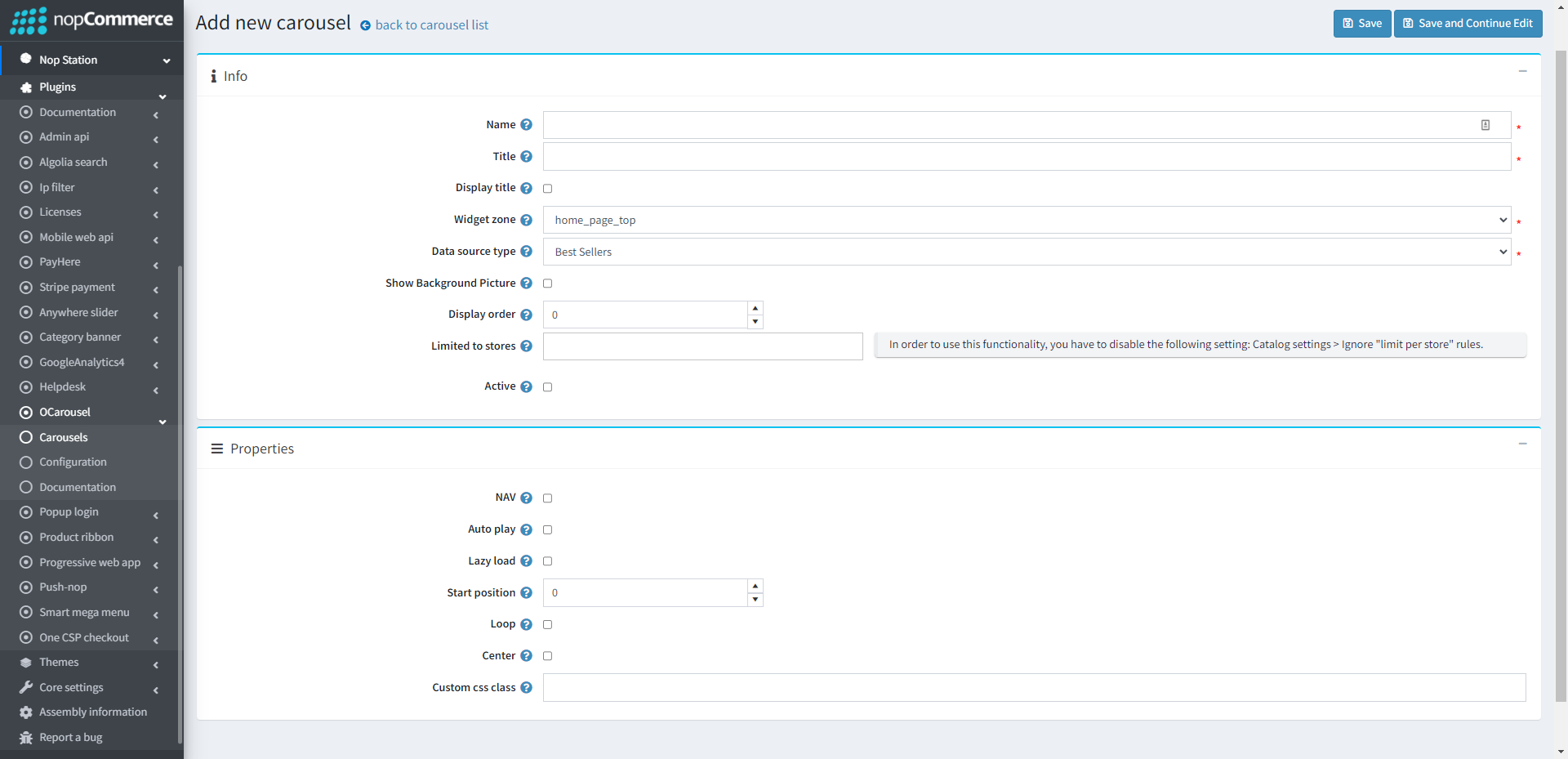
- To edit an existing slider, click on Edit button from slider list table
INFO
- Name: The carousel name
- Widget zone: From the list of Widget Zones you can select the locations in which you want your carousel to appear in your public store. If you want to add the carousel to widget zones click the drop-down select your desired widget zone
- Background picture: If you want to play carousel without a homepage_top area, you can put a background image
- Limited to stores: Option to limit this carousel to a certain store, if you have multiple stores choose one or several from the list if you don’t use this option just leave this field empty
- Display order: Display order is the order list of the carousel, like 1 value represents the top of the carousel
- Active: Determines whether this carousel will be active
PROPERTIES
- NAV: By checking this property, it will display next/previous button on carousel. If you want to hide these buttons, uncheck it
- Autoplay: By checking this property, it enables auto play
- Auto play timeout: It defines the duration of carousel autoplay interval timeout (in miliseconds)
Auto play hover pause: It defines whether the carousel autoplay will be paused on slider hover - Lazy load: Check to image lazy load for carousel items
- Loop: Check this property, if you want to continue autoplay


























