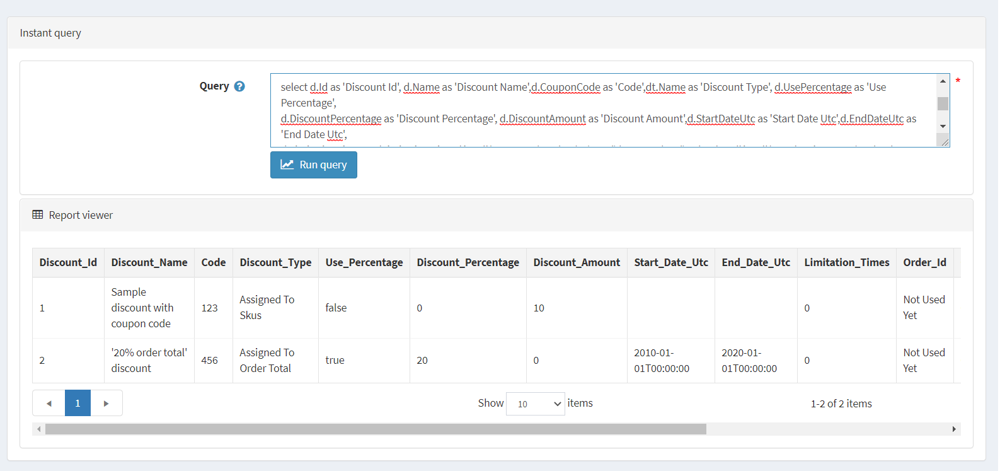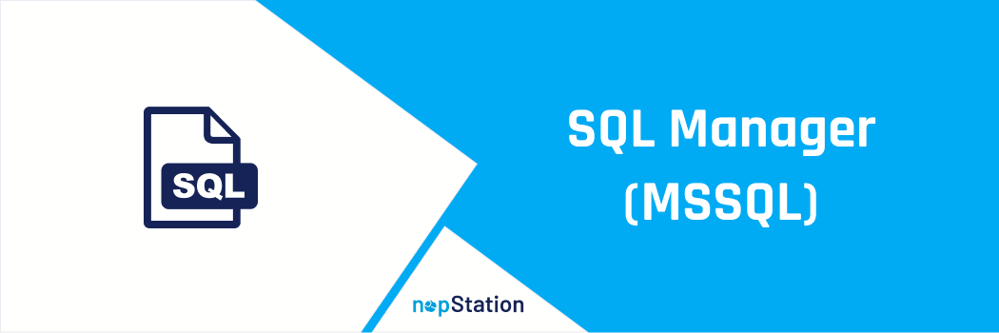
PRE-REQUISITES
- The plugin requires you to install the Nop-Station Core plugin first.
- MSSQL, as this plugin only support MSSQL
INSTALLATION
- Download the SQL Manager Plugin from our store https://nop-station.com/customer/downloadableproducts
- Go to Administration → Configuration → Local plugins
- Upload the NopStation.SQLManager zip file using the "Upload plugin or theme" button

- Go to Administration, reload the 'list of plugins'. Install 'Nop-Station Core' Plugin first and then install 'SQL Manager'

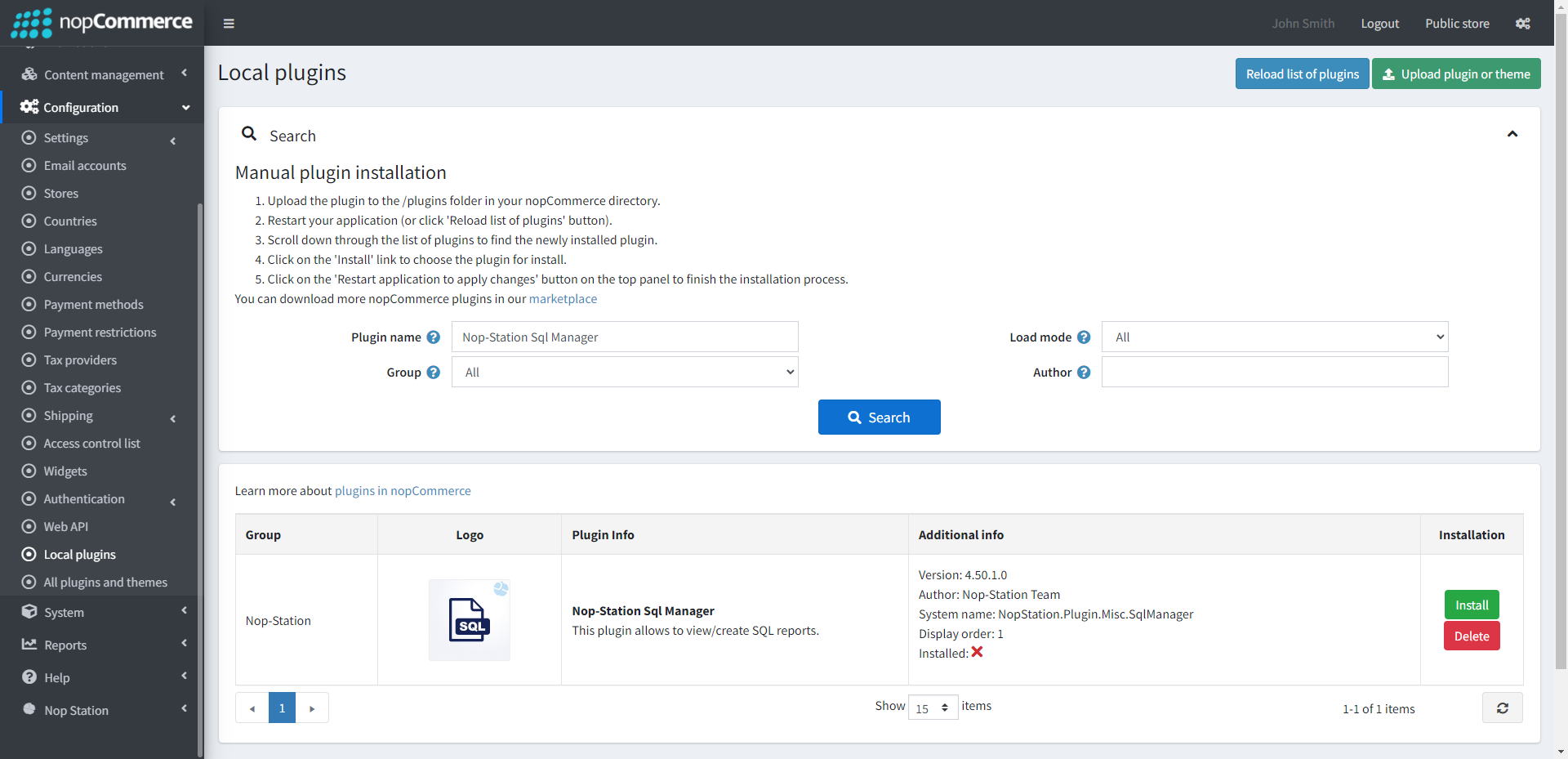
- To make the plugins functional, restart the application.

REPORTS
- Here you can see a list of reports
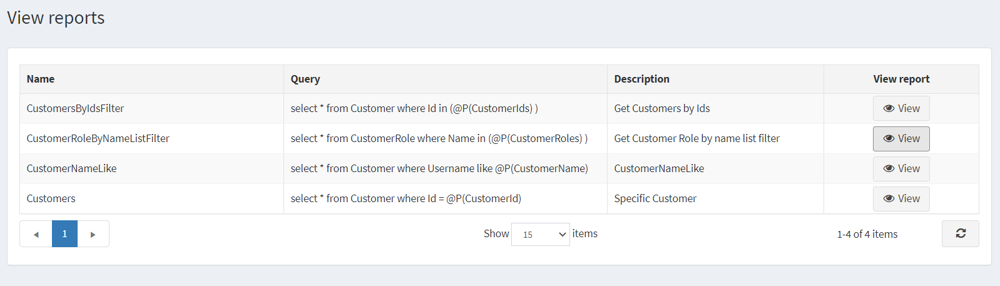
- After clicking on "Add New" button you can see report creation windows
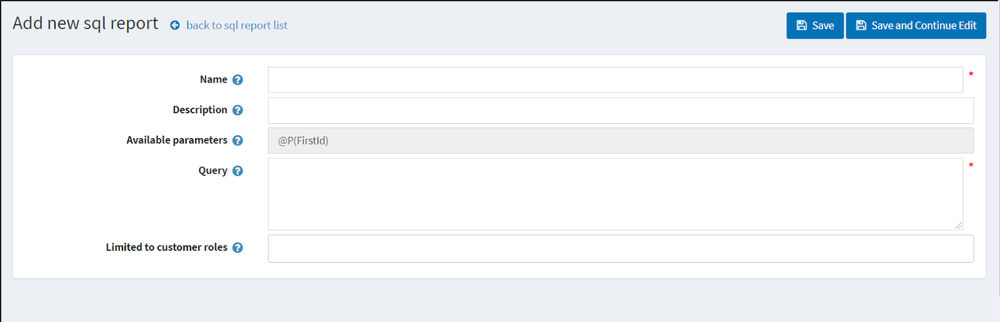
- In the available parameters field, all created parameters will be shown here. In the Query text field you will write your own SQL query. You can also set ACL to this report. When you write a query if you put @ sign it will suggest you available parameters which are very user friendly
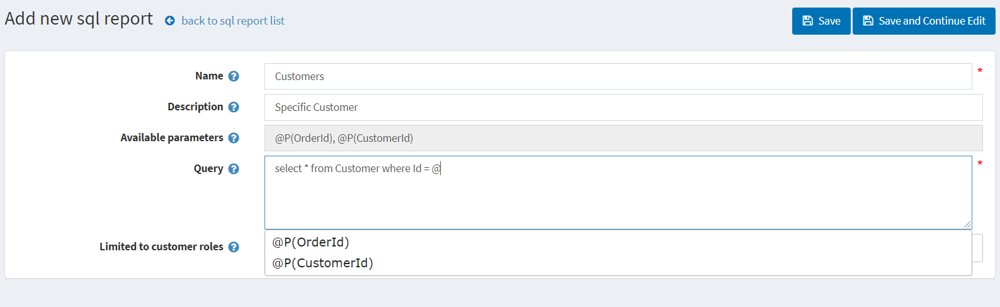
- You can also update/delete reports
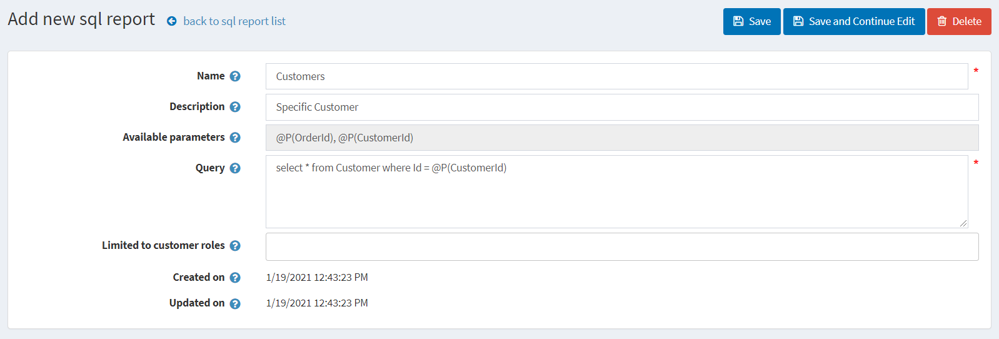
PARAMETERS
- Here you can see a list of parameters
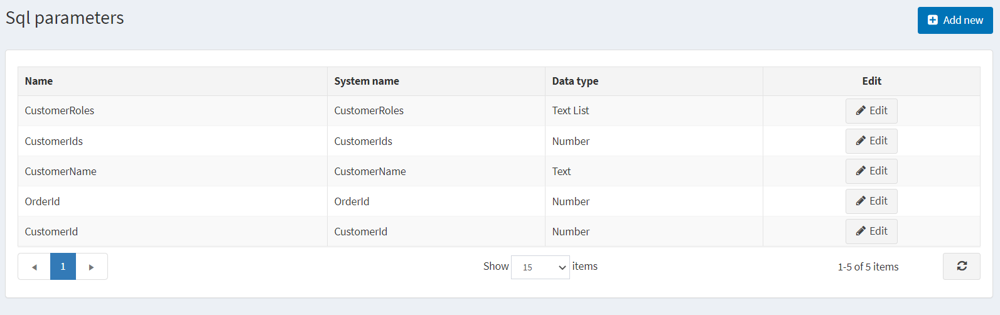
- After clicking the Add new button you can see the parameter creation window
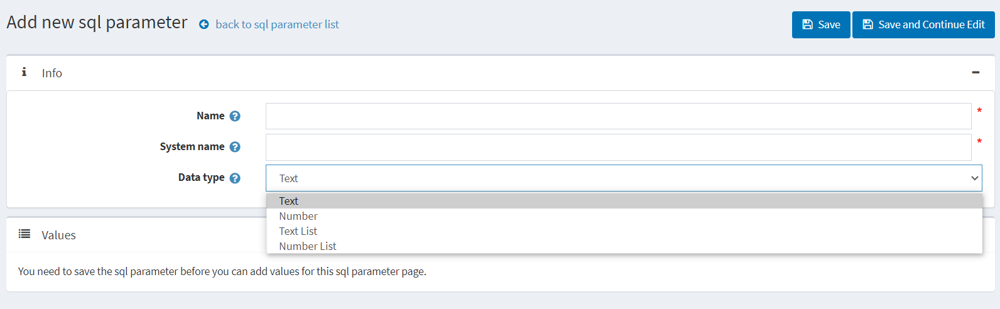
THERE ARE 4 DATA TYPES IN THE PARAMETER
- Text
- Number
- Text List
- Number List
- You can set multiple values for each parameter. For the Text list and Number List you can select multiple values while generating a report but for Text and Number you can select only one value. If you select data type as number but you give char/string value like "abc" it will show you invalid datatype
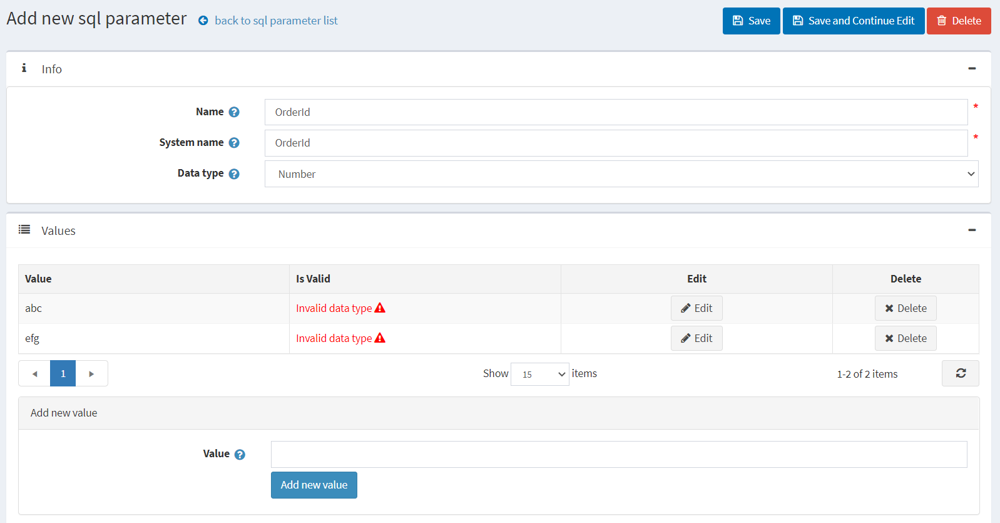
- You can also update / delete values of a parameter
VIEW REPORTS
- Here you can view reports. Run report and export report result to Excel. You can view specific reports
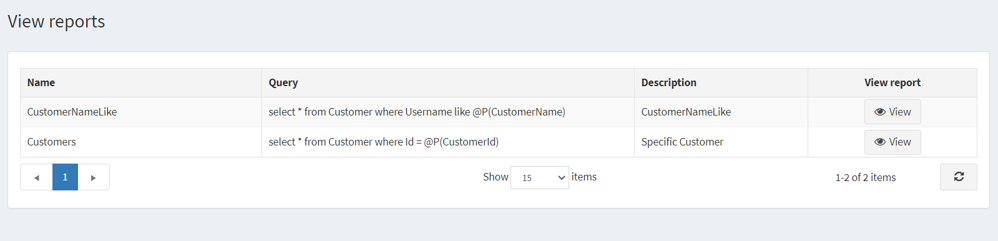
- After clicking on a specific report View button you can see like this
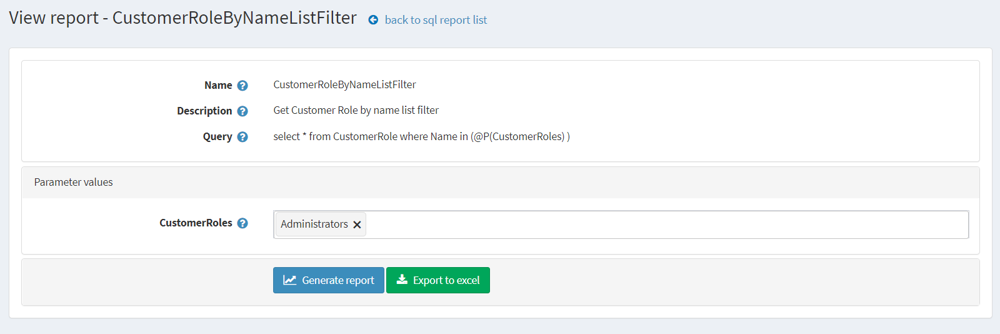
- In this report @P(CustomerRoles) is a parameter and it's datatype is Text List. So you can select multiple values from the drop down
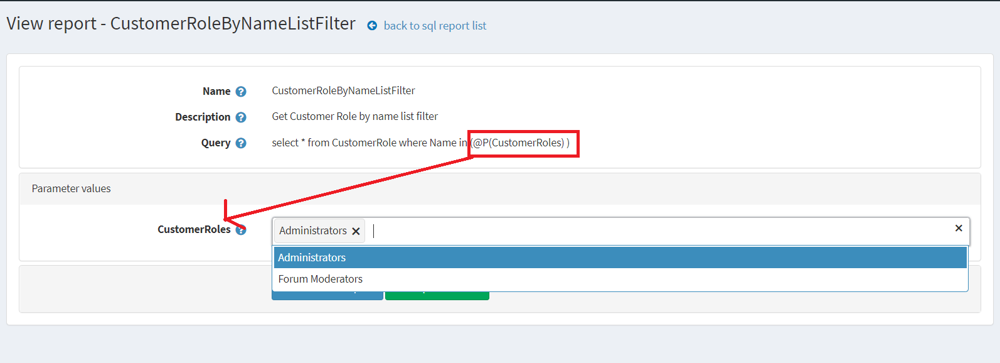
- If you click the Generate Report button, the query will run and the result will be shown in the datatable
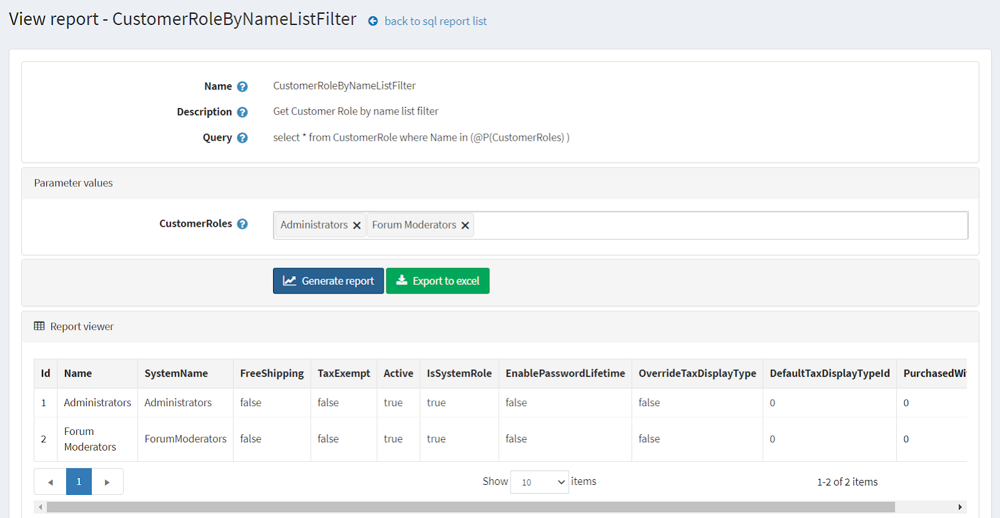
- Then if you want to export this result in Excel you have to click the Export to excel button and all results will be in Excel file and the file will be downloaded as Report name
- If your query has errors it will give an error / exception message so that you can understand the actual error
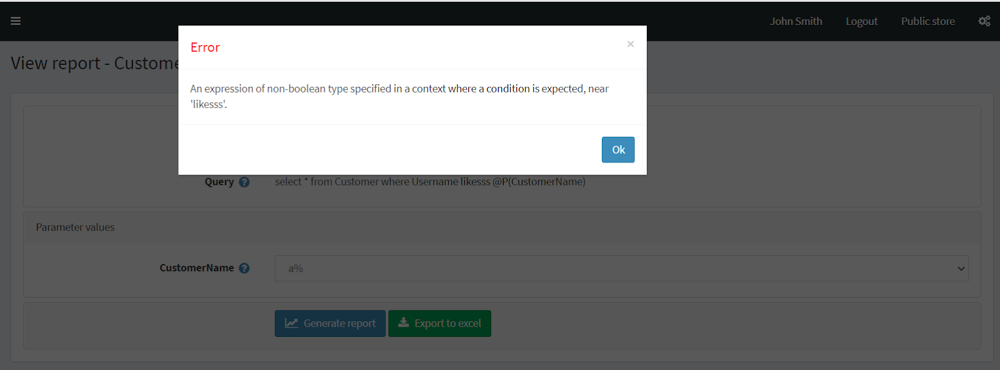
INSTANT QUERY
- In this menu you can run a query and the result will be shown in datatable. No need to save reports and parameters. If your query has any errors it will give you error message