
PRE-REQUISITES
- The plugin requires you to install the Nop-Station Core plugin first.
INSTALLATION
- Download the Stripe Klarna Payment from our store https://nop-station.com/customer/downloadableproducts
- Go to Administration → Configuration → Local plugins
- Upload the NopStation.StripeKlarnaPayment zip file using the "Upload plugin or theme" button

- Go to Administration, reload the 'list of plugins'. Install 'Nop-Station Core' Plugin first and then install 'Stripe Klarna Payment'

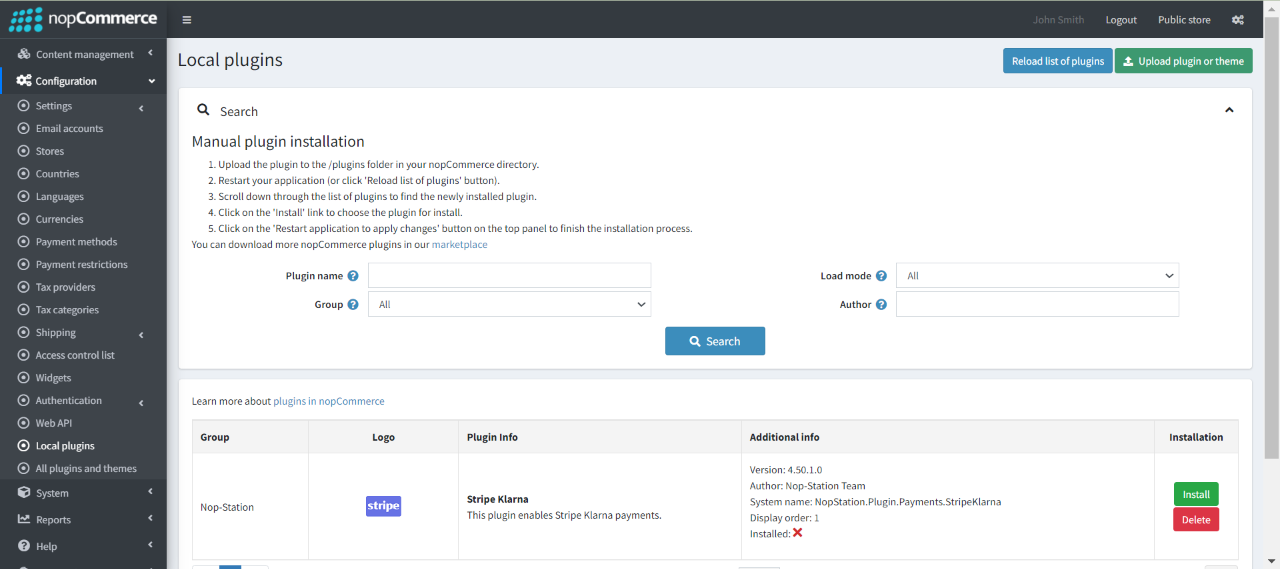
- To make the plugins functional, restart the application.

- Enable the plugin with 'Edit' option and Configure it.
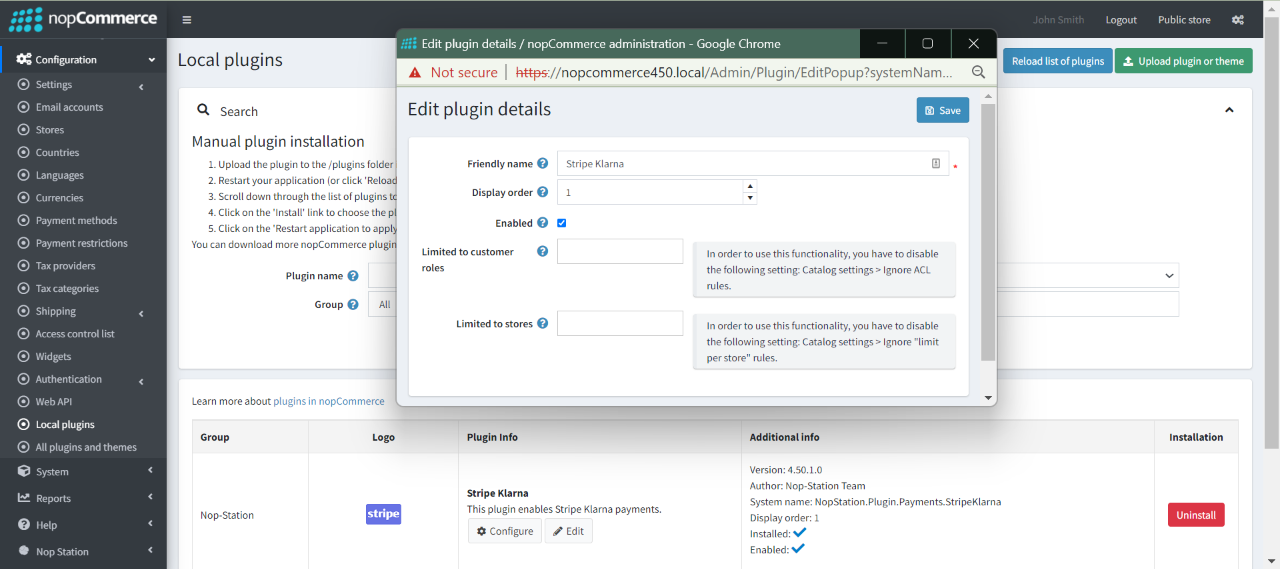
STRIPE KLARNA CONFIGURATION
- Navigate to the login page. If you don't already have a Stripe account, use the Sign up link on the login page to create one.
- Tap the Developer in the upper right corner and then tap on API keys.
- Copy Publishable key and Secret key below.
- To configure webhook, click on Webhooks in the left navigation.
- Click on Add an endpoint button.
- Enter '{yourdomain.com}/stripeklarna/webhook' into the Endpoint URL field.
- Click on + Select events.
- Expand Charge and check 'charge.refunded' and 'charge.succeeded' and click the Add events button.
- Click the Add endpoint button. You will be redirected to Webhook details page.
- Click on Reveal right below Signing secret.
- Copy Webhook secret below.
CONFIGURATION
- Go to Admin → NopStation → Plugins → Stripe Klarna → Configuration
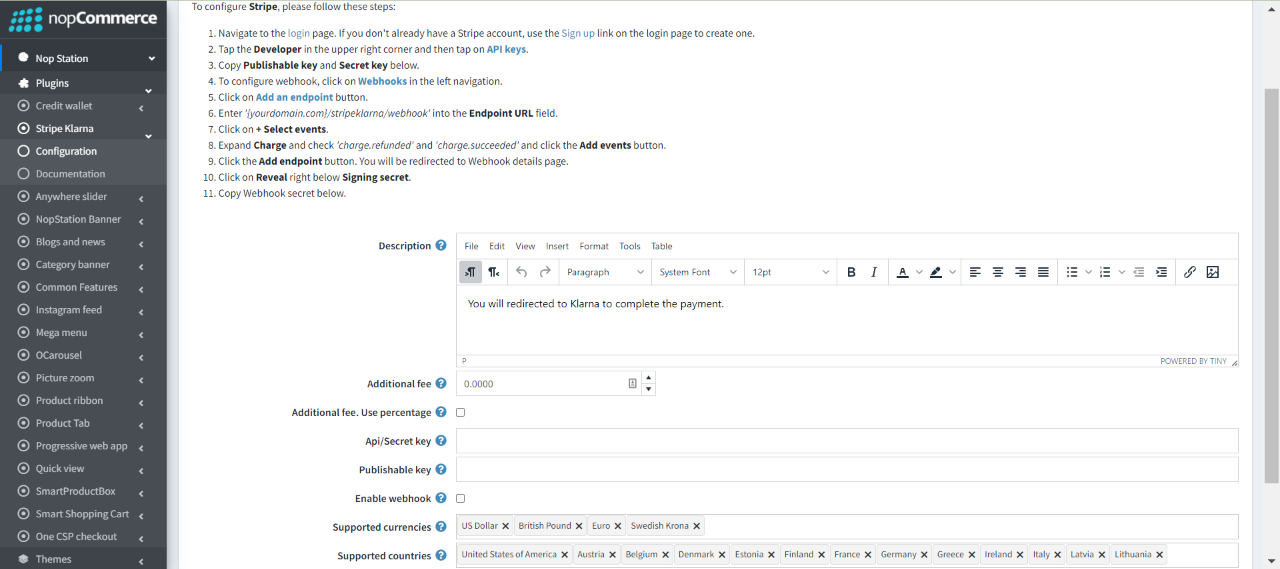
- Enter the Description text which will show on checkout page
- Enter the Stripe Klarna Api/Secret key
- Enter the Stripe Klarna Publishable key
- Check to Enable webhook
- Enter the Webhook secret if you checked Enable webhook
- Select the Supported currencies. Keep it empty if all active currencies are supported.
- Select the Supported countries. Keep it empty if all active countries are supported.
- Additional fee: This is the amount that charges the customer for using this payment method
- Additional fee. Use percentage: Check the box to determine whether to apply an additional percentage fee to the order total. If not checked, a fixed value is used



























