PRE-REQUISITES
- The plugin requires you to install the Nop-Station Core plugin first.
INSTALLATION
- Download the FlipBook Plugin from our store https://nop-station.com/customer/downloadableproducts
- Upload the NopStation.Flipbook zip file using the "Upload plugin or theme" button

- Go to Administration, reload the 'list of plugins'. Install Nop-Station Core plugin first and then install 'Nop-Station Flipbook'

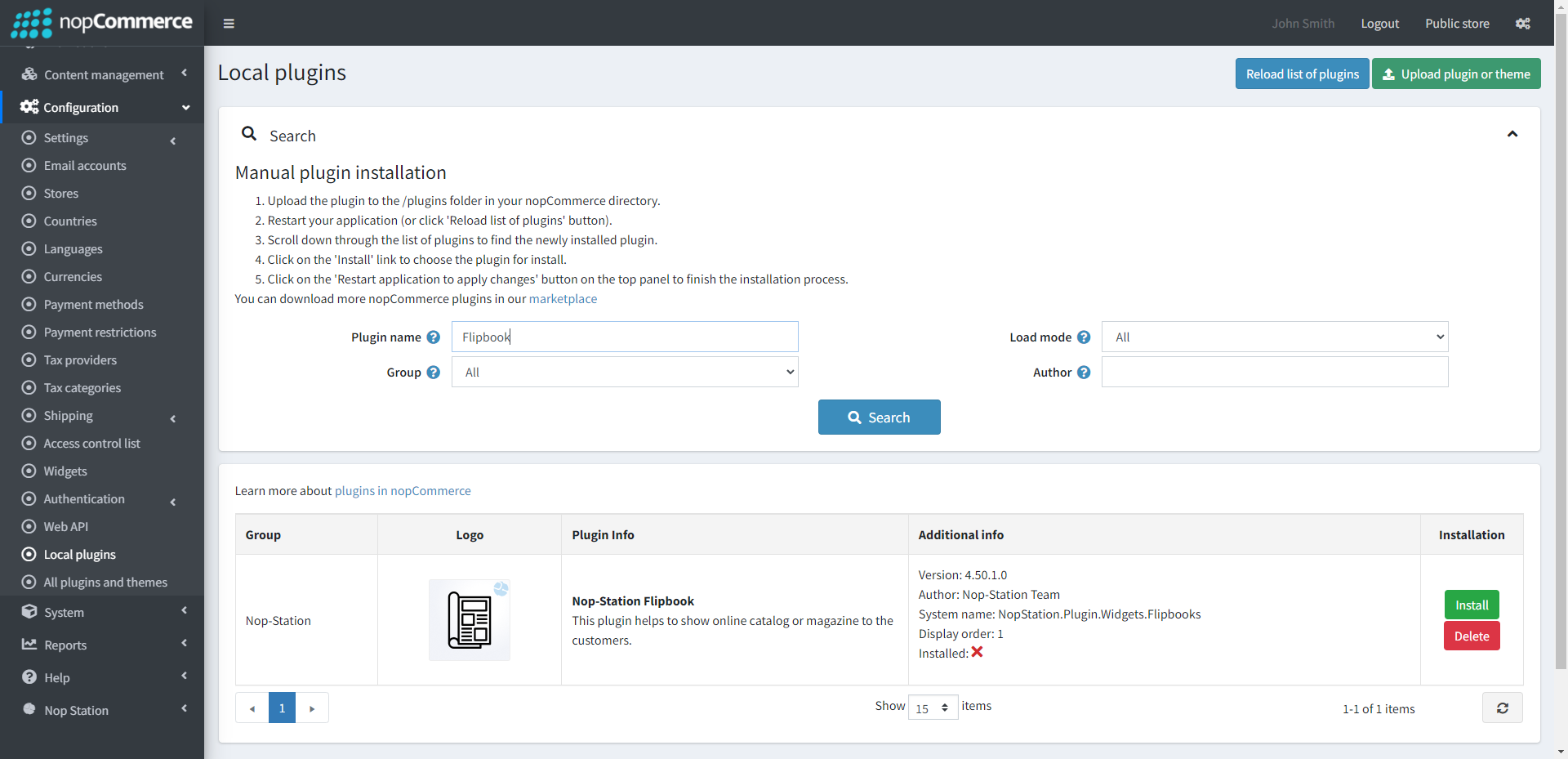
- To make the plugins functional, restart the application.

- Enable the plugin with 'Edit' option and Configure it.
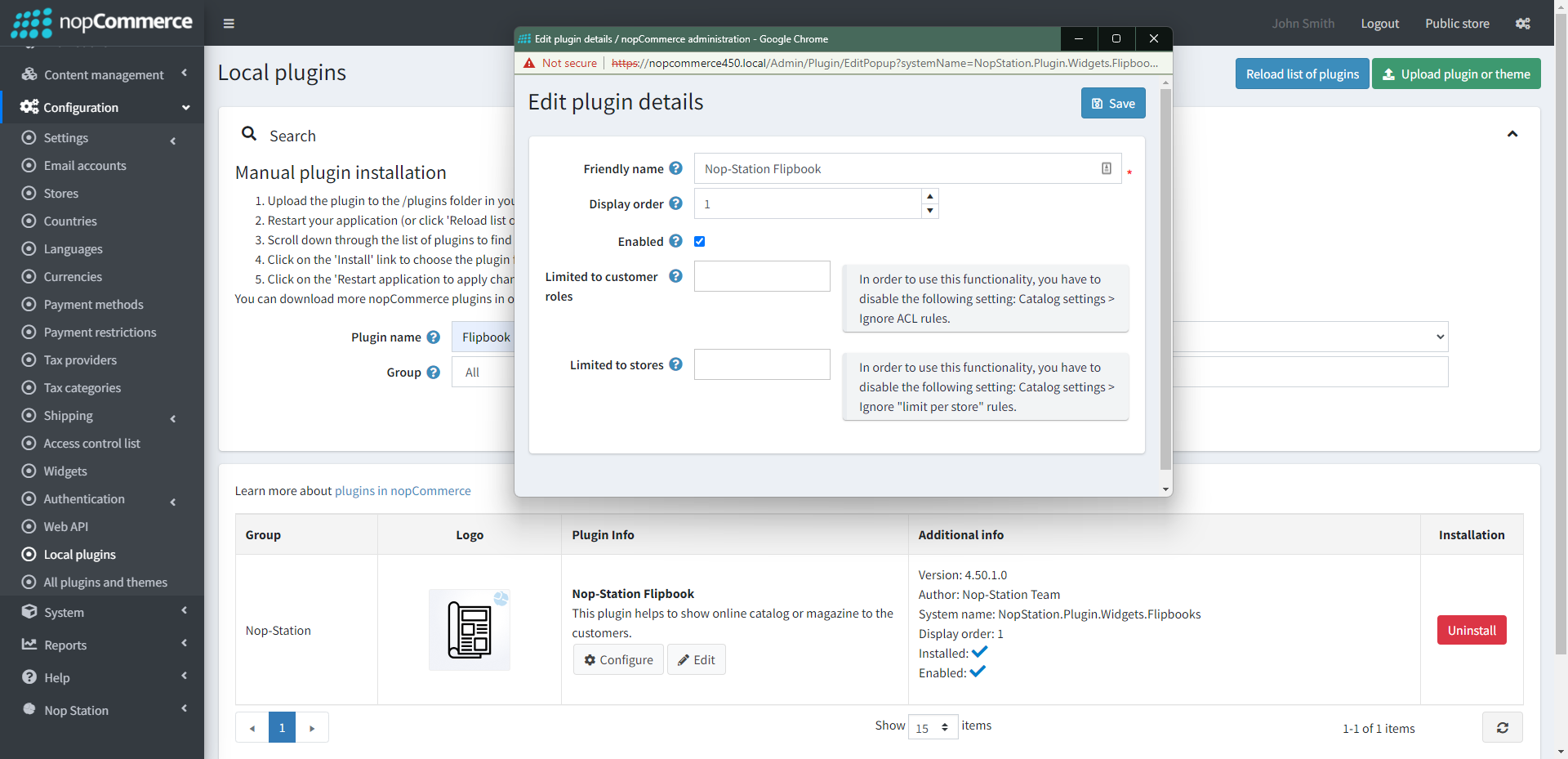
CONFIGURATION
- Go to Admin → NopStation → Plugin → FlipBook → Configuration
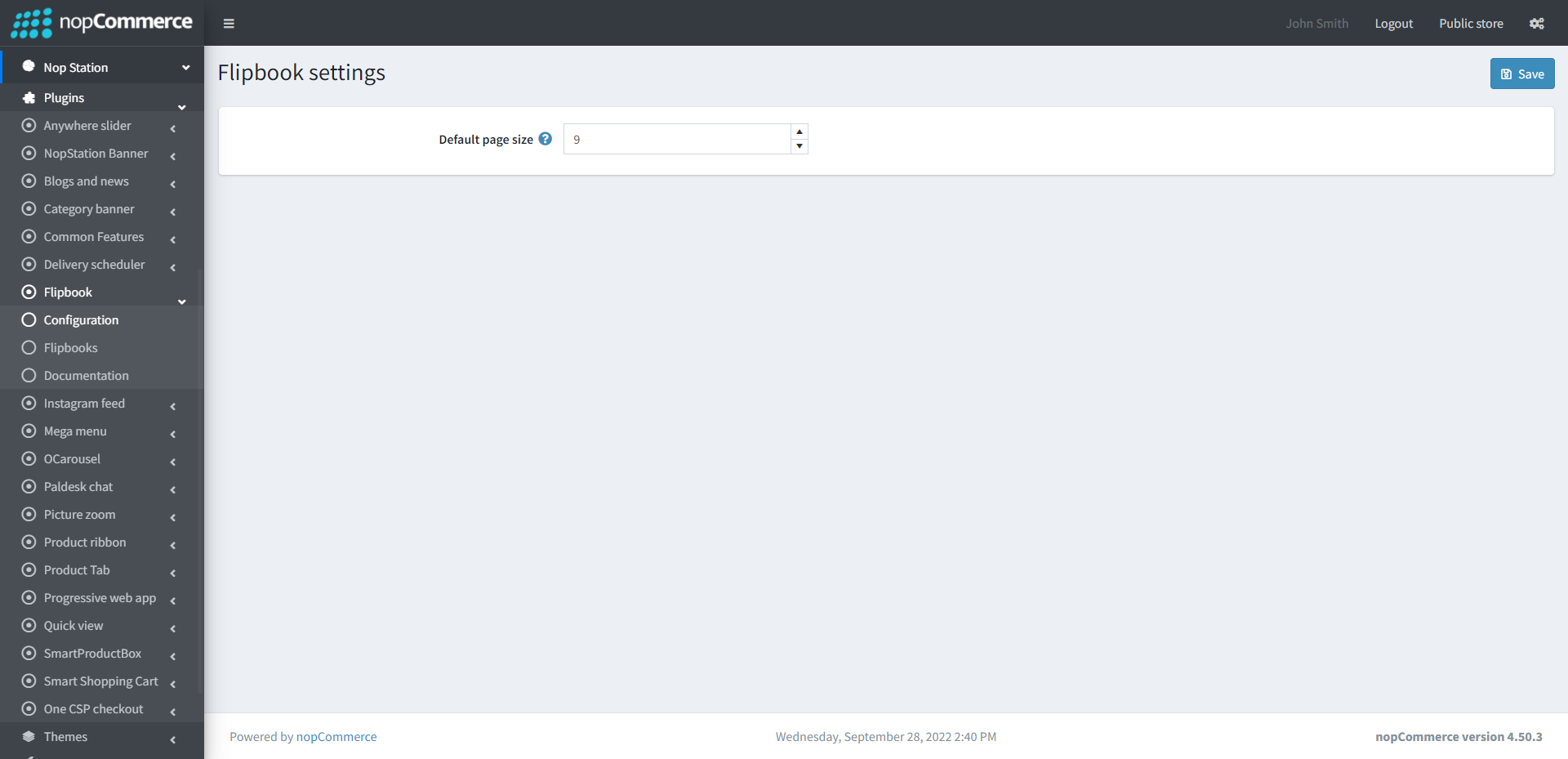
- Default page size is the number of content that shows per page
FLIPBOOKS
- Go to Admin → NopStation → Plugin → FlipBook → Flipbooks
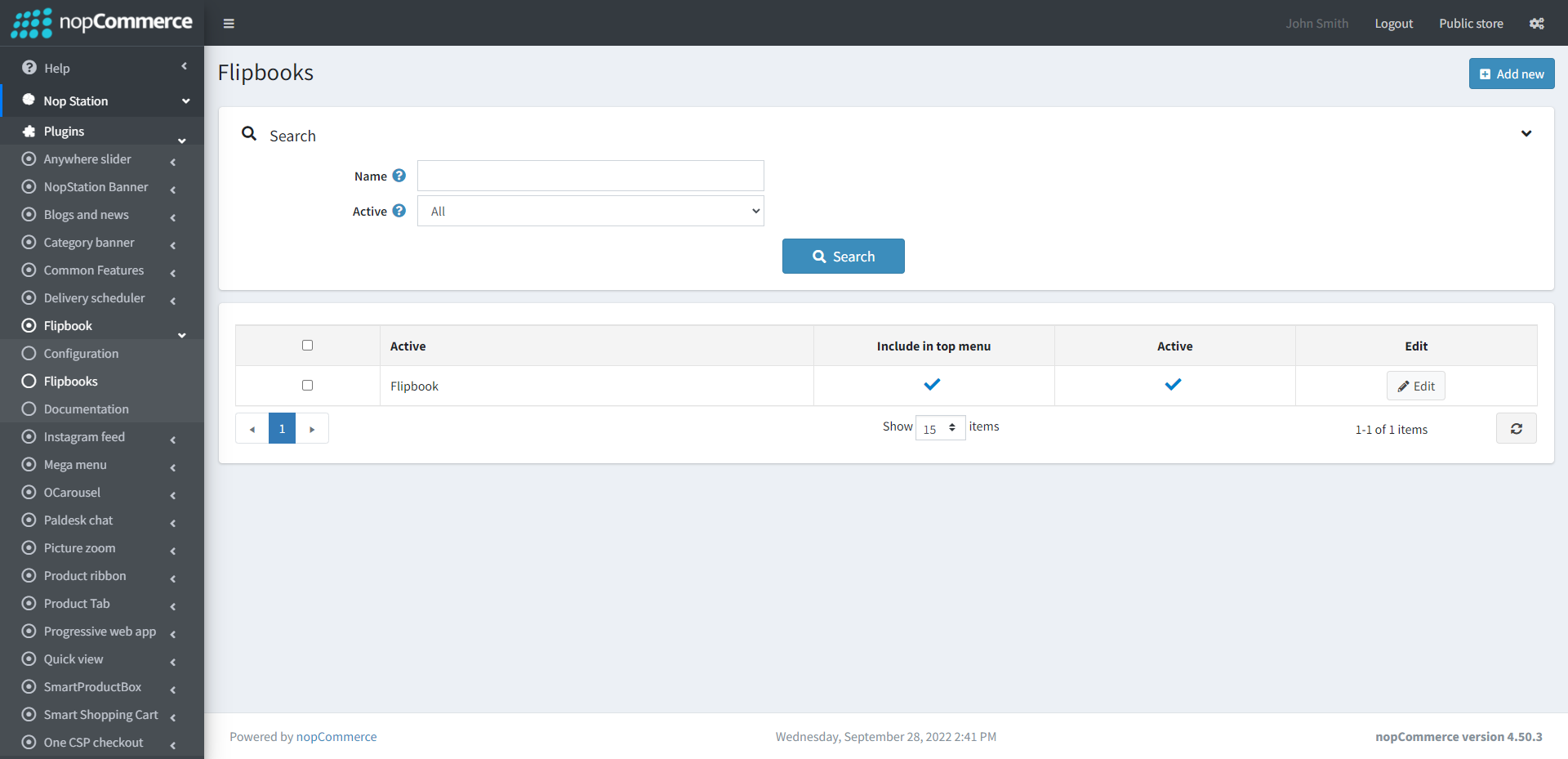
- Here you can see the list of flipbooks
- You can add new flipbook by clicking on the Add new button
- On the Add new flipbook page you can add new flipbook
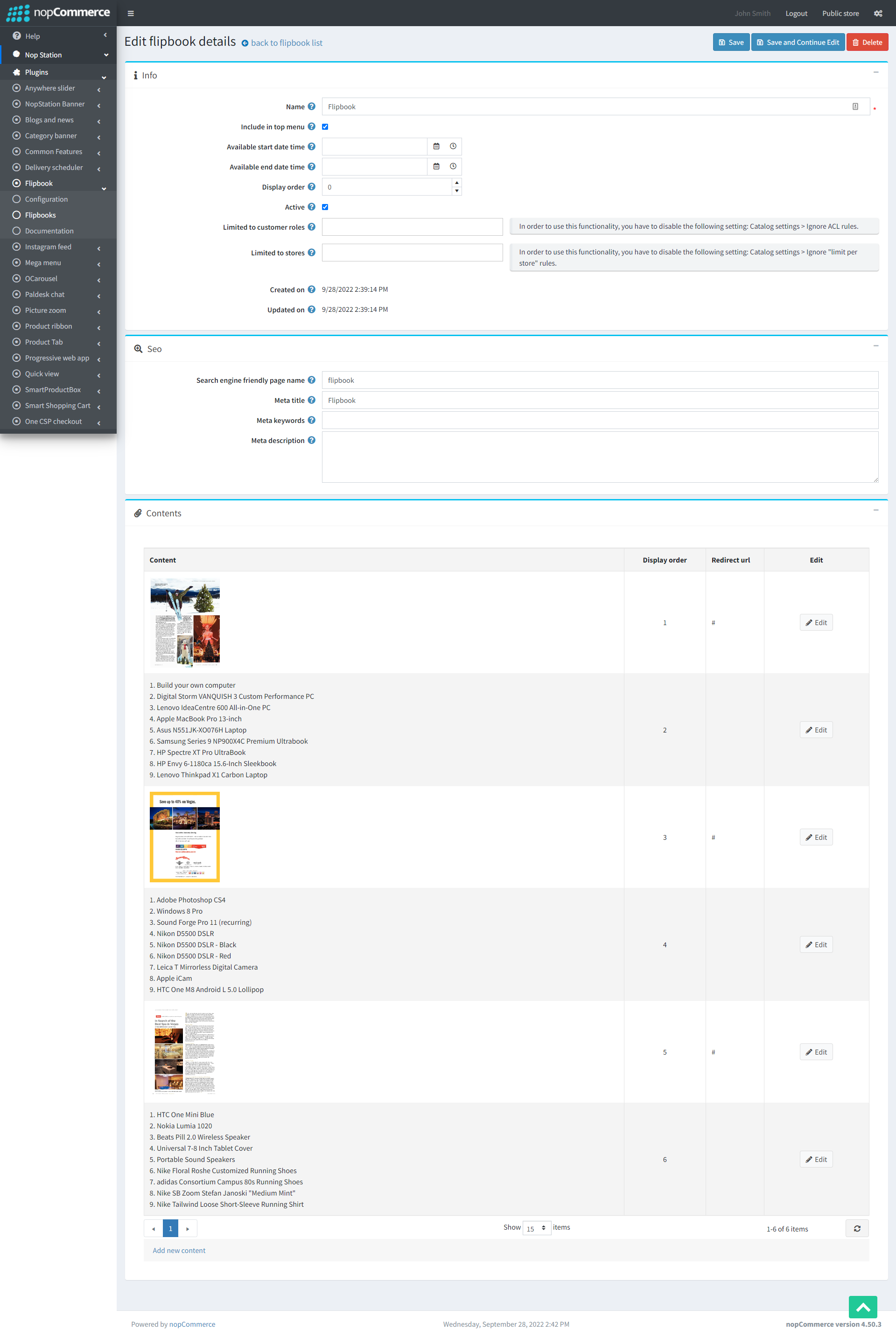
- Enter the Name of the flipbook
- Check to Include in top menu
- Enter the Available start date time
- Enter the Available end date time
- Enter the Display order
- Check to Active the flipbook
- Add new content You can add new content to the flipbook by clicking on this button
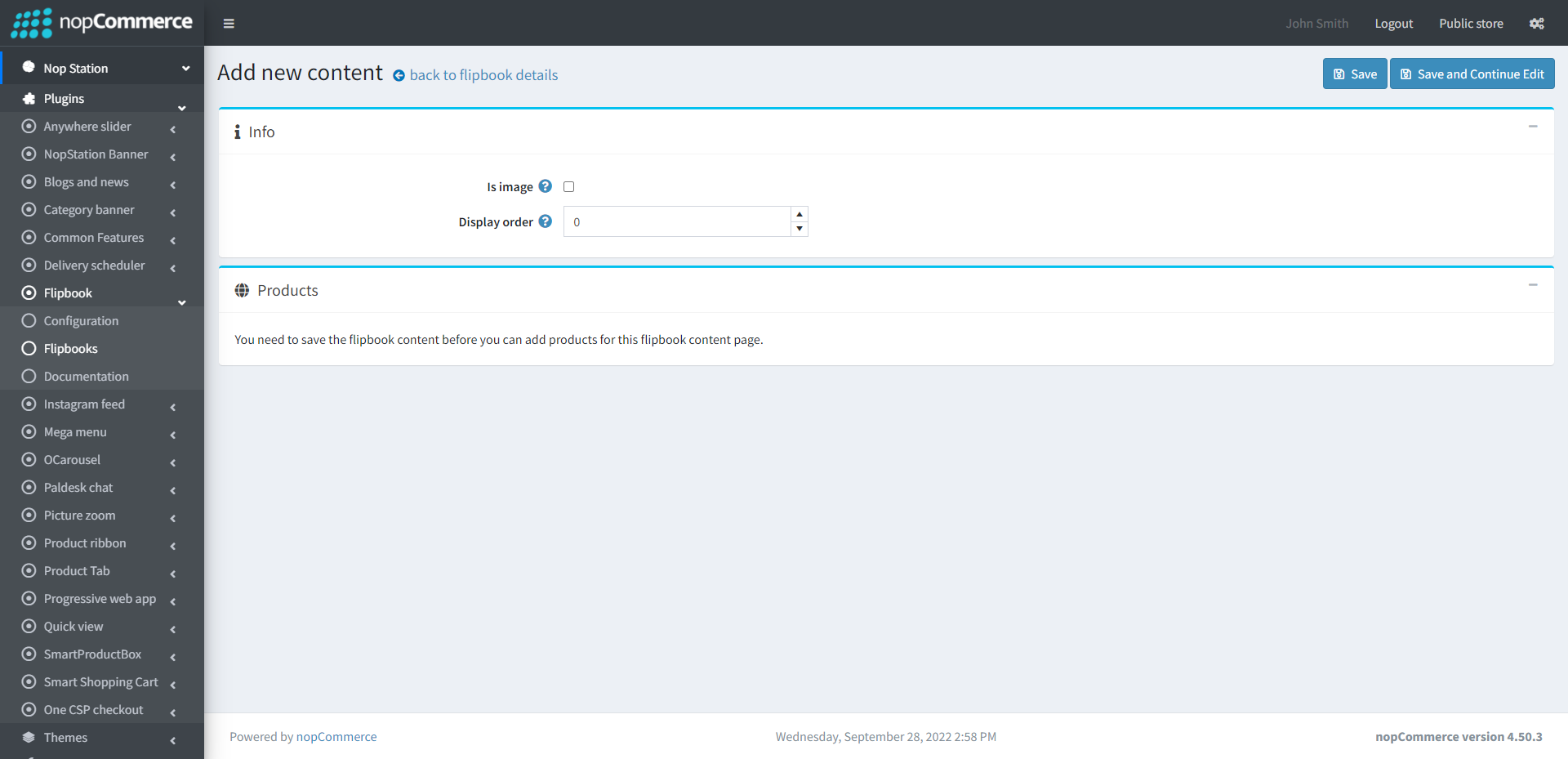
- If you enable image then you need to upload the image
- Redirect url refers to the page after clicking the above image
- Display order is the page number of flipbooks
- If you don't enable the 'is image' option then you have to first save the content
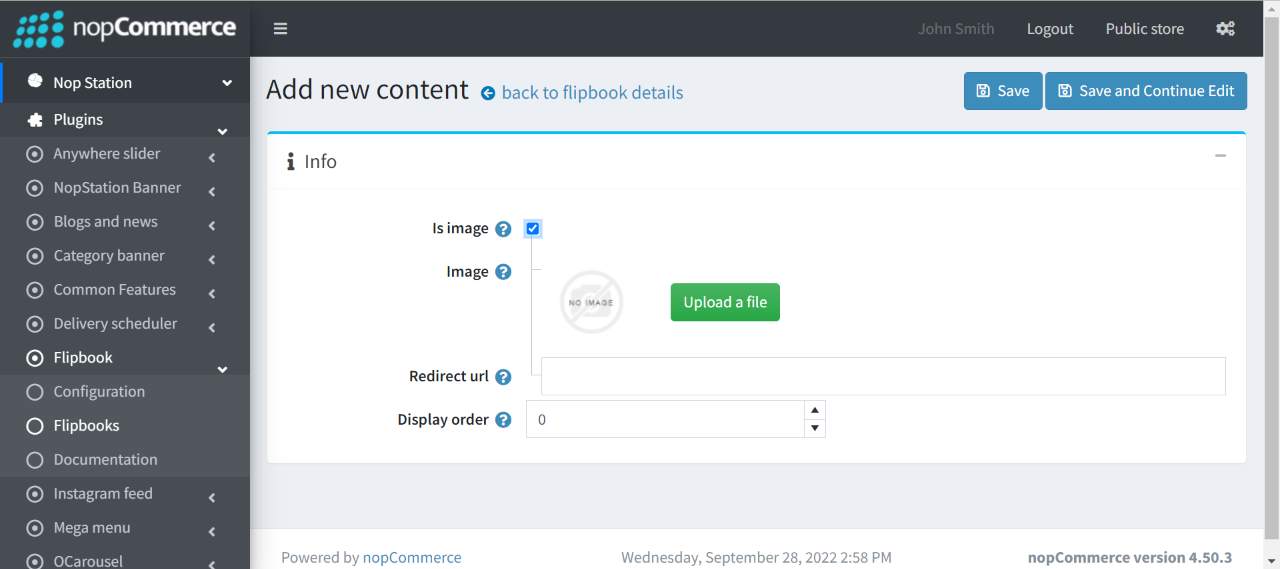
- After saving the content you need to add the product that you want to display on the content page
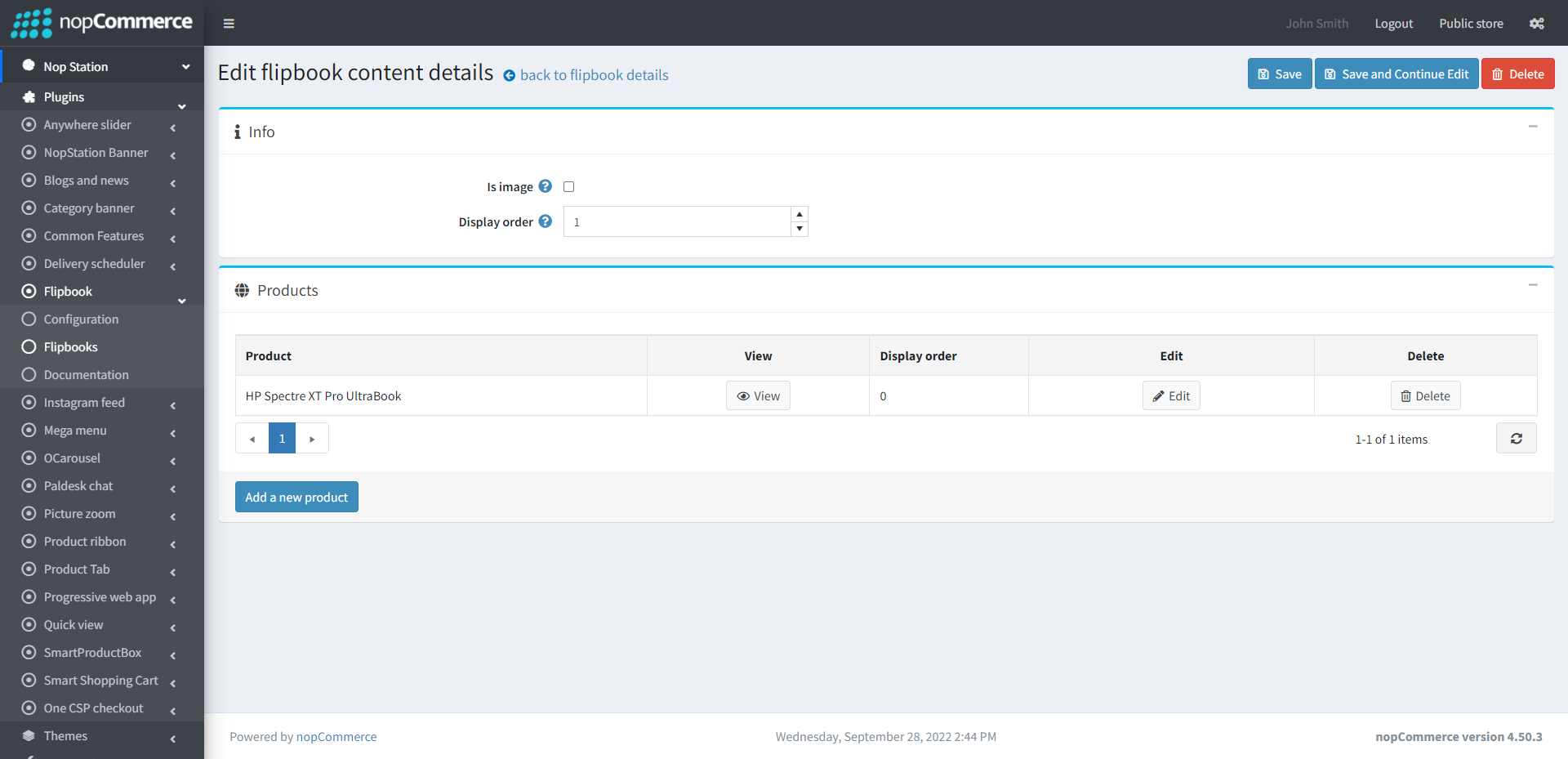
PUBLIC VIEW

