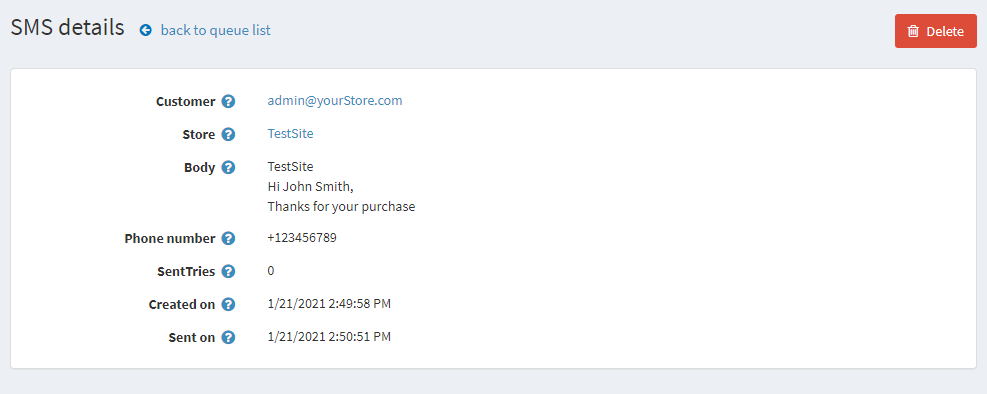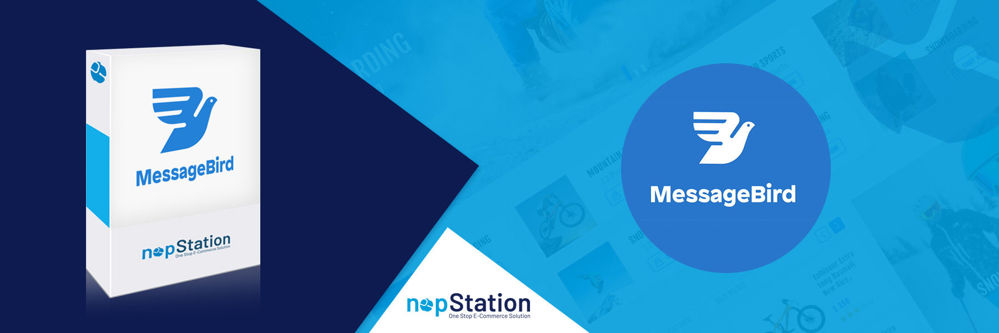
PRE-REQUISITES
- The plugin requires you to install the Nop-Station Core plugin first.
INSTALLATION
- Download the MessageBird SMS Plugin from our store https://nop-station.com/customer/downloadableproducts
- Go to Administration → Configuration → Local plugins
- Upload the NopStation.MessageBirdSMS zip file using the "Upload plugin or theme" button

- Go to Administration, reload the 'list of plugins'. Install 'Nop-Station Core' Plugin first and then install 'Nop-Station MessageBird SMS'

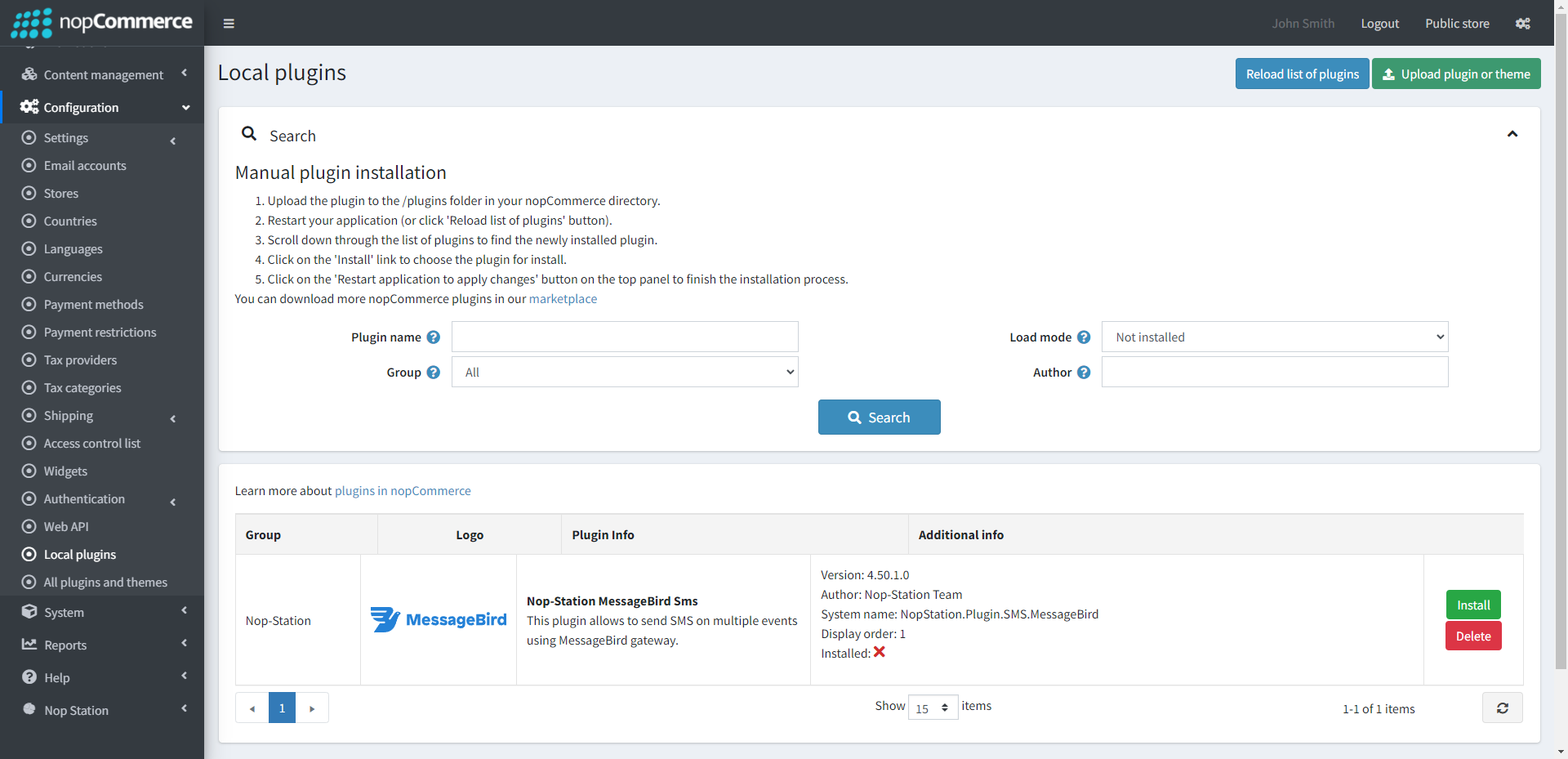
- To make the plugins functional, restart the application.

CONFIGURATION
- Go to Admin → NopStation → Plugin → MessageBird SMS → Configuration
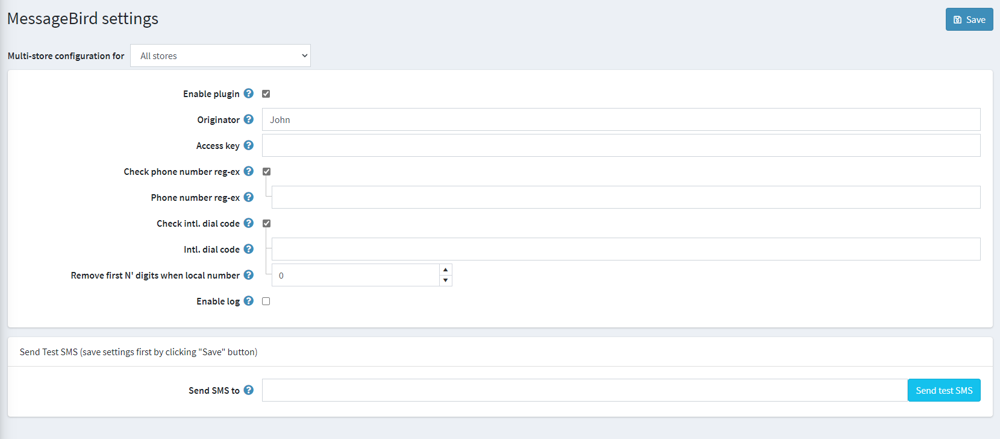
- Check the Enable Plugin checkbox to enable the SMS Plugin
- The Access key can be found on your Account Dashboard
- Set originator by which name you want to sent sms
- Set reg-ex for phone no. validation and check intl. dial code if requires
- Check intl. dial code to validate phone number using country code
- Check Enable log to enable logging
SMS TEMPLATE
- The plugin provides a tota of 19 SMS templates which you can use.
- Go to Admin → NopStation → Plugin → MessageBird SMS → SMS templates
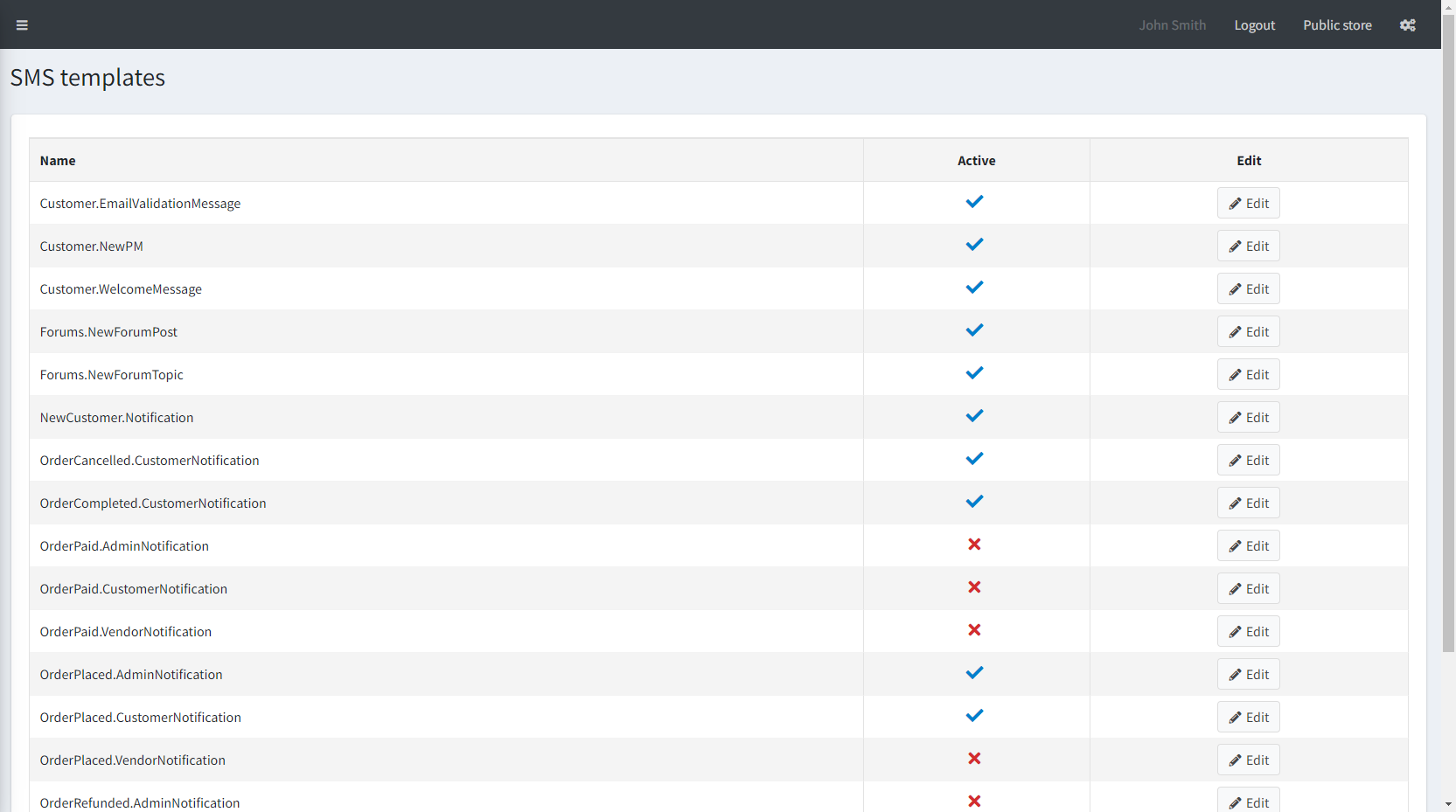
- You can enable/disable or modify the templates based on your requirements
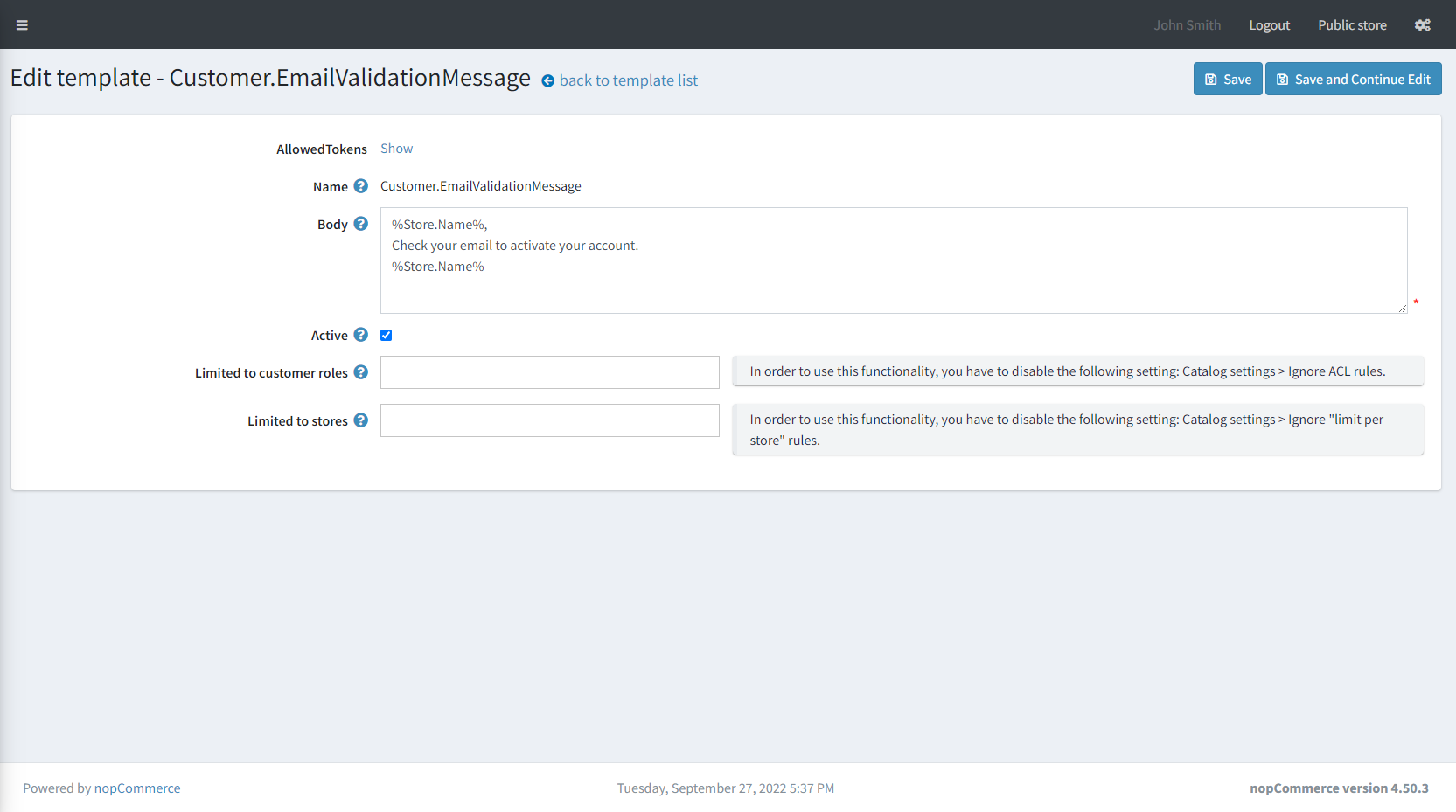
- You can also set this to limited customer roles and limited stores
QUEUED SMS
- Go to Admin → NopStation → Plugin → MessageBird Sms → Queued SMS
- Here you can see the messages queue that have already been sent to the customer
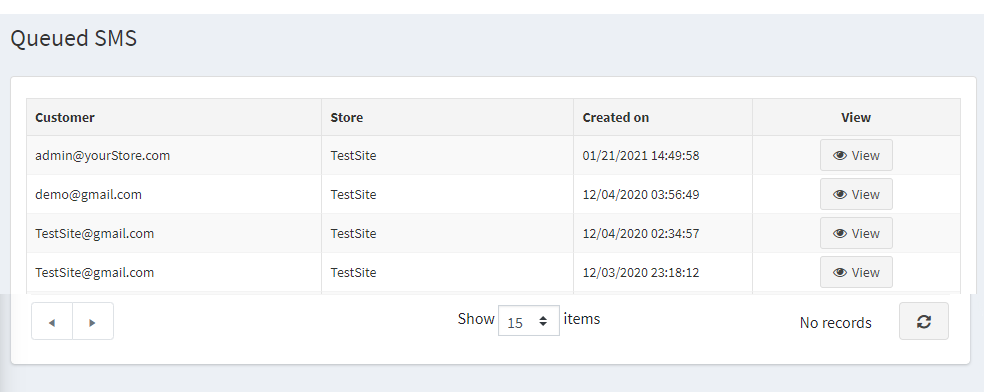
- You will get the details of the sent sms by clicking on the View button in Queued SMS page